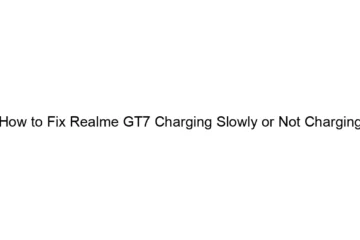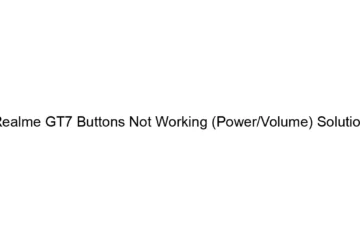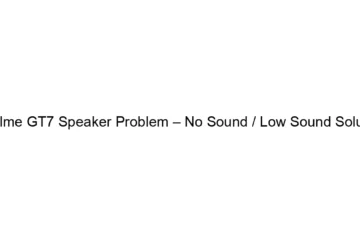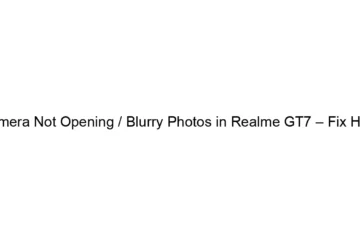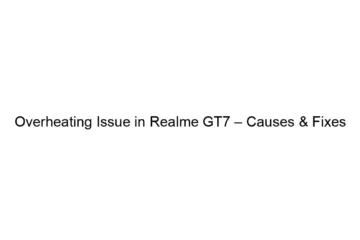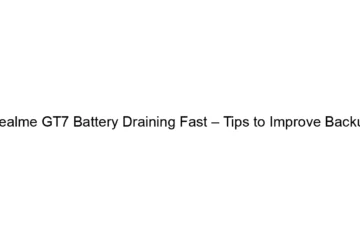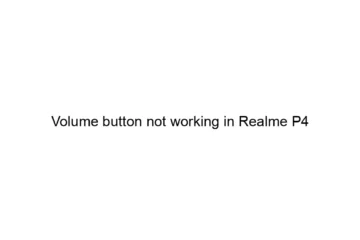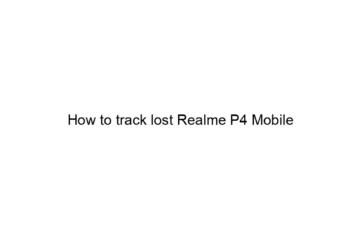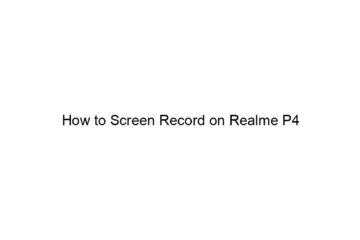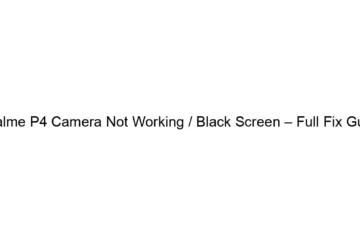How to Fix Realme GT7 Charging Slowly or Not Charging
Slow or no charging on a Realme GT7 can stem from several issues. Let’s troubleshoot this systematically: 1. The Basics: * Check the Charger and Cable: The most common culprit. * Try a different charger and cable: Use a known good charger and cable specifically designed for fast charging (ideally the one that came with your phone or a certified one). Using a lower wattage charger will result in significantly slower charging. * Inspect the port: Examine both ends of the cable and the charging port on your phone for any debris, lint, or damage. Gently clean the port with[…]
Read more