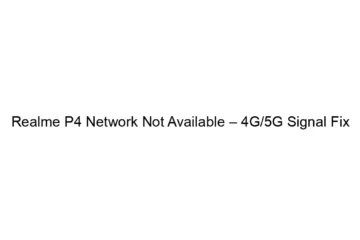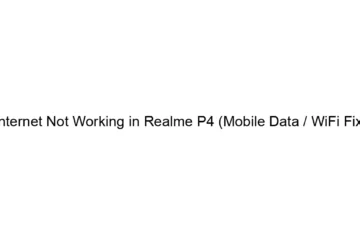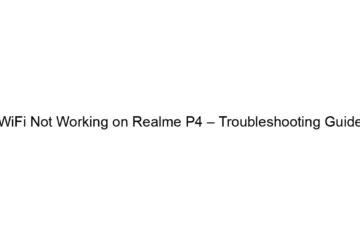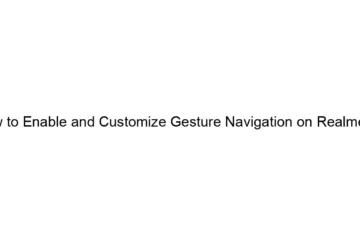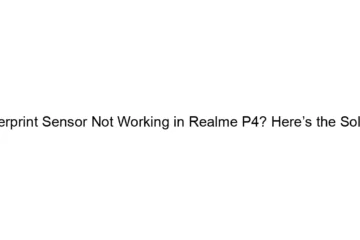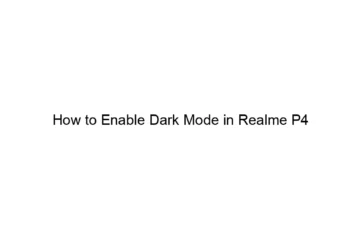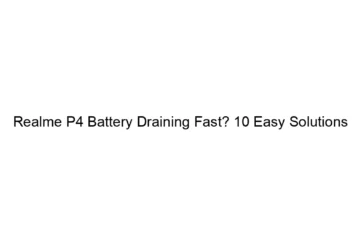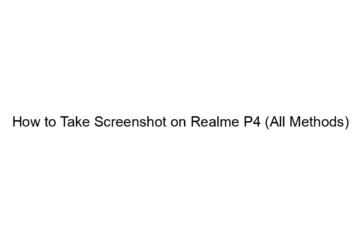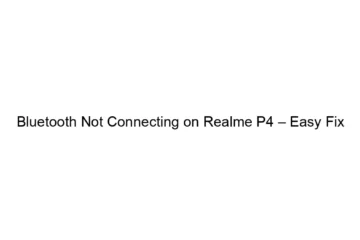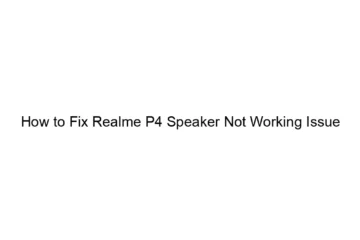Realme P4 Network Not Available – 4G/5G Signal Fix
The “Realme P4 Network Not Available” error, even with 4G/5G signal bars showing, can be frustrating. Here’s a breakdown of troubleshooting steps, starting from the simplest and progressing to more involved solutions: 1. Basic Troubleshooting: * Restart your phone: This often resolves temporary software glitches. * Check for SIM card issues: * Properly seated: Ensure your SIM card is correctly inserted and making good contact. Remove and reinsert it. * SIM card damage: Inspect the SIM card for any physical damage. Try a different SIM card (if available) to rule out a faulty SIM. * Airplane Mode Toggle: Turn Airplane[…]
Read more