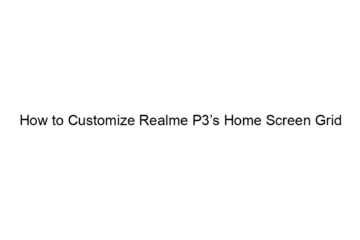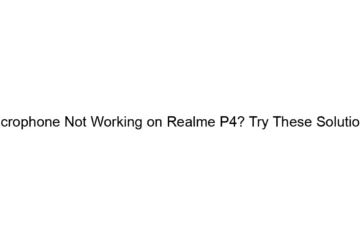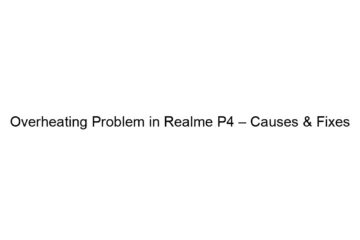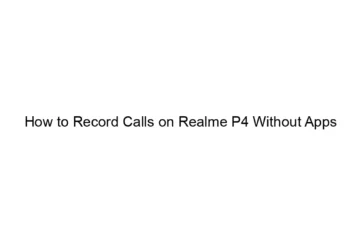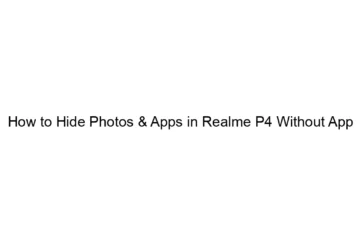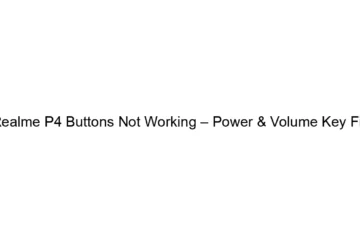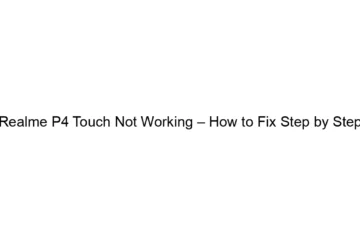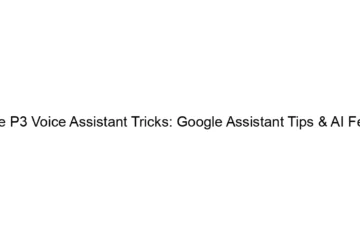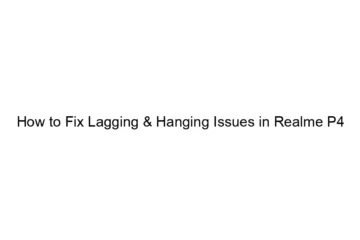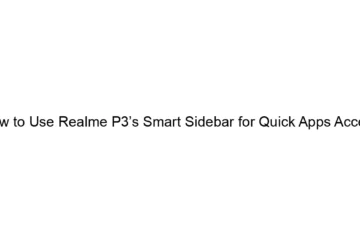How to Customize Realme P3’s Home Screen Grid
The Realme P3, like most Android phones, doesn’t directly offer a setting to change the *exact* number of app icons per row and column on the home screen grid. The customization is usually limited to choosing between a few pre-set layouts offered by the launcher (the app that manages your home screen). However, you can achieve a similar effect through these methods: * Using the built-in launcher options (most likely): Look for settings within the Realme launcher itself. The process varies slightly depending on the version of Realme UI you’re running. Generally, the steps are: 1. Long press on an[…]
Read more