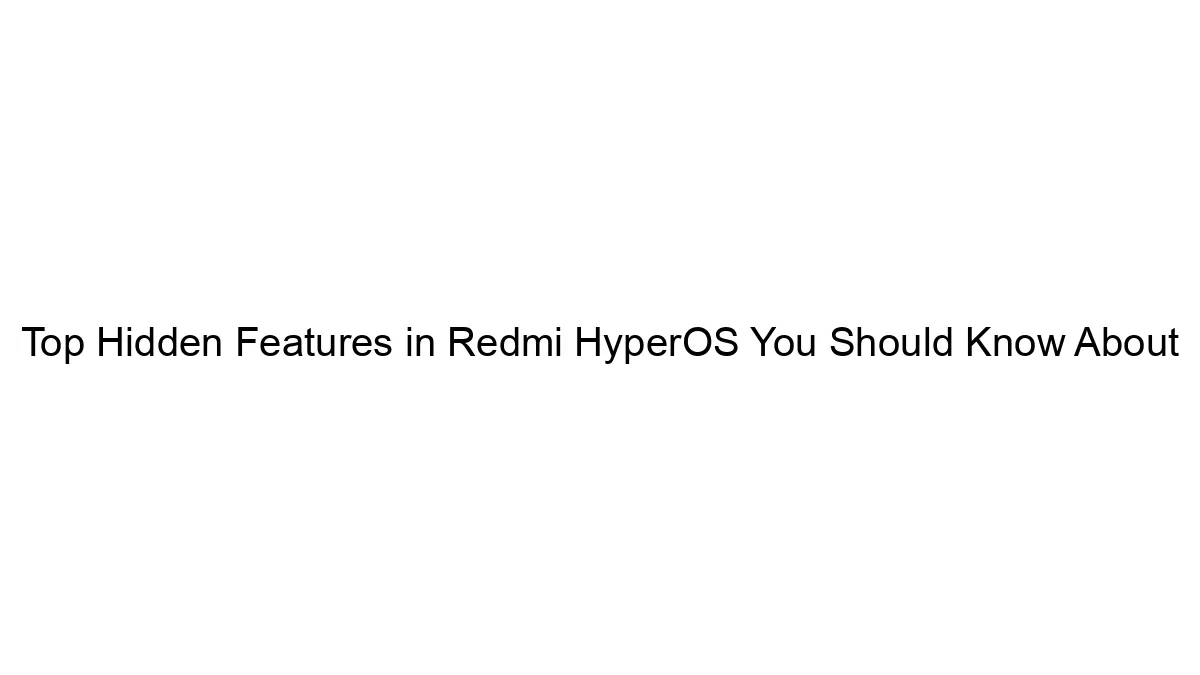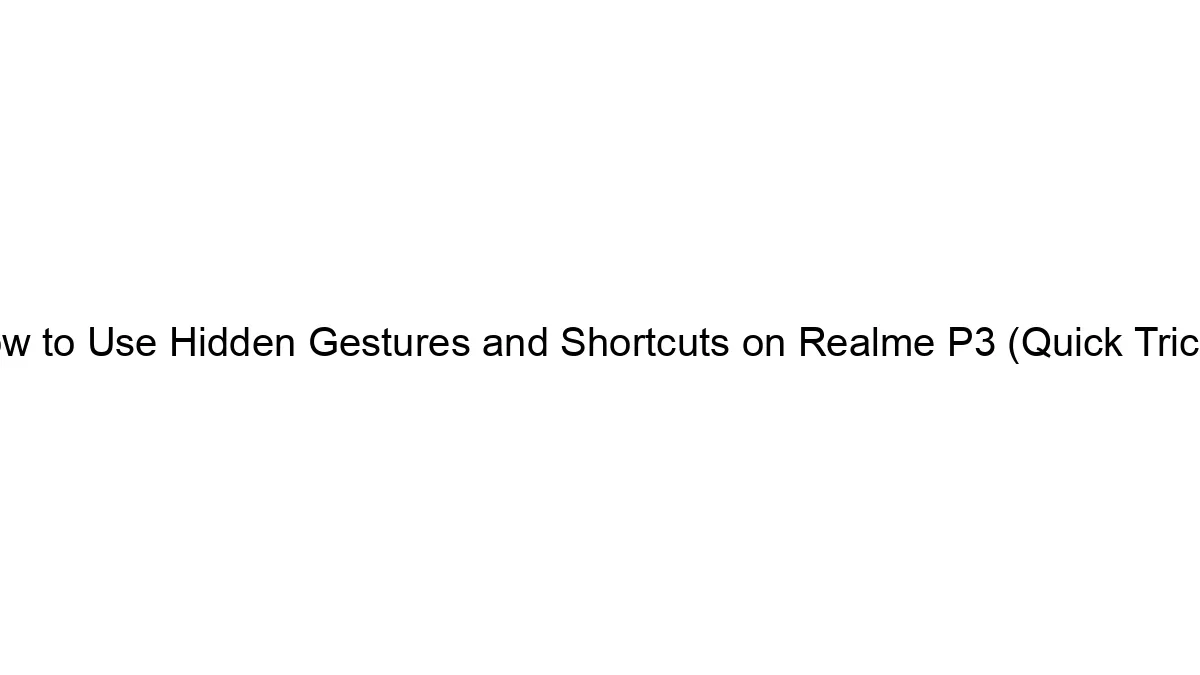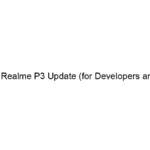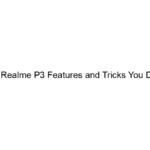There’s no single “hidden developer menu” on Realme phones (or most Android phones) that’s filled with secret tricks. The “Developer options” menu is readily accessible, but it’s meant for developers and advanced users, not for hidden “tricks.” Activating USB debugging within Developer options is a key step for many developer tasks, not a trick itself.
What you *might* be looking for are features accessible *through* the Developer options menu, or tweaks that rely on having Developer options enabled. These aren’t “hidden” but require some knowledge to find and use effectively. Examples include:
* USB Debugging: This allows a computer to communicate with your phone at a low level. Essential for development, but also used by some apps and tools for specialized functions (backup, flashing ROMs, etc.). Use caution: Enabling USB debugging makes your phone more vulnerable if connected to untrusted computers.
* OEM Unlocking: Allows you to unlock the bootloader, a prerequisite for custom ROMs and root access. Use caution: This can void your warranty and potentially brick your phone if done incorrectly.
* Pointer Location: Shows a visual pointer on the screen, indicating where your touch input is registered. Helpful for debugging UI issues.
* Background Process Limit: Controls how many background processes can run concurrently. Can improve performance or battery life, but may impact app functionality.
* Force GPU Rendering: Forces the phone to use the GPU for rendering, potentially improving performance in certain applications, but can also lead to increased battery drain or instability. (Use with caution)
* Simulate Secondary Displays: A testing feature allowing developers to test apps on various virtual screen sizes.
To access Developer options on your Realme P3 (or most Android phones):
1. Go to Settings
2. Go to About Phone (or similar, exact wording varies by Realme version)
3. Tap on Build Number repeatedly (usually 7 times) until you see a message saying “You are now a developer!”
4. Now, you’ll find a new option called Developer options in the main Settings menu.
Remember that most settings within Developer options are intended for developers and advanced users. Incorrectly changing these settings can negatively impact your phone’s stability or functionality. Proceed with caution and research thoroughly before making any changes. If you’re unsure, leave the settings at their defaults.