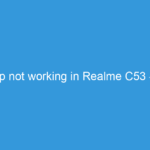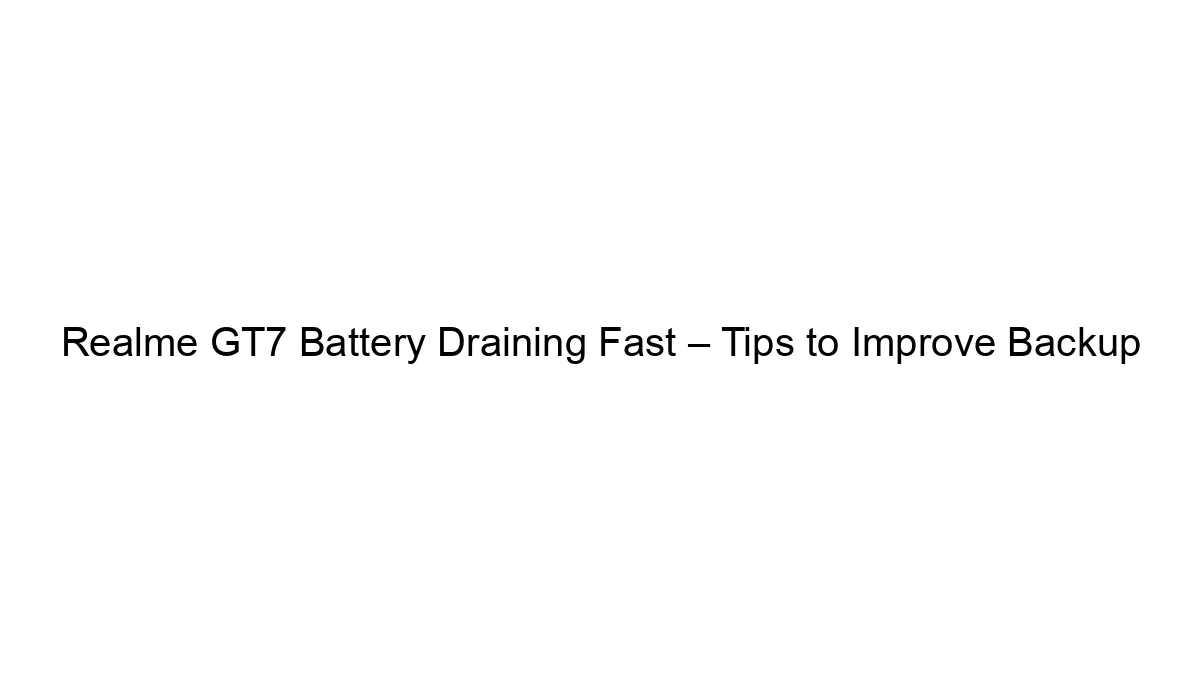Realme phones, like many others, can experience lagging or stuttering after a software update. This is often due to several factors:
Reasons for Lag After Update:
* Optimization Issues: The update might not be perfectly optimized for your specific phone’s hardware. This is a common problem with early releases of updates.
* Background Processes: New features or services introduced in the update might be running in the background, consuming resources and slowing things down.
* System Cache: A clogged system cache can hinder performance.
* Insufficient RAM: If your phone has limited RAM, a resource-intensive update could exacerbate existing performance issues.
* Faulty Update: In rare cases, the update itself could be corrupted.
How to Improve Performance After a Realme P3 Update:
Here’s a step-by-step troubleshooting guide:
1. Restart Your Phone: The simplest solution is often the most effective. A restart clears temporary files and frees up RAM.
2. Clear Cache Partition: This clears temporary system data. The exact steps might vary slightly depending on your Realme P3’s Android version, but generally involve:
* Power off your phone.
* Boot into Recovery Mode: This usually involves pressing and holding a combination of buttons (like Power + Volume Up or Power + Volume Down) while powering on. The specific combination is often found through online searches for “Realme P3 Recovery Mode.”
* Navigate to “Wipe Cache Partition” using the volume buttons and power button to select.
* Confirm the wipe.
* Reboot your phone.
3. Uninstall Unnecessary Apps: Remove apps you don’t use to free up storage space and RAM. Uninstall apps that you suspect might be resource-intensive.
4. Disable Background Apps: Limit the number of apps running in the background. Go to your phone’s settings and look for options to manage background apps or battery optimization. Restrict background activity for apps you don’t need constantly running.
5. Check for and Install Updates: Make sure you’ve installed *all* pending updates, including app updates from the Google Play Store. Sometimes, app updates are crucial for compatibility and performance.
6. Check Storage Space: Ensure you have sufficient free storage space. Low storage can significantly impact performance. Delete unnecessary files, photos, and videos.
7. Factory Reset (Last Resort): If all else fails, a factory reset will wipe your phone completely and reinstall the operating system. Back up your data before doing this! This is a drastic measure, but it can often solve deep-seated performance issues caused by the update. To do this: Go to Settings > System > Reset options > Erase all data (factory reset).
8. Contact Realme Support: If the problem persists after trying all these steps, contact Realme’s customer support. They might have specific solutions or acknowledge a problem with the update that requires a fix.
Important Considerations:
* Android Version: The exact steps for accessing certain settings (like Recovery Mode) may vary depending on the specific Android version your Realme P3 is running.
* Realme UI Version: Realme’s custom skin (Realme UI) can influence the location of settings and options.
Remember to always back up your important data before attempting any major troubleshooting steps like clearing the cache partition or performing a factory reset.