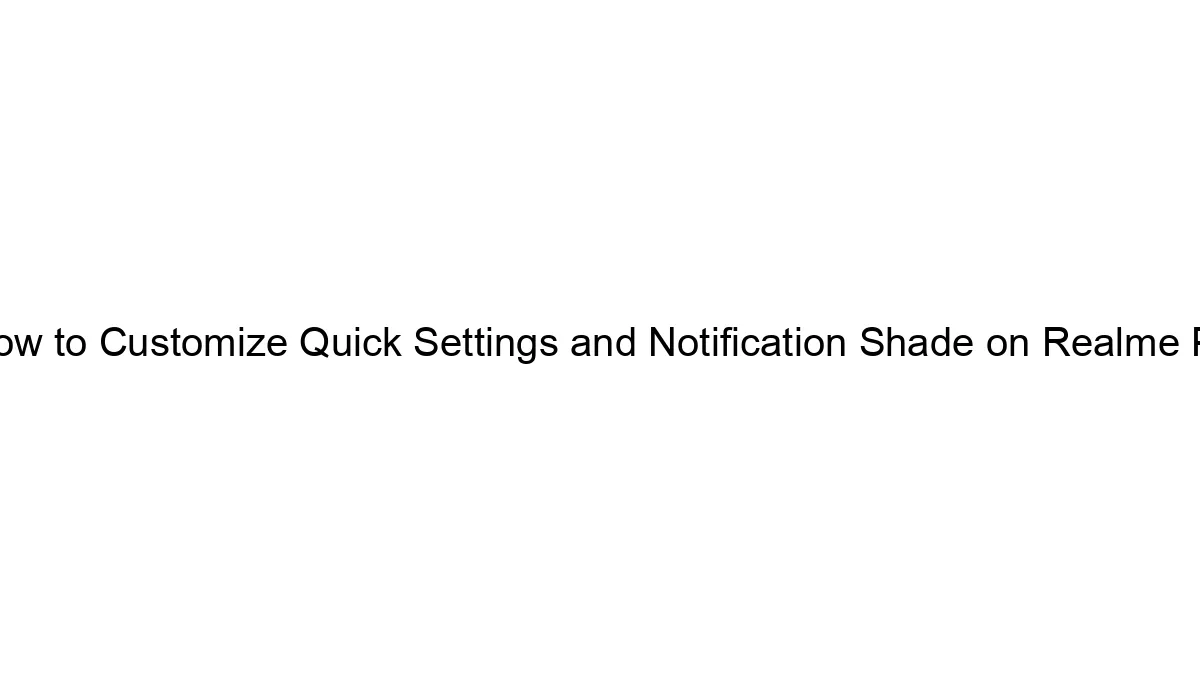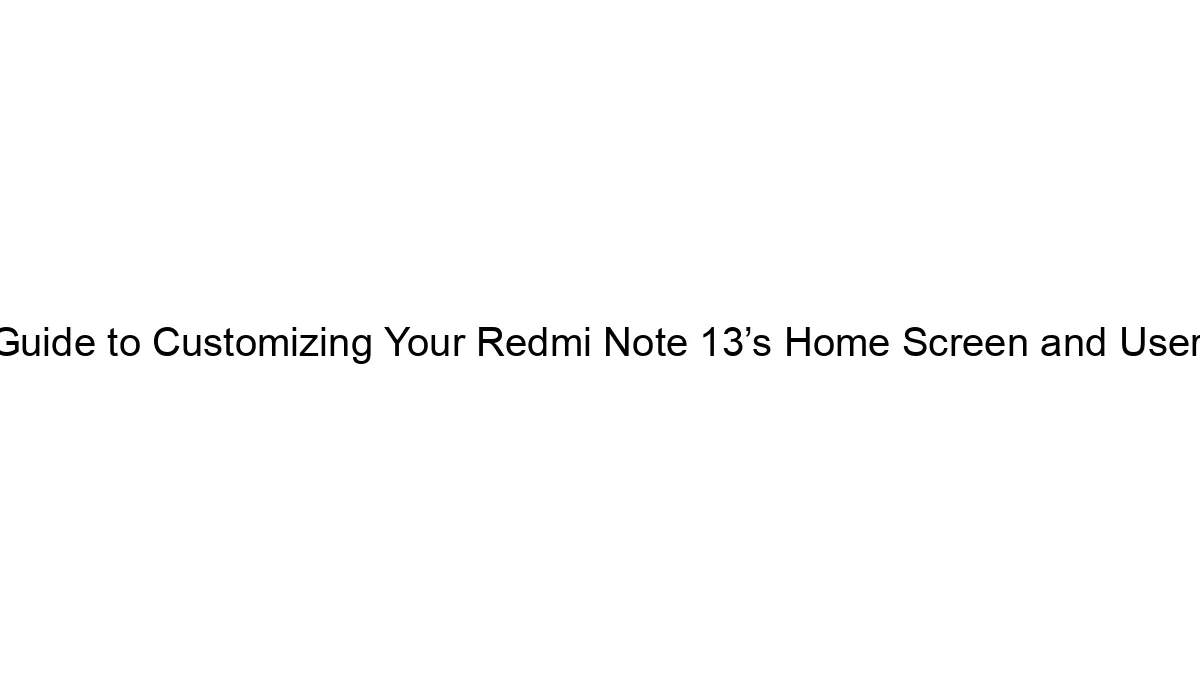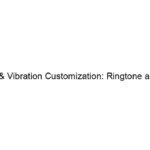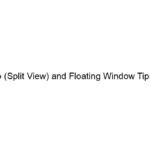The Realme P3, like most Android phones, allows for customization of the Quick Settings and Notification Shade, although the exact steps might vary slightly depending on the version of Realme UI you’re running. Here’s a general guide, and if you encounter differences, check your phone’s settings menu for similar options:
1. Accessing Quick Settings and Notification Shade:
* Swipe down from the top of the screen once: This reveals your notification shade.
* Swipe down again from the top: This expands the Quick Settings panel.
2. Customizing Quick Settings:
* Editing Tiles: In the expanded Quick Settings panel, you’ll usually find an icon (often looks like a pencil or three vertical dots) at the bottom or top right. Tap this to enter the “Quick Settings” editing mode.
* Adding Tiles: You should see a list of available quick settings toggles. Drag and drop the ones you want to appear in your Quick Settings panel.
* Rearranging Tiles: Simply drag and drop the tiles to rearrange their order according to your preference.
* Removing Tiles: You can remove tiles by dragging them off the panel.
3. Customizing Notification Shade:
* Notification Management: Within the phone’s settings (usually a gear icon), look for “Notifications & Status Bar,” “Notifications,” or a similar option. The exact naming might vary slightly depending on your Realme UI version.
* Notification Styles: This section often allows you to customize how notifications appear (e.g., grouped notifications, banner style, etc.). Explore the available options within this menu.
* App-Specific Notifications: Within the Notification settings, you’ll likely find a list of apps. You can individually manage notification settings for each app—choosing to allow or block notifications, customize notification sounds and vibrations, and prioritize certain apps.
* Status Bar Icons: In the same settings menu, you might find options to customize which icons appear in your status bar (e.g., battery percentage, data connection, etc.).
4. Other Potential Customization Options:
* Theme and Display Settings: Your phone’s theme can affect the appearance of the notification shade and quick settings. Changing your theme might also change the color scheme and overall look. Look for “Themes,” “Display,” or “Wallpapers & Styles” in your phone’s settings.
* Realme UI Version: The exact location and naming of these settings might slightly vary depending on the version of Realme UI installed on your phone.
If you’re still having trouble:
* Check your Realme’s user manual: The manual provides detailed instructions specific to your phone model.
* Search your phone’s settings: Use the search function within the settings app to quickly find the options you need.
* Consult Realme’s support website or forums: They may have more detailed instructions or troubleshooting tips.
Remember to save any changes you make to your quick settings and notification shade preferences. By following these steps, you should be able to customize the appearance and functionality to your liking.