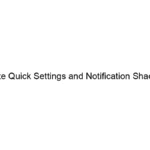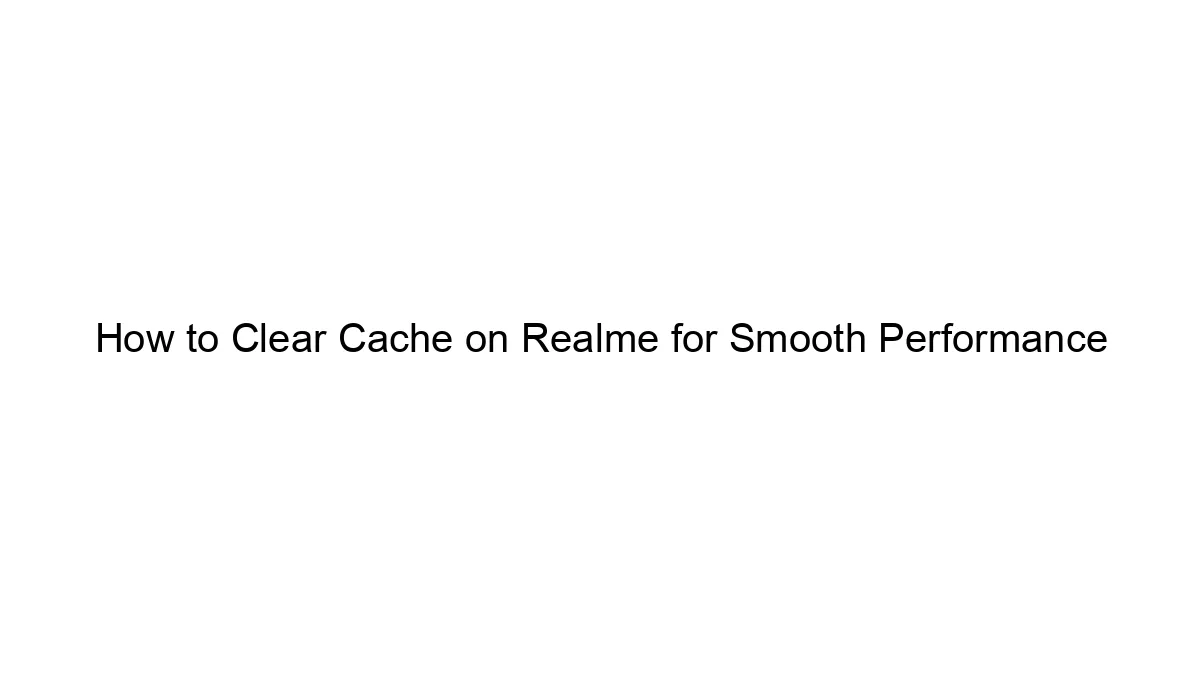Realme UI 6.0, based on Android 13, offers several ways to customize fonts and icon styles on your Realme P3. However, the exact options might vary slightly depending on your specific Realme UI version and any updates you’ve received. Here’s a general guide covering the likely methods:
Changing Fonts:
1. Open Settings: Find and tap the “Settings” app (usually a gear icon).
2. Navigate to Personalization: Look for a section labeled “Personalization,” “Display & Brightness,” or something similar. The exact wording might differ.
3. Find Font Settings: Within Personalization, you should find an option for “Font style,” “Display font,” or a similar label.
4. Select a Font: Tap on this option and you’ll be presented with a selection of pre-installed fonts. Choose your preferred font style. Realme UI typically offers several choices, ranging from simple to more stylized fonts. Some versions may allow downloading additional fonts, but this isn’t guaranteed on all Realme UI 6.0 devices.
Changing Icon Styles:
Realme UI 6.0 generally offers limited direct control over icon styles compared to some other Android launchers. You have two main options:
1. Theme Selection (Limited Icon Changes): Applying a new theme through the “Themes” section (often found within the Personalization settings) *might* subtly alter the icon appearance. However, the changes are usually minimal and mostly affect colors and overall theme consistency rather than drastically changing the icon shapes or designs.
2. Third-Party Launchers (Most Control): For more extensive icon customization, your best bet is using a third-party launcher like Nova Launcher, Action Launcher, or Microsoft Launcher. These launchers allow for icon pack installation, giving you a huge variety of icon styles and designs. You’ll need to download the launcher from the Google Play Store and set it as your default launcher after installation. Once installed, these launchers often have built-in options to choose from many different icon packs, letting you drastically change how your app icons look.
Troubleshooting:
* No Font/Icon Options: If you can’t find the font or icon style settings, ensure your Realme UI is fully updated. Check for system updates in the settings.
* Limited Options: The extent of customization varies between Realme UI versions. If your options are limited, a third-party launcher is the most effective solution for broader icon style changes.
Remember to always back up your data before making significant system changes. If you encounter problems, restarting your phone may resolve minor glitches. If the issue persists, consult Realme’s official support channels.
![]()