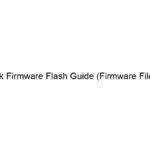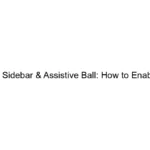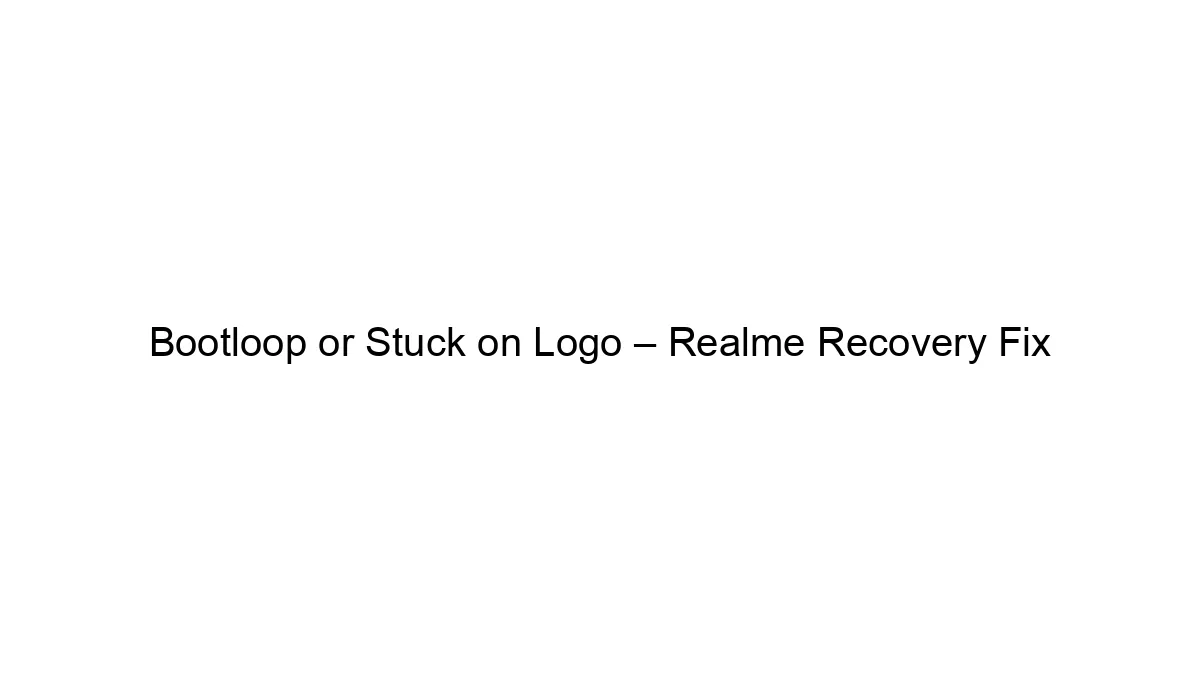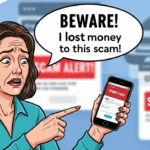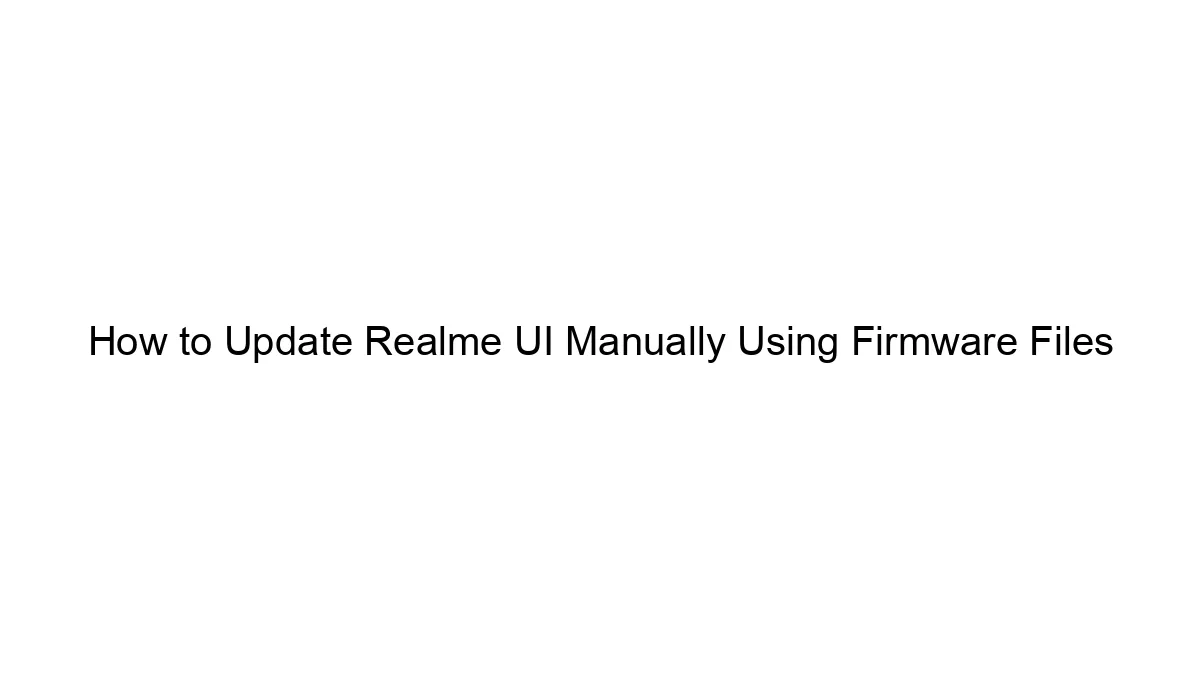Many peoples are happy with services which provided by system. But some peoples have creative mind. they want to change according to own rules So this post for creative peoples.In windows, many tools available for color change of folder. Don’t sad Linux gives more opportunity than windows. Today we learn how to change folder color in Linux.
Folder Color is a tool. it’s provide the folder color service in Linux. You can change folder color for below file browsers:
- Nautilus file browser
- Nemo or Caja file browser
How to install Folder Color in Ubuntu:
Here we install Folder Color in Ubuntu. You can use any distro ,But take care of one thing your file browser must be Nautilus or Nemo File browser. because File Color only support these file browsers.
Step 1: open your terminal via Ctrl+Alt+t
Step 2: Type these following commands in terminal:
sudo add-apt-repository ppa:costales/folder-color
Image look like this:
Step 3: After add the repository. update the system via following command:
sudo apt-get updateStep 4: After update, type following command in your terminal
sudo apt-get install folder-colorImage look like this:
Terminal ask for some additional disk space. Type Y in your terminal and press enter.
image look like this:
How to use Folder Color:
In the above four steps your installation almost done. to take affect folder color please restart your system. After restart your system. right click on folder (which you want to change color) and Choose to folder color option, a sub menu appear where you select your desired folder color.
image look like this:
image look like this:
You can also choose custom color via select custom option.
Search Content List:
- How to Change folder color in Linux.
- How to Change folder color in Kali Linux.
- How to change Folder theme in Linux.
- How to customize Folder Color in Linux.
- How to change folder Color in Linux.
.jpg)
.png)
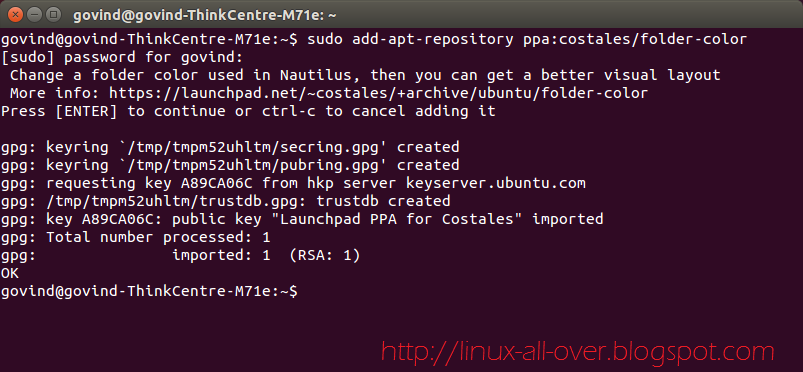.png)
.png)
.png)
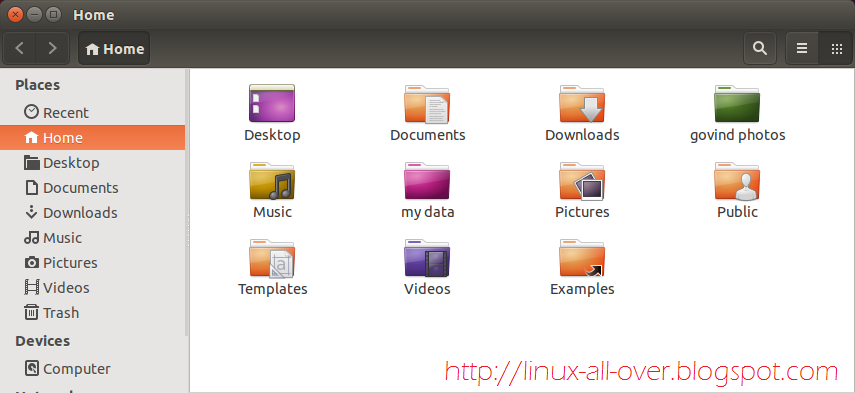.png)