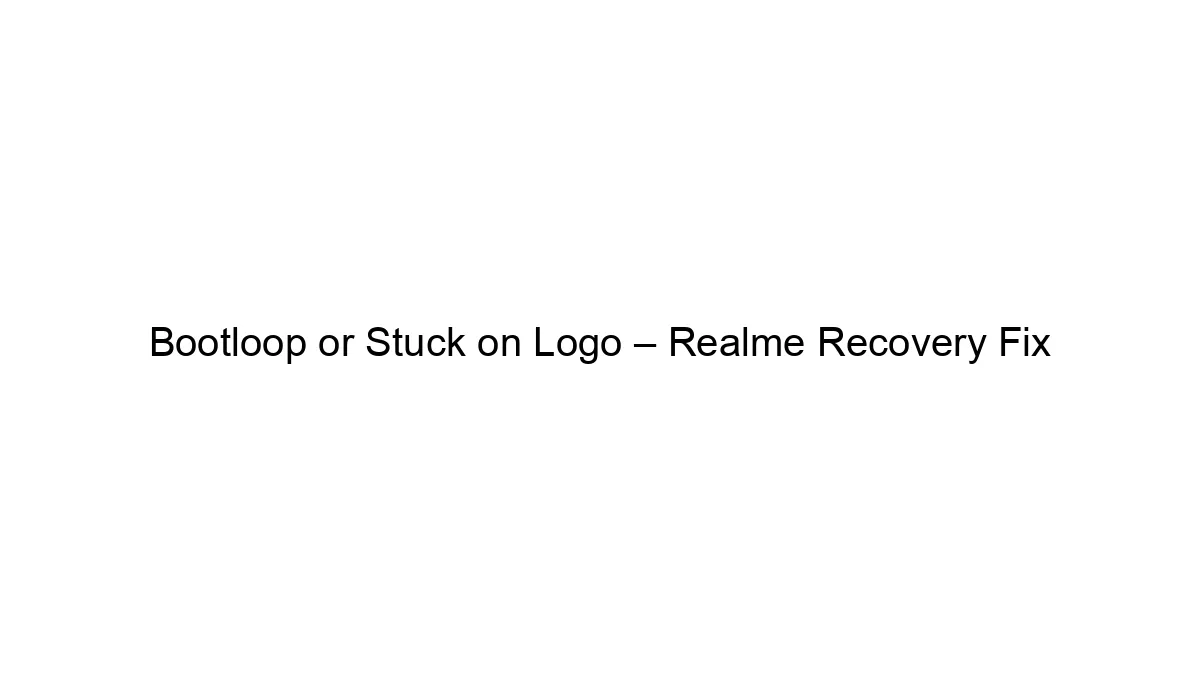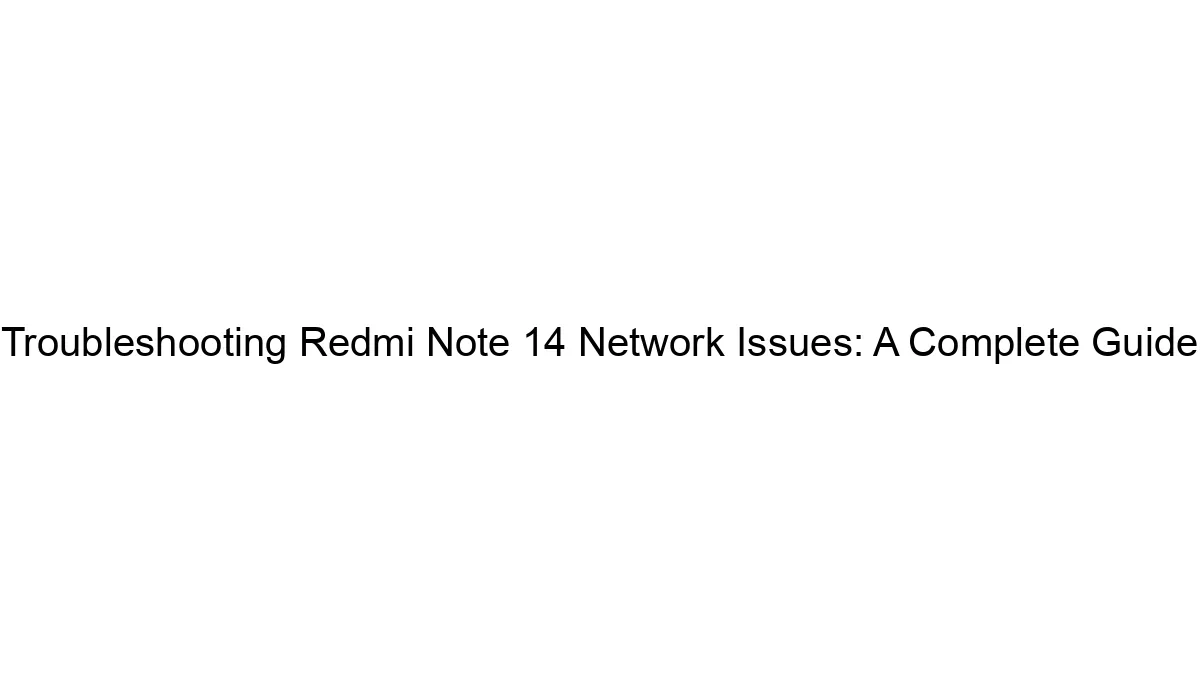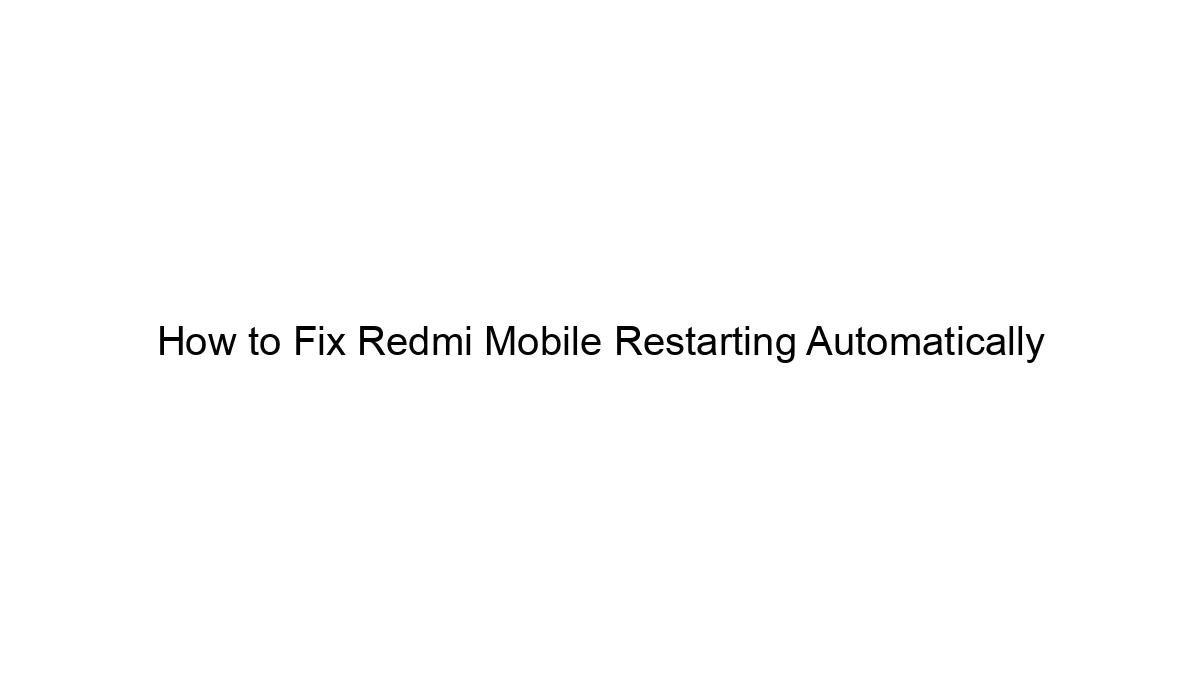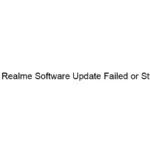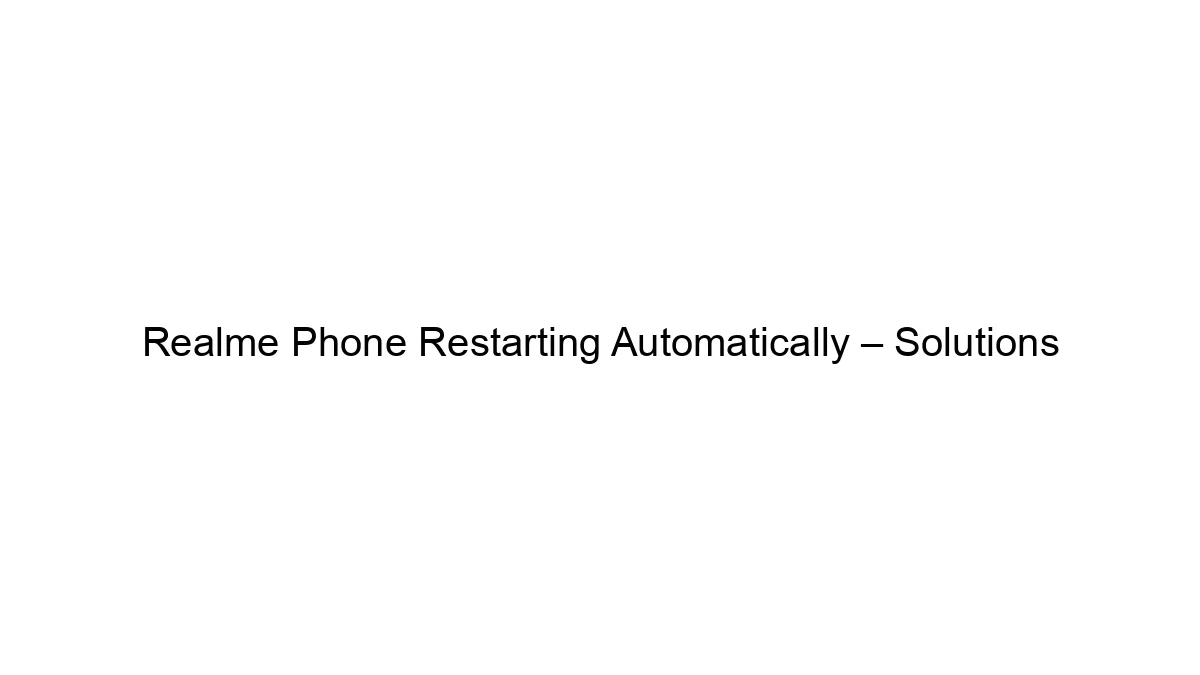A Realme phone stuck in a bootloop (constantly restarting) or frozen on the logo screen usually indicates a software or, less commonly, a hardware problem. Here’s a breakdown of troubleshooting steps, starting with the least invasive and progressing to more advanced methods:
I. Basic Troubleshooting:
1. Force Restart: Hold down the power button for 10-15 seconds. This forces a complete shutdown, which might resolve temporary software glitches.
2. Battery Check (If Removable): If your Realme phone has a removable battery, carefully remove it for a few minutes, then reinsert and try powering on. This helps clear residual power. (Note: Most modern Realme phones don’t have removable batteries.)
3. Charge the Phone: A low battery can cause bootloop issues. Plug your phone into a charger and let it charge for at least 30 minutes before attempting to power it on.
II. Recovery Mode Solutions:
If the basic steps fail, try accessing Realme’s recovery mode. The exact key combination varies slightly depending on your Realme model, but it usually involves a combination of the Power button and Volume buttons (Up or Down). Search online for “[Your Realme Model] Recovery Mode” to find the precise instructions. Once in recovery mode, you can try:
1. Reboot System: This is the simplest option within recovery mode. Select “Reboot System” and see if it resolves the issue.
2. Wipe Cache Partition: This deletes temporary system files that might be causing the bootloop. This usually won’t erase your personal data. Look for an option like “Wipe Cache Partition” or “Clear Cache.”
3. Factory Reset (Data Wipe): This is a more drastic step, as it will erase ALL data on your phone. Only do this as a last resort before considering other options. Look for options like “Factory Data Reset,” “Wipe Data/Factory Reset,” or similar. This is often your last option before needing to consider more technical solutions.
III. Advanced Solutions:
If recovery mode solutions fail, you might need more advanced techniques:
1. Realme’s Official Support: Check Realme’s website or contact their customer support. They might offer specific troubleshooting steps or software updates for your model.
2. Third-Party Tools: There are third-party tools that can help flash the firmware (operating system) onto your phone. However, using these tools incorrectly can permanently damage your device. Proceed with extreme caution and only if you are comfortable with this level of technical repair. Be sure to download tools ONLY from reputable sources, as malicious software is a risk.
3. Professional Repair: If none of the above solutions work, the problem may be hardware-related (faulty components). Take your phone to an authorized Realme repair center or a reputable phone repair shop for professional diagnosis and repair.
Important Considerations:
* Backup: If possible, before attempting any advanced solutions, try backing up your data. If you’re already in a bootloop, this is likely impossible without external tools.
* Model Number: Knowing your exact Realme model number is crucial for finding specific instructions online.
* Safety: Always back up your data before attempting any significant software changes. Improperly flashing firmware can permanently damage your phone.
If you provide your Realme phone’s model number, I might be able to give you more specific instructions.