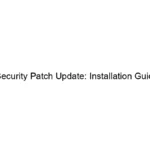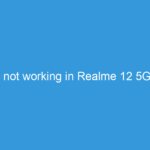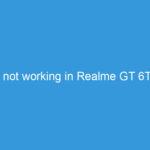Hello MIUIers, hope you are doing well. Today we talk about annoying ads which show in MIUI systems apps. Here we learn what is systems apps, Why Xiaomi show ads in systems apps?, How to disable these ads etc. As you know after latest update MIUI shows ads everywhere no matter which is default File Explorer or Mi Music Player or Security app or any other system app. Here we also tell you an easy way to disable all these system app ads.
Hello MIUIers, hope you are doing well. Today we talk about annoying ads which show in MIUI systems apps. Here we learn what is systems apps, Why Xiaomi show ads in systems apps?, How to disable these ads etc. As you know after latest update MIUI shows ads everywhere no matter which is default File Explorer or Mi Music Player or Security app or any other system app. Here we also tell you an easy way to disable all these system app ads.
First, we talk about System Apps. What is the System Apps? As you know we need some default functions to access our Android mobile phone like we need a messaging app to send/receive messages. We also need a file manager so we can access our file manager. We also need a music player so we can play audio songs according to our need. Same we need video player so we can watch our videos in Android mobile.
Now we talk about Why Xiaomi show Ads in system Apps? Here we tell you why Xiaomi show Ads on your mobile. As we all know Xiaomi make less profit on Phone hardware that’s why you get high-end specification phone at less price. So in short, we can say Xiaomi not make the profit by selling smartphones. They make the profit via giving services like Mi Cloud, Mi-Pay and other internet services. Now Xiaomi wants to make money from MIUI that’s why they pushing Ads in MIUI systems Apps like File Explorer, Music player, Video Player, Security App etc. Xiaomi also earns money via promoted apps or suggested app section that’s why Xiaomi shows suggested apps in your app’s drawer.
Why I disable Google Ads from system apps in Xiaomi Mobile?
This decision totally up to you. If you want then you can disable these ads. But we strongly recommend please don’t disable these ads. Why we recommended not to disable, Here are two reasons. First, Xiaomi is the company which provides high-end flagship phone in the less price. So here our duty to give some money to Xiaomi via seeing ads. The second advantage is these ads update you the latest things which are ongoing on the internet/real world like new phone release, any festival sale, any other new product launch, any famous game etc.
If you still want to disable then you can easily disable these ads in your Xiaomi mobiles in various system apps like Mi Drop, Mi Apps, Mi Security App, Music App, Calendar App, File App, Video App, Notification Shade etc.
As we discussed above why Xiaomi show Ads in MIUI system apps and also learn why they show ads. We also understand a few times Ads not relevant for us. So might be you don’t interested and want to remove all these ads from your Xiaomi Android mobile. GUI also get the bad effect when you see an ad on your phone’s system apps. So maybe you don’t like the ad. Don’t worry, Xiaomi cares about users experience on MIUI. So they don’t disappoint you via pushing Ads in system apps without your permission. They give rights to you for disabling Ads in System Apps.
How to Disable Ads in System Apps Xiaomi Mobiles MIUI:
As you know Xiaomi show Ads in almost all system apps. So there is not one option to disable all ads. If you want to remove/disable these ads then you need to open all apps separately and then disable these ads. These Ad removing steps work on all Xiaomi mobiles no matter which Redmi 2/ Redmi 4 / Redmi 5 / Redmi 5A / Redmi 6 / Redmi 6A / Redmi 6 Pro / Redmi Note 3 / Redmi Note 4 / Redmi Note 5 / Redmi Note 5 Pro / Mi 4 / Mi 5/ Mi 6 / Mi Mix 2 / Redmi Y1 / Redmi Y1 Lite / Redmi Y2 / Poco Phone etc.
Here we share simple techniques to off Ads in Xiaomi system apps without ROOT. You don’t need to do root for Ad disabling in your Xiaomi Android mobile.
Disable Ads in default Music App in Xiaomi Mobile:
Open Music App and tap on left side top menu. Now you see a menu slide from the left side. Now choose settings. Here you get Advanced Settings. In the Advanced Settings section, you get a Receive recommendations option. Disable this option. Now you won’t see any ads in your default Mi Music App. (Here Mi Music App version is 3.4.05i-185)
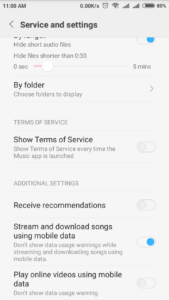
Disable Ads in default File Manager App in Xiaomi Mobile:
Open The File Manager -> tap on left side top menu icon -> Here turn off recommendations option.
Disable Ads in default Ads in Calender App in Xiaomi Mobile:
Open Calander App, Now tap on any date. Scroll down the page, Now you see Customize your Calendar option. Here you can customize which type of content you want on your calendar like News, Sports, Football Schedule. Health and fitness, Horoscope, Today in History, Cricket Schedule, Panchang etc. You can choose what you want in your phone’s calendar.
Disable Ads in Security App in Xiaomi Mobile:
Open Security App. Now tap on setting icon which is available on right side top. Now scroll down the page. Here you see Receive recommendations option. Disable this option. Now no ads appear in your security app.
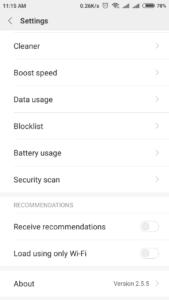
How to turn off auto update from Mi App store:
As you know Mi App store auto update app no matter which is downloaded from Play store or not. So you need to disable this auto-update function from Mi App store. Open Mi Store App. Now Choose Tools option from the bottom menu. Now tap on settings option. Here you get Auto Updates option in general Settings. Disable this option. Now Mi App Store doesn’t update your Apps. However, this still shows a notification that your App update available. If you don’t want to receive App updates then on the same page you also have an option called Available updates option. Disable this option so you won’t receive any update info from Mi Store App.
Disable App vault in MIUI:
If you want to disable App vault function from MIUI launcher then you can easily remove this App vault function. However, this is a very useful function which is helpful for you in general things. But if you still want to remove App vault then please go to Settings -> Home Screen & Recents -> Turn on App vault. Disable this option and now you see app vault don’t show on home screen when you slide your finger in the right side. You can check more App vault features from here.
That’s all. If you still want to know more about MIUI function then please write a comment in the below section. We will tell you. We will share a step by step guide to perform any action no matter which is Ad disabling or anything else.
So now you can easily disable Ads in systems apps from your Xiaomi Android mobile. No matter which is Redmi series mobile or Mi flagship mobile. You can disable ads in any Xiaomi mobile no matter which is running on MIUI 8 / MIUI 9 / MIUI 10. There is no root access required to disable ads in Xiaomi system Apps.