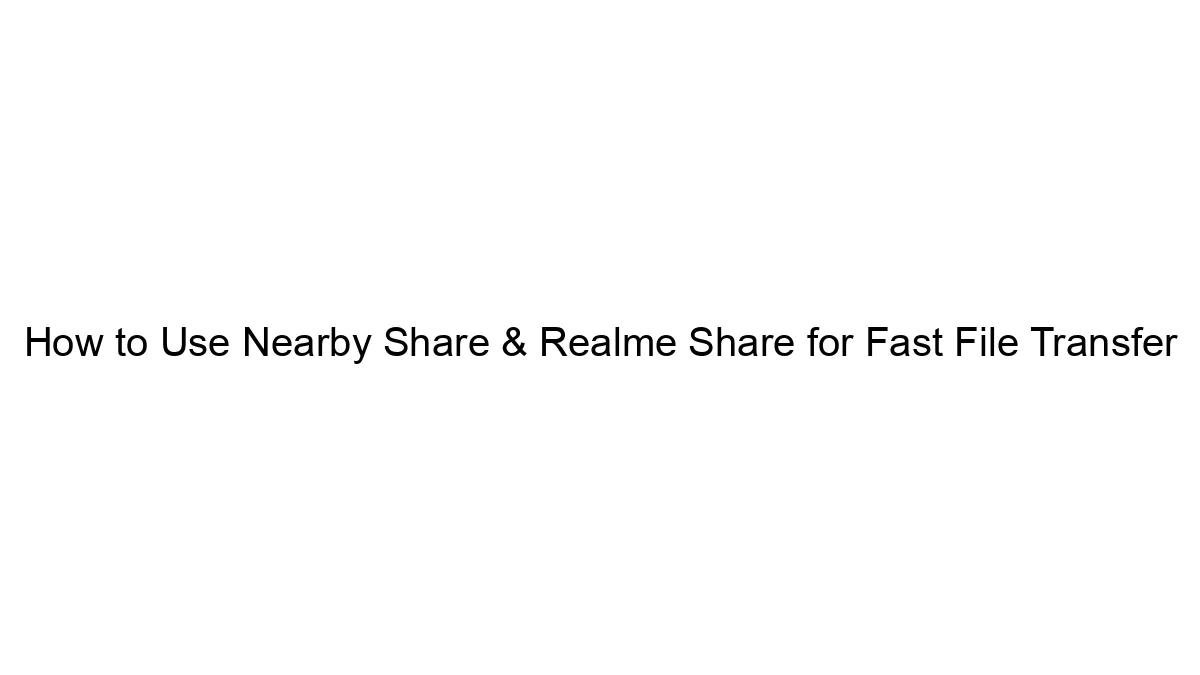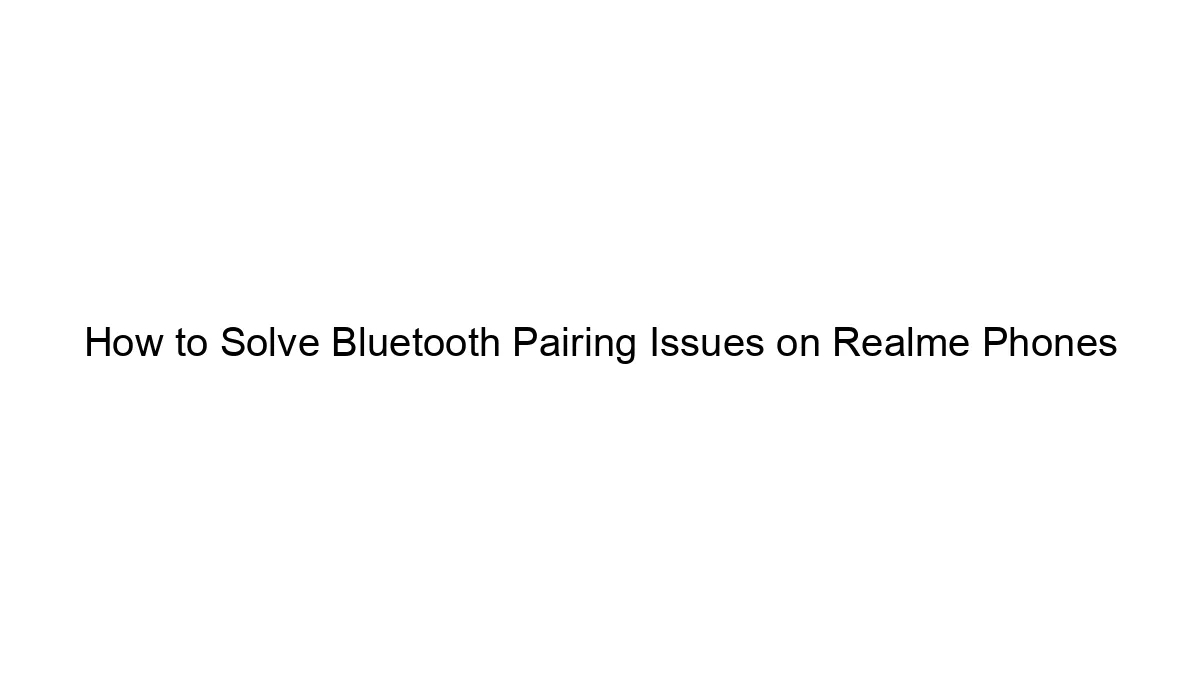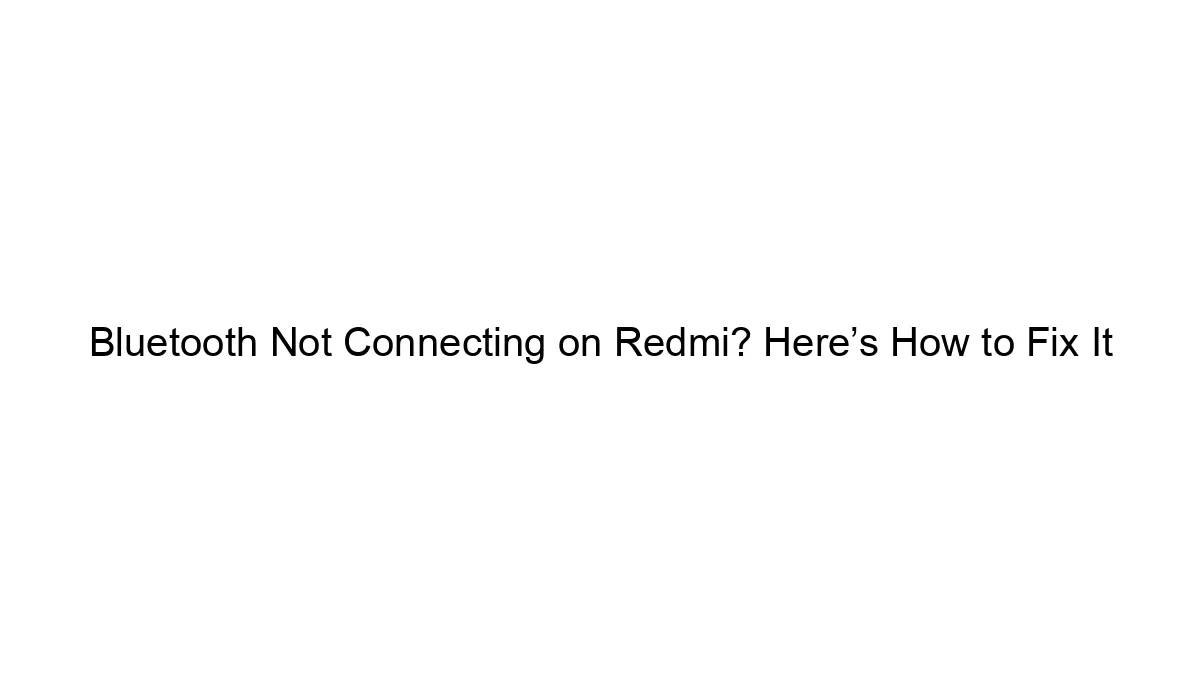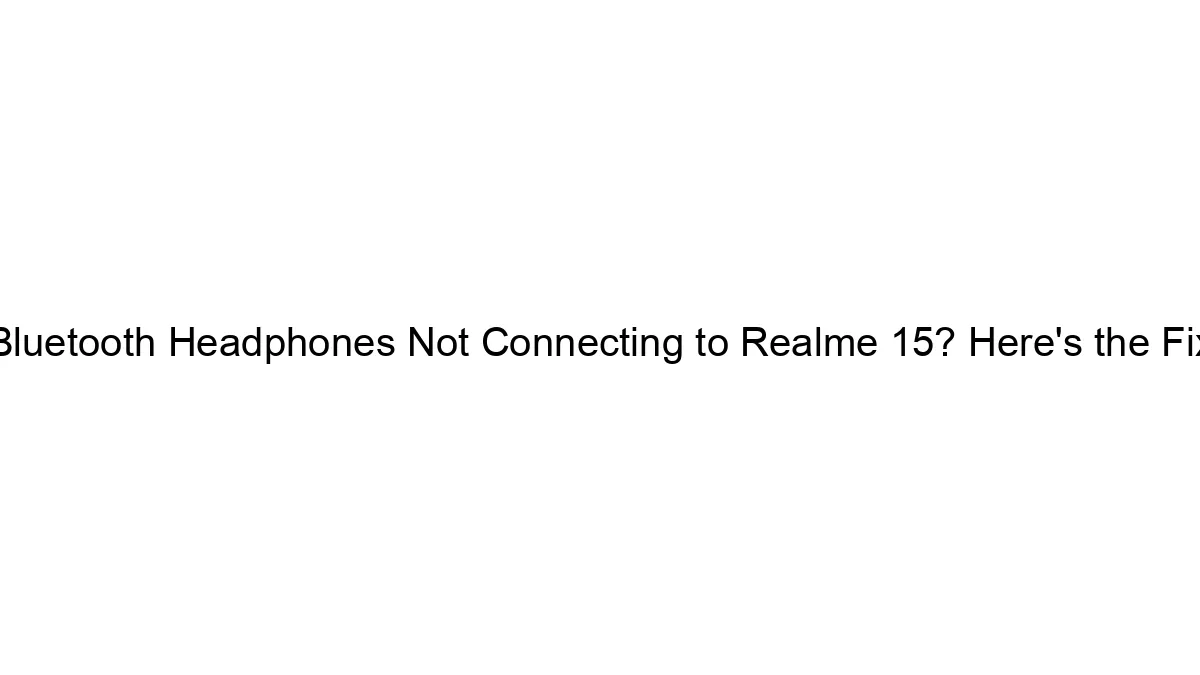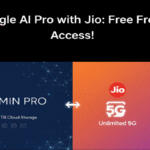Both Nearby Share (Google’s built-in solution) and Realme Share (Realme’s proprietary solution) offer fast file transfers between nearby devices. Here’s how to use each, along with some troubleshooting tips:
Nearby Share:
* Requirements: Both sending and receiving devices need to be running Android 6.0 (Marshmallow) or higher, have Bluetooth and location services enabled, and be within a reasonable proximity (usually a few meters). It works best with devices using the same Google account.
* Sending a file:
1. Open the file: Locate the file you want to share (image, video, document, etc.) in your file manager, gallery, or any other relevant app.
2. Tap the Share icon: This usually looks like a square with an upward-pointing arrow.
3. Select Nearby Share: It should appear as an option in the share sheet.
4. Choose the recipient device: A list of nearby devices will appear. Select the device you want to send the file to.
5. Confirm the transfer: The receiving device will need to accept the transfer.
* Receiving a file:
1. Enable Nearby Share: Make sure Nearby Share is turned on (usually in the Quick Settings panel, or in the Connected devices section of your phone’s settings).
2. Accept the incoming transfer: A notification will appear when someone sends you a file. Tap the notification to accept.
Realme Share:
* Requirements: Both devices must be Realme phones, and generally need to be running a recent version of Realme UI. It relies on Bluetooth and possibly Wi-Fi.
* Sending a File:
1. Open the file: Similar to Nearby Share, find the file you want to share.
2. Tap the Share icon: Look for the share icon.
3. Select Realme Share: This option should be present in the share menu if both devices are Realme phones.
4. Choose the recipient device: Select the target Realme device from the list of nearby devices.
5. Confirm transfer: The receiving device will need to accept the transfer.
* Receiving a File:
1. Ensure Realme Share is enabled: Check your Realme UI settings to ensure Realme Share is active. This might be located within the ‘Connection & Sharing’ or a similar setting.
2. Accept the incoming transfer: You’ll get a notification when a file is being sent via Realme Share. Accept the transfer.
Troubleshooting Tips for Both Methods:
* Bluetooth and Location: Ensure both Bluetooth and location services are enabled on both devices. Nearby Share often requires location for optimal functionality.
* Visibility: Check the visibility settings for Nearby Share and Realme Share. Make sure both devices are set to be visible to each other. This might involve settings for “Contacts only,” “Everyone,” etc.
* Software Updates: Make sure both devices are running the latest software updates. This can resolve bugs and improve compatibility.
* Restart Devices: A simple restart can sometimes fix minor glitches.
* Distance: Keep the devices close together (within a few meters). Obstacles like walls can interfere with the signal.
* Network Interference: Heavy Wi-Fi or Bluetooth congestion can hinder the transfer speed. Try moving to a location with less interference.
* Permissions: Ensure both apps have the necessary permissions, especially location and storage access.
If you are still experiencing problems, check your phone’s settings and online forums for specific troubleshooting steps relevant to your device models and software versions. Remember to specify your phone models if you need more tailored assistance.