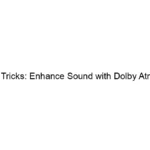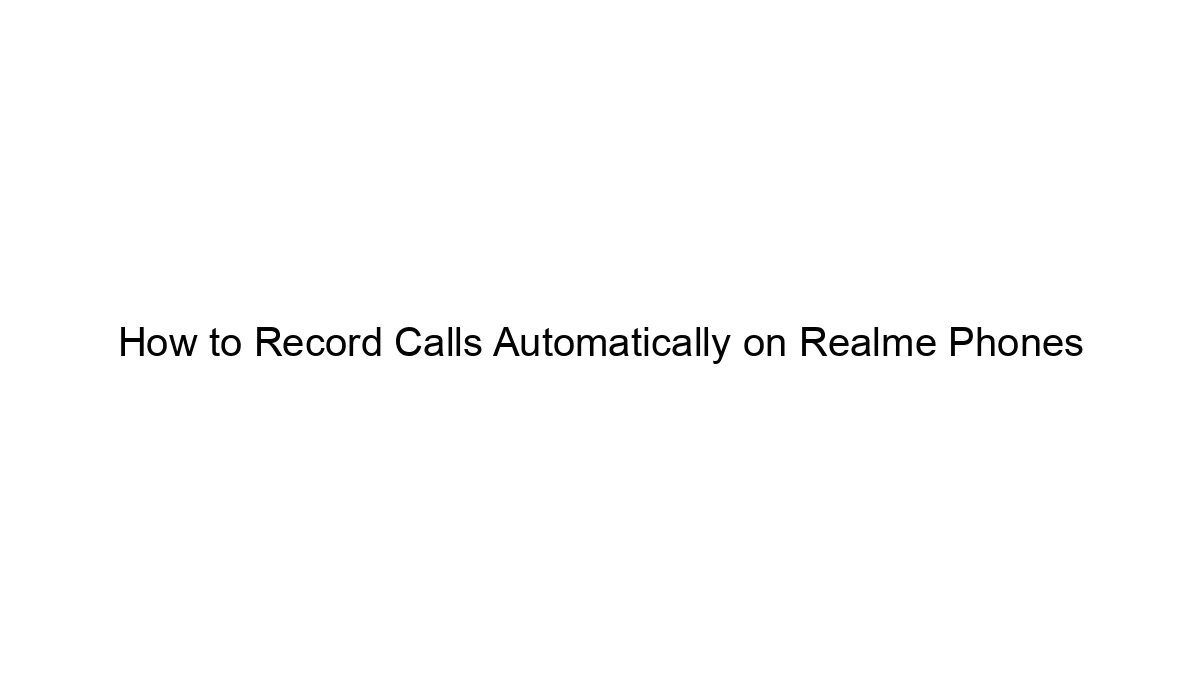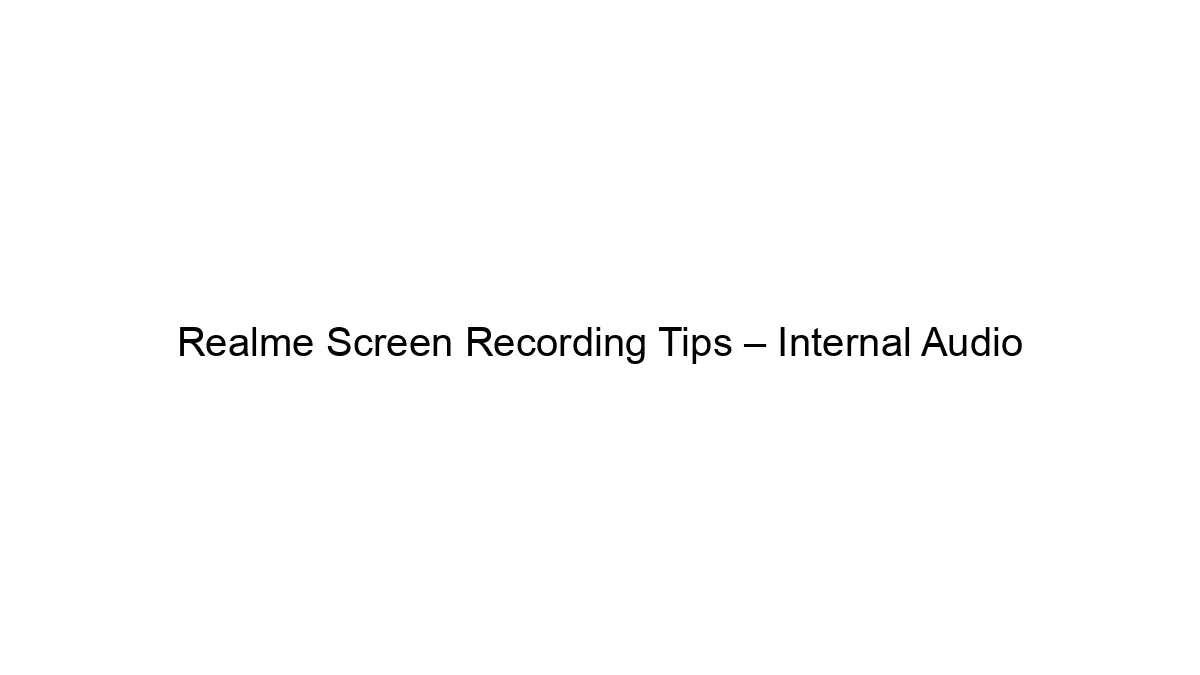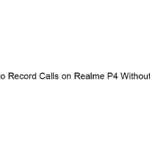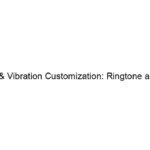If you want to buy Xiaomi’s latest Redmi 10 mobile or already buy then one question surely comes to your mind. Is Redmi 10 support call recording? Is Redmi 10 comfortable with auto call recording? Is “This call is being recorded” sound come during the call record?
If you want to buy Xiaomi’s latest Redmi 10 mobile or already buy then one question surely comes to your mind. Is Redmi 10 support call recording? Is Redmi 10 comfortable with auto call recording? Is “This call is being recorded” sound come during the call record?
Here in this article, you will find all the answers to the above questions. We share step by step guide to record calls automatically in Redmi 10 mobile and enjoy.
All of us now that how important is to maintain the bars of privacy as it should be only invaded by the person himself or the special ones and by this what clicks our mind is all of a sudden are the call recordings that contain the personal information, important calls from sources like banks, offices, security department and other official sources which might contain OTP’s, passwords, pins, passcodes, bank details, etc.
Here we share steps to enable call recording features in Redmi 10 mobiles. If you are looking for an MIUI dialer for Redmi 10 then we also help you in this matter. Here we share a working guide where you can replace the Google dialer with an MIUI dialer in Redmi 10 mobiles.
So to procure such details or save the information in the form of call one shall adopt the method of recording the calls and saving them as they play as the safest method to save information not only this it also acts as evidence in case one gets a scam call or calls from suspicious sources then one must play the recording in front of the police or investigating departments. But a lot of might be thinking that can we enable call recordings while talking on our Redmi 10 phones as this feature in not primarily enabled.

Steps to enable call recording in Redmi 10 Mobile:-
- Open the phone app in Redmi 10 mobile.
- Now click on the 3 dots available at the right side at the top.
- Now click on settings.
- There you will find the option of “call recording” tap on that.
- Now a page will be select where the user needs to select the contacts in “selected numbers”.
- The call will automatically get recorded for the selected numbers.
The above enlisted ways will help the user to record the calls, the user can also enable the option of recording the calls from unknown no. and can also delete the recordings at on go. Once the calls are recorded they will be automatically saved in the Redmi 10 phones. The recordings are saved under the name, so the Redmi 10 user won’t face any difficulty in locating the recordings, and also they will be saved with the proper time and duration so this implies that everything will be organized in one place.
But along with this the user also needs to make a note that along with the second person on call the voice of the Redmi 10 user will also be recorded so make sure that you don’t use abusive language or any sort of offensive content to provoke the other user, do not allow any anonymous person to open and hear your recordings as they might contain valuable stuff that can be mislaid, also the user needs to understand that the voice of another person that is being recorded also might have the details of another person which shouldn’t be leaked, also one shall ask before recording so that the other person also feels comfortable.
Now while coming toward the end of this article I aspire that all the Redmi 10 users that were facing issues in recording calls might have been resolved.
FAQ:-
Q how to record calls in Redmi 10
To record calls in Redmi 10 phones by go to the phone app and click on the 3 dots that are available at the right side and go to the settings, click the call recording option and select the contacts for which the user wants to record the calls.
Q can I record the call while talking in my phone
Yes, the Redmi 10 users can easily record the calls by opening the phone app and then clicking the 3 dots that is the options and go to the setting there you will find the option of call recorder click that and select the contacts that the users wants to record accordingly. They will automatically start recording.
Q how to listen to the call recording
To listen the call recording after being recorded the user has to go to the phone in recent where you will spot all the recordings saved with the proper time, name, and duration below the name of the user in the history.