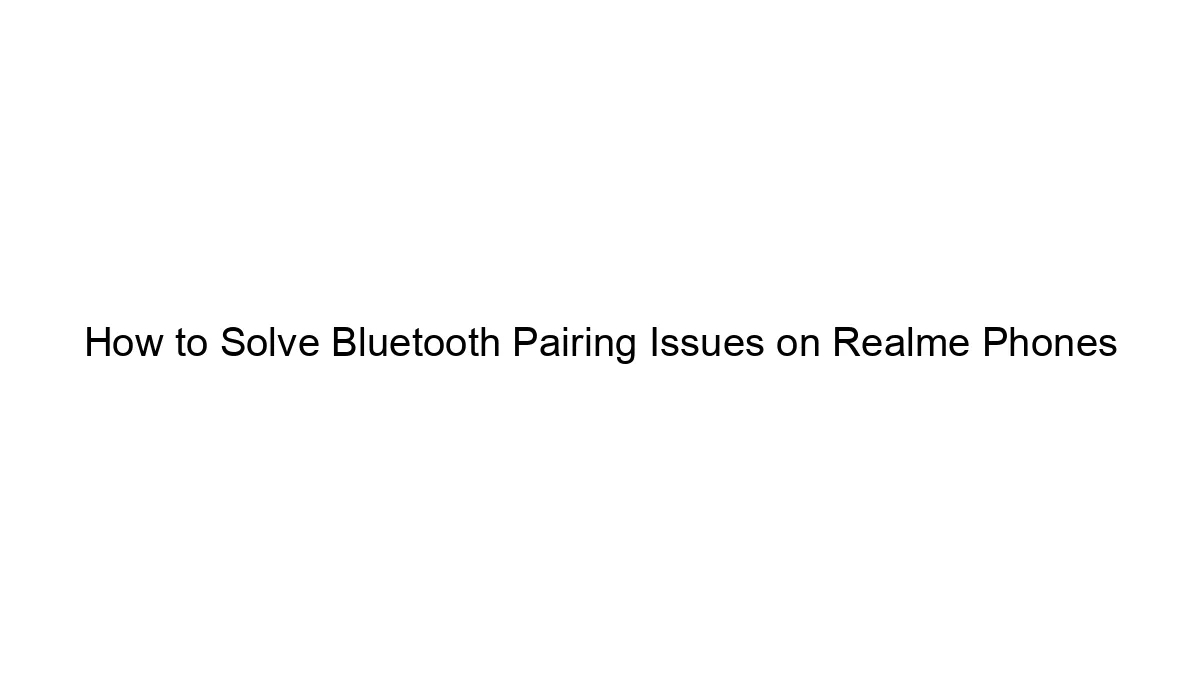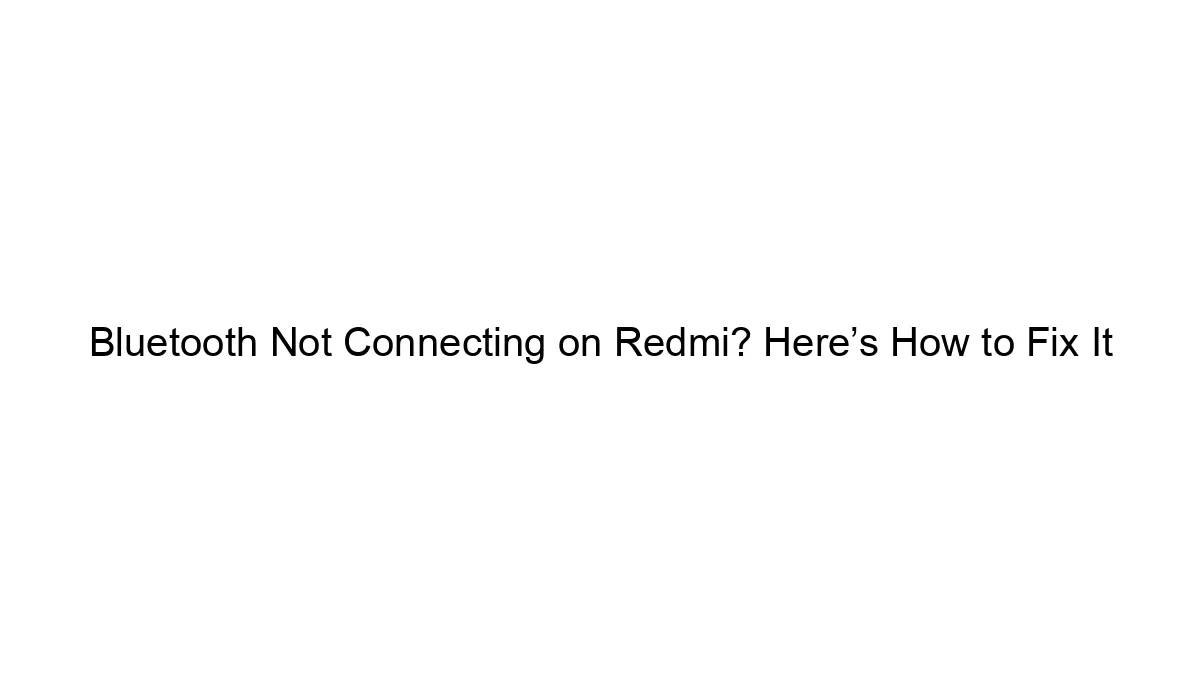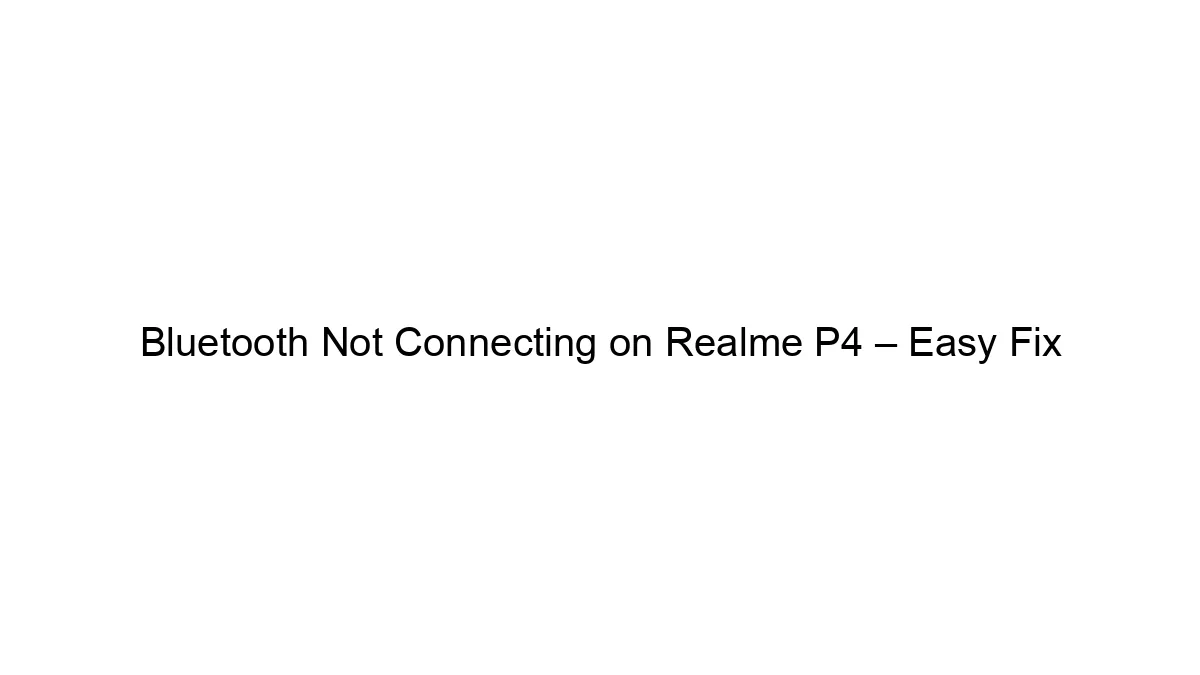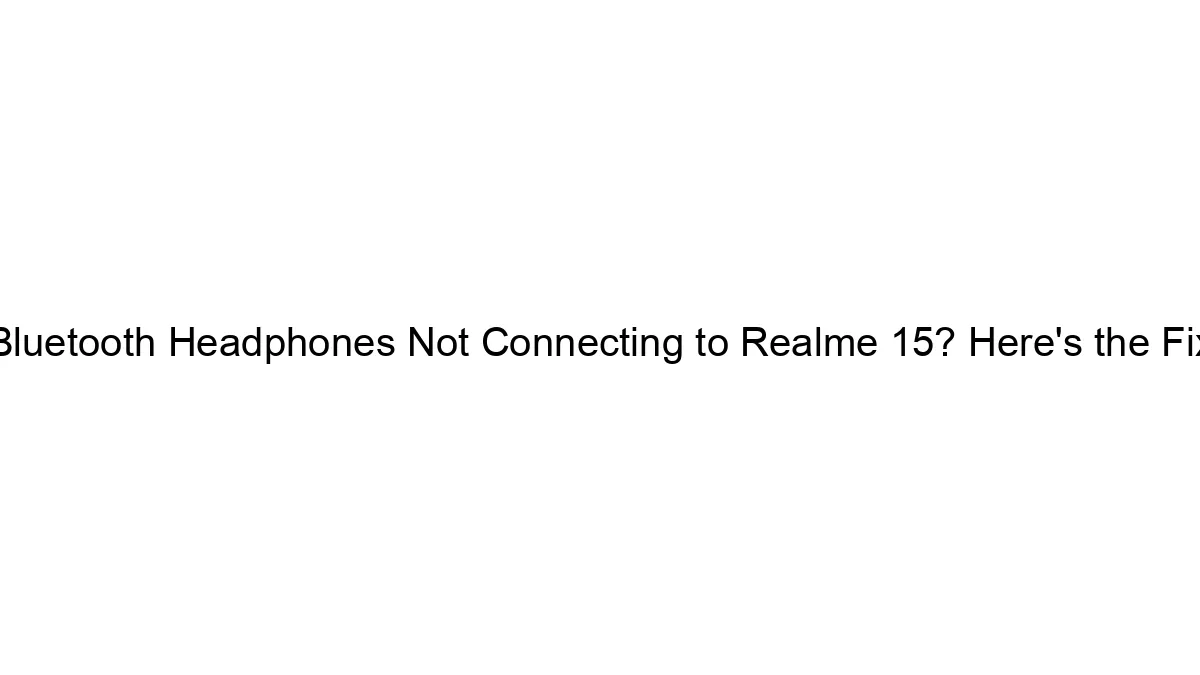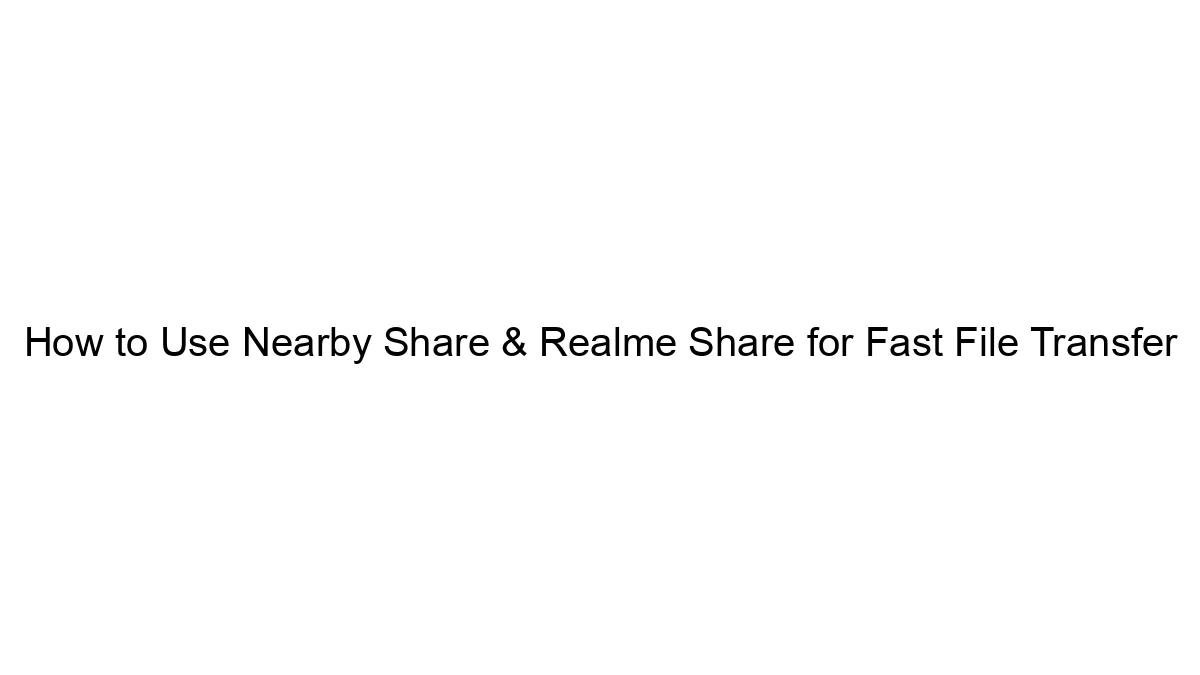Bluetooth pairing issues on Realme phones, like any Android device, can stem from various sources. Here’s a breakdown of troubleshooting steps, progressing from simple to more advanced solutions:
1. Basic Troubleshooting:
* Restart your Realme phone and the other Bluetooth device: This often resolves temporary glitches.
* Check Bluetooth visibility: Ensure Bluetooth is turned on and your Realme phone is discoverable (often a setting within the Bluetooth menu). The other device must also be discoverable.
* Check distance: Bluetooth has a limited range. Be sure the devices are close enough (usually within 10 meters, but obstacles can reduce range).
* Check for obstructions: Walls, metal objects, and electronic devices can interfere with Bluetooth signals.
* Ensure correct pairing method: The pairing process varies slightly depending on the other device. Consult its manual. Generally, you’ll need to put the other device into pairing mode (often involves holding a button down) and then select it from the list of available devices on your Realme phone.
* Forget the device and pair again: If you’ve paired the device before, try removing it from your Realme phone’s paired devices list (“Forget” or “Unpair” option) and then pair them again from scratch.
2. Intermediate Troubleshooting:
* Check for software updates: Make sure your Realme phone and the other Bluetooth device have the latest software updates installed. Outdated software can contain bugs affecting Bluetooth connectivity.
* Check battery levels: Low battery on either device can cause connectivity problems.
* Clear Bluetooth cache and data: This step can resolve software conflicts. The location of this setting varies slightly depending on the Realme phone’s Android version:
* Go to Settings > Apps > See all apps > Bluetooth > Storage > Clear cache and Clear data. (This may vary slightly in the exact wording depending on your Realme phone model and Android version.) *Caution*: Clearing data will remove paired devices, so you’ll have to pair them again.
* Check for interference from other Bluetooth devices: Too many Bluetooth devices operating near each other can create interference. Try turning off other nearby Bluetooth devices temporarily to see if it improves the connection.
3. Advanced Troubleshooting:
* Check for hardware issues: If the problem persists after trying all the above, there might be a hardware problem with your Realme phone’s Bluetooth chip or the other device’s Bluetooth module. Contact Realme support or the manufacturer of the other device.
* Check for conflicting apps: Rarely, an app might interfere with Bluetooth functionality. Try temporarily disabling recently installed apps to see if one is the culprit.
* Factory reset (last resort): This should only be attempted if all else fails, as it will erase all data on your phone. Before doing this, back up your important data. Go to Settings > System > Reset options > Factory data reset.
Specific Realme Phone Considerations:
While the general troubleshooting steps apply, some Realme models might have specific Bluetooth settings or quirks. Check your Realme phone’s user manual for any specific instructions or troubleshooting tips related to Bluetooth. The Realme community forums might also have threads addressing issues specific to your phone model.
If you’re still facing problems after these steps, contact Realme support or seek assistance from a qualified technician. Providing the Realme phone model and the other device’s make and model will help in providing more specific assistance.