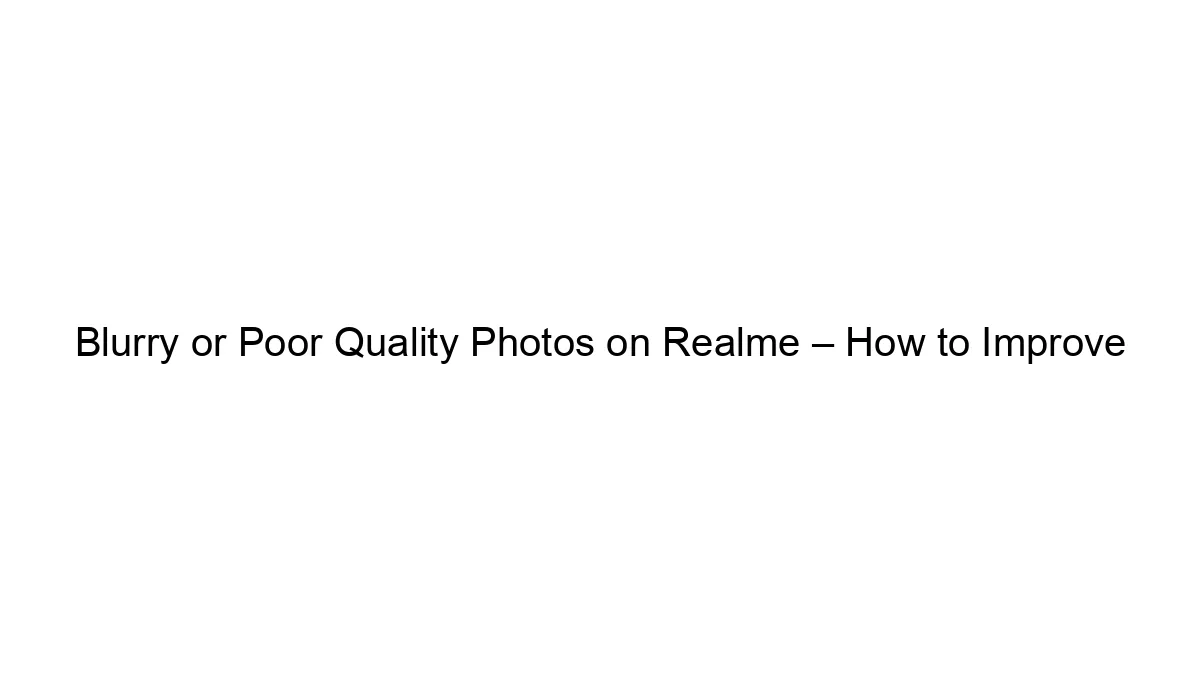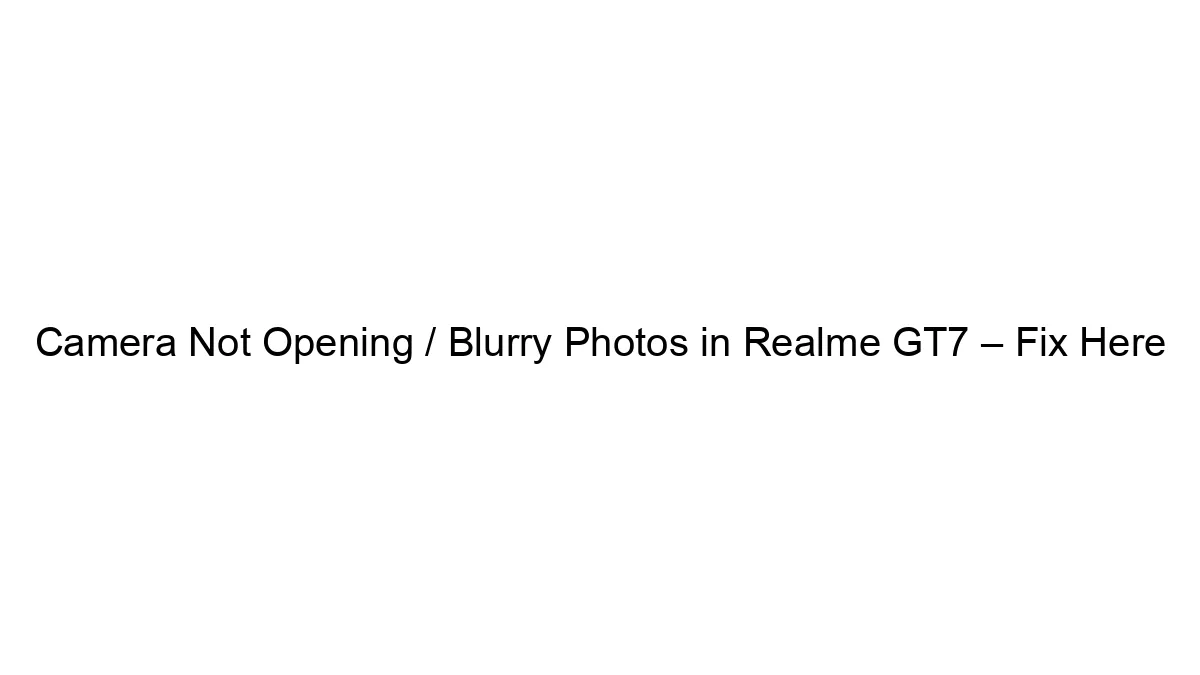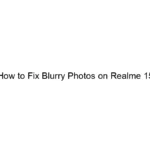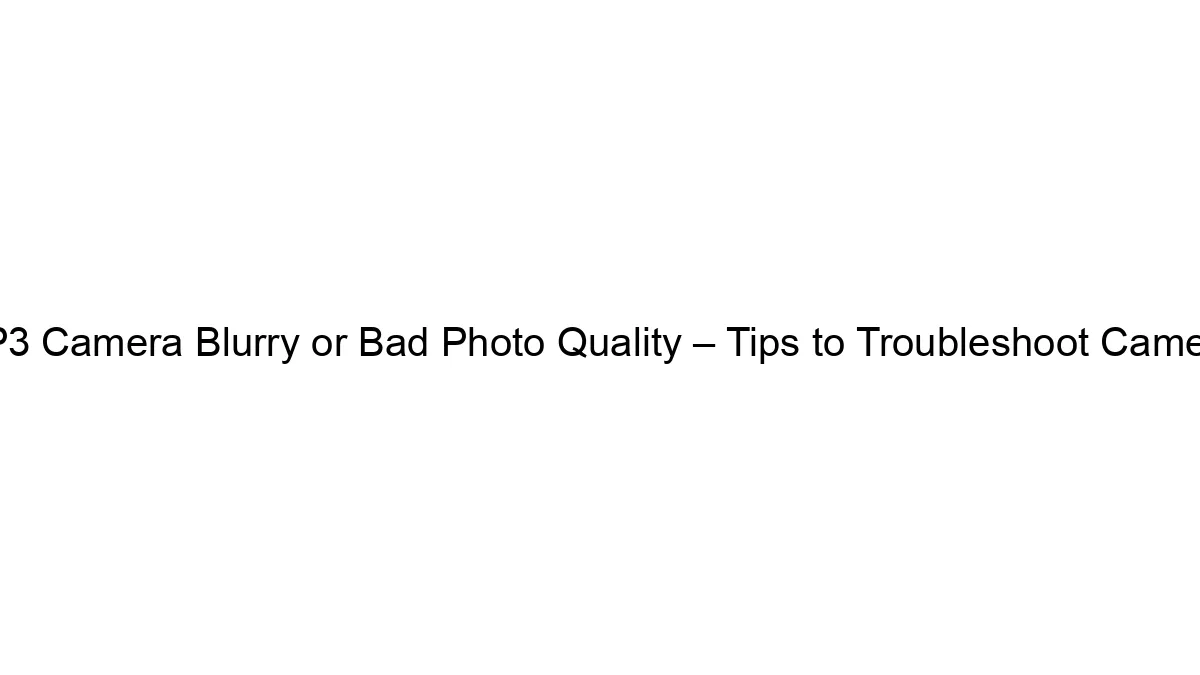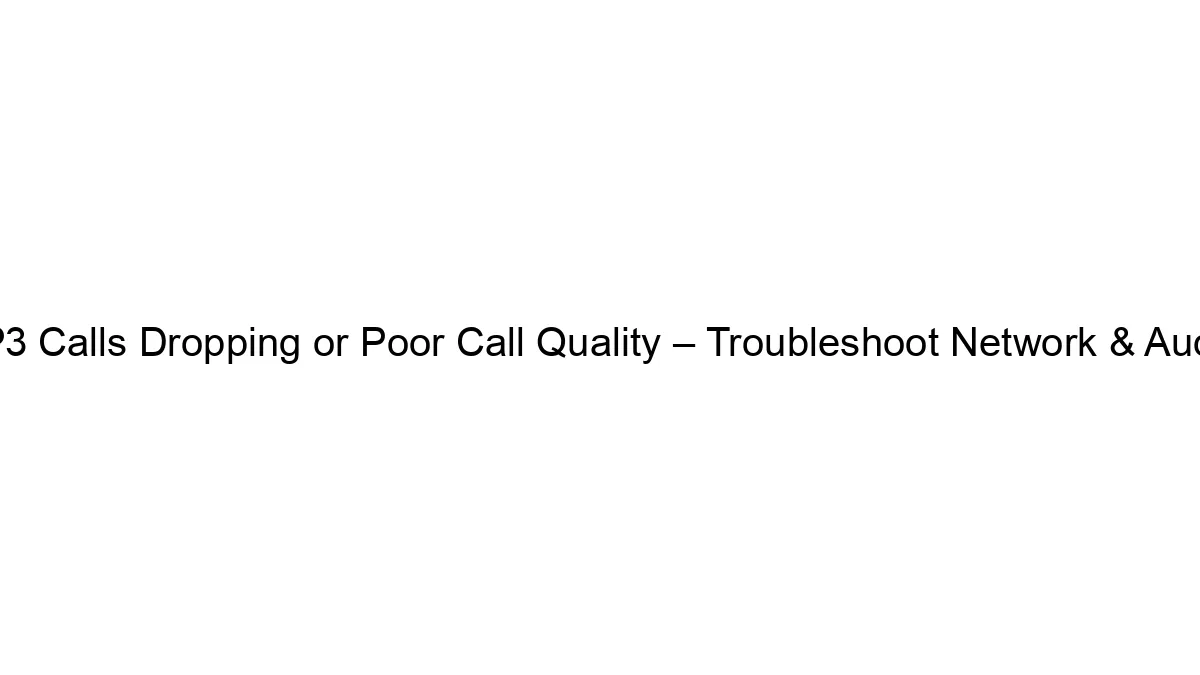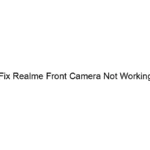Blurry or poor quality photos on a Realme phone can stem from several issues. Let’s troubleshoot them systematically:
1. Lens and Camera Issues:
* Clean the lens: The most common cause! Gently wipe the camera lens with a microfiber cloth. Avoid using abrasive materials. Compressed air can also help remove dust.
* Check for obstructions: Ensure nothing is blocking the lens, like a case or screen protector.
* Hardware damage: If the problem persists after cleaning, there might be physical damage to the lens or camera itself. Consider contacting Realme support or a repair shop.
2. Software and Settings:
* Restart your phone: A simple restart can resolve temporary software glitches.
* Update the camera app: Check the Google Play Store for updates to the Realme camera app. An outdated app can have bugs affecting image quality.
* Check camera settings:
* Resolution: Ensure you’re shooting at the highest resolution available. Lower resolutions will result in smaller, less detailed images.
* HDR (High Dynamic Range): Try turning HDR on or off. It can improve image quality in high-contrast scenes, but sometimes it can make images blurry if the scene is moving or the phone is unsteady.
* Scene mode: Avoid using overly stylized scene modes unless you’re comfortable with their effects. They can sometimes over-process the image, leading to a loss of detail.
* AI scene detection: Some phones have AI modes that automatically adjust settings. Try disabling this to see if it improves things.
* Camera app permissions: Make sure the camera app has the necessary permissions (camera access, storage access, location access – depending on the features you’re using).
* Clear cache and data (camera app): In your phone’s settings, find the app manager/app info, locate the camera app, and clear its cache and data. This might resolve software conflicts.
3. Shooting Technique:
* Lighting: Insufficient light is a major cause of blurry photos. Use good lighting whenever possible. Avoid shooting against the light (backlighting).
* Steady hands: Use a tripod or stabilize your phone as much as possible, especially in low light or when using zoom.
* Focus: Tap the screen to set the focus point on your subject. Ensure the focus is locked before taking the picture.
* Avoid zooming excessively: Digital zoom significantly reduces image quality. Try to get closer to your subject physically.
* Motion blur: Avoid movement during the shot, especially if you’re not using a tripod. Use the timer feature to avoid shake from pressing the shutter button.
4. Storage Space:
* Low storage: Insufficient storage space can affect camera performance. Delete unnecessary files to free up space.
5. Other Factors:
* Overheating: An overheating phone may affect camera performance. Let the phone cool down before taking more pictures.
* Third-party camera apps: If you’re using a third-party camera app, try using the default Realme camera app to rule out app-specific issues.
If none of these steps work:
* Factory reset (last resort): This will erase all data, so back up your phone first. It’s a drastic step, but it can solve underlying software problems.
* Contact Realme Support: If the problem persists after trying everything, contact Realme support for assistance or repair options. They might have specific solutions for your phone model.
By systematically going through these steps, you should be able to pinpoint the cause of blurry photos and improve the image quality from your Realme phone. Remember to test after each step to see if it resolved the issue.