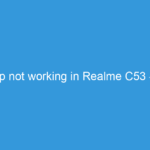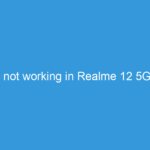Slow performance on a Redmi Note 13 can stem from various issues. Here’s a breakdown of troubleshooting steps, progressing from simple to more advanced solutions:
I. Simple Fixes (Try these first):
1. Restart your phone: This often resolves temporary glitches and frees up system resources.
2. Close unnecessary apps: Background apps consume RAM and processing power. Check your recent apps list and force-close any you’re not actively using.
3. Check for updates: Ensure your phone’s operating system (MIUI) and all apps are updated to their latest versions. Updates often include performance improvements and bug fixes. (Settings > About Phone > System updates / Settings > Apps > Manage apps > [select app] > Updates)
4. Clear cache and data: Cached data can accumulate and slow things down. Clear the cache for individual apps (as above) and consider clearing the cache partition (see advanced steps below). *Caution:* Clearing app data will delete app settings and progress, so only do this if necessary.
5. Uninstall unused apps: Apps you don’t use still consume storage space and resources. Uninstall apps you no longer need.
6. Check storage space: If your phone’s internal storage is almost full, it can significantly impact performance. Delete unnecessary files, photos, videos, or consider using cloud storage services.
II. Intermediate Fixes:
7. Check for malware: Scan your phone using a reputable antivirus app. Malicious software can drastically slow down your device.
8. Disable animations: Reducing or disabling animations (Settings > Additional settings > Developer options > Animation scale) can make the interface feel snappier. (You may need to enable Developer options first, usually by tapping the “MIUI version” several times in About Phone.)
9. Power saving mode: Enabling power saving mode restricts background activity and limits performance to conserve battery, which can indirectly improve perceived speed.
III. Advanced Fixes (Proceed with caution):
10. Factory reset: This is a drastic measure but can resolve persistent performance issues caused by software glitches or corrupted files. Back up your data before proceeding. (Settings > About Phone > Reset options > Factory data reset).
11. Clear cache partition: This clears temporary system files that might be causing slowdowns. This is typically done through recovery mode (power off, then hold specific button combinations – search online for exact instructions for Redmi Note 13, as the method varies slightly between models and Android versions). Back up your data before proceeding, though it usually doesn’t delete user data.
12. Check for hardware issues: If none of the above steps work, there might be a hardware problem (e.g., faulty RAM, overheating). Consider contacting Xiaomi support or a professional repair shop.
Important Considerations:
* Overheating: A consistently hot phone can throttle performance. Avoid using it in direct sunlight and ensure proper ventilation.
* Background Processes: Monitor apps that consume excessive battery or resources. You might need to restrict their background activity in app settings.
* Recent App installations: If the slowdown started after installing a specific app, consider uninstalling it to see if that resolves the issue.
If the problem persists after trying these steps, contact Xiaomi support or a qualified technician. They may be able to diagnose any deeper hardware or software issues. Remember to always back up your important data before attempting significant troubleshooting steps like factory resets.