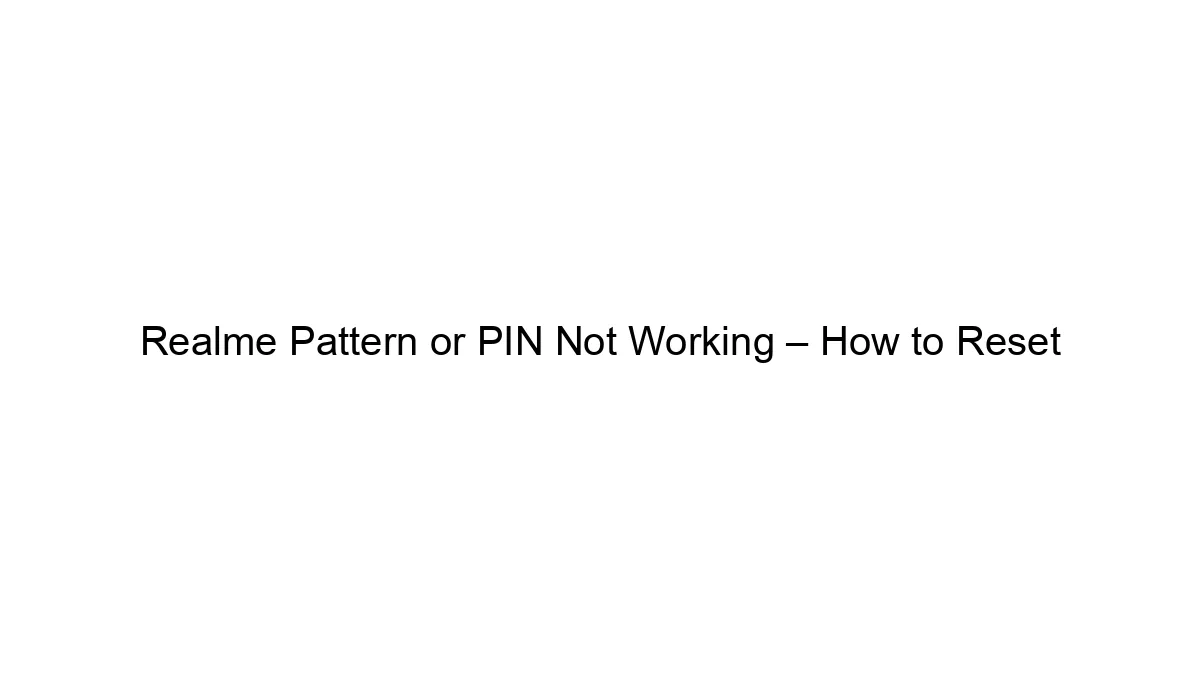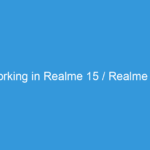If you’ve forgotten your Realme phone’s pattern or PIN, there are several ways to reset it, depending on whether you’ve set up a Google account and have enabled Find My Device.
Method 1: Using Google Account (Find My Device)
This is the most common and generally easiest method. It requires you to have previously signed in to a Google account on your Realme phone and have “Find My Device” enabled.
1. Access a computer or another device: You’ll need a device with internet access to access Google’s Find My Device website.
2. Go to Google’s Find My Device website: Search “Find My Device” on Google and go to the official Google website. Alternatively, go directly to [https://myaccount.google.com/find-your-phone](https://myaccount.google.com/find-your-phone).
3. Sign in: Log in with the same Google account that’s linked to your Realme phone.
4. Select your Realme phone: Google should show a list of your devices. Select your Realme phone.
5. Secure your device: Google will give you options like ringing your phone, securing it (locking it remotely), or erasing it. If you only want to reset the lock screen, choose “Secure device.” This will allow you to set a new password, PIN, or pattern.
6. Set a new lock: Follow the on-screen prompts to set a new lock screen security method.
Method 2: Using Realme Account (If applicable)
Some Realme phones might allow resetting via a linked Realme account. The exact steps will vary depending on your Realme model and software version. Check your phone’s settings or Realme’s support website for specific instructions on this option.
Method 3: Factory Reset (Last Resort)
If the above methods fail, you’ll need to perform a factory reset. This will erase *all* data on your phone, so only use this as a last resort.
1. Power off your phone: If possible, turn off your phone completely.
2. Enter Recovery Mode: The method for entering recovery mode varies depending on your Realme model. Common methods include holding down the power button and volume buttons simultaneously while powering on the phone. Consult your phone’s manual or search online for “[Your Realme Model] Recovery Mode” for specific instructions.
3. Navigate to Factory Reset: Use the volume buttons to navigate the recovery menu and the power button to select options. Find and select “Wipe Data/Factory Reset” or a similarly named option.
4. Confirm: Confirm the factory reset. This process will take some time.
5. Reboot: Once the process is complete, your phone will reboot. You’ll be prompted to set up your phone as new, including setting a new lock screen security method.
Important Considerations:
* Backups: Regularly back up your data to prevent data loss. Factory reset will erase everything.
* Realme Support: If you’re still having trouble, contact Realme support directly for assistance. They may have specific solutions for your phone model.
* Model-Specific Instructions: The exact steps for entering recovery mode and performing a factory reset might differ slightly depending on your specific Realme phone model. Searching online for “[Your Realme Model] factory reset” will likely yield more specific instructions.
Remember to be cautious when performing a factory reset, as it will permanently delete your data. Always attempt the Google Account method first.