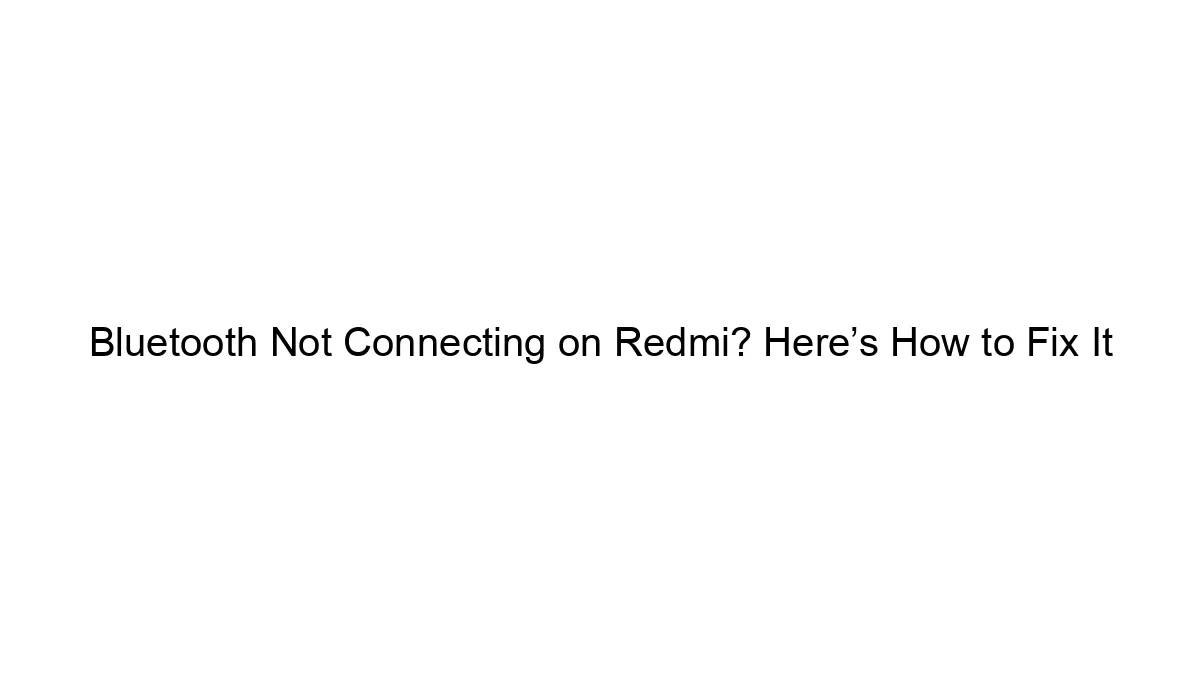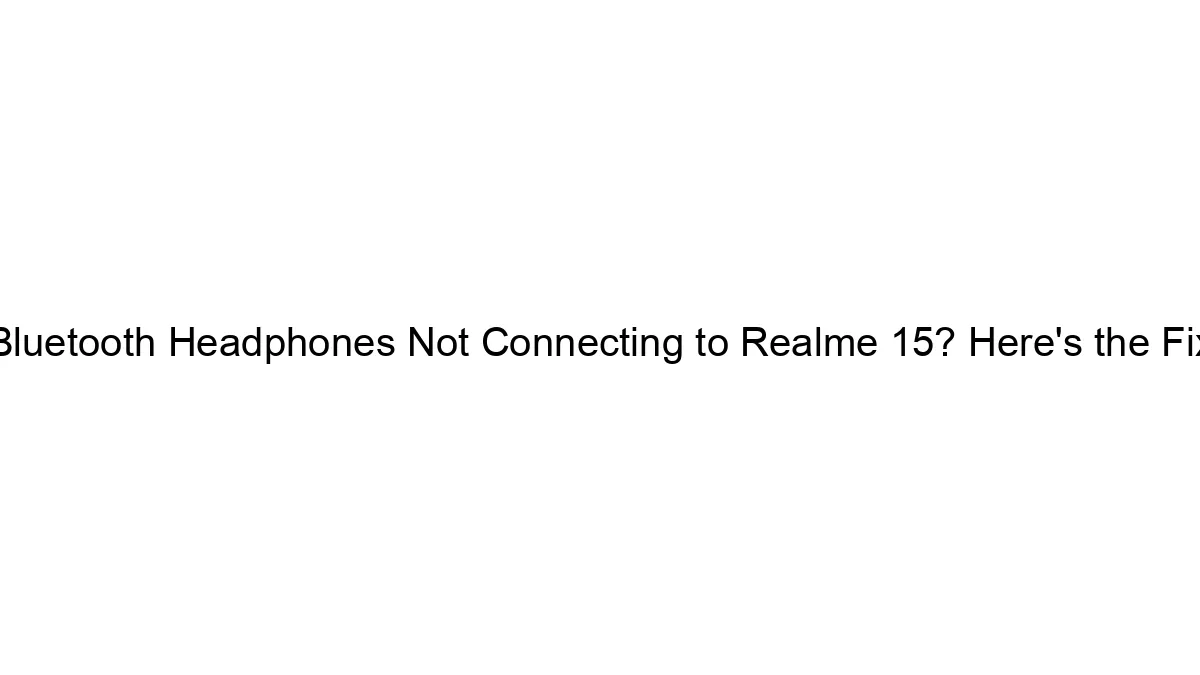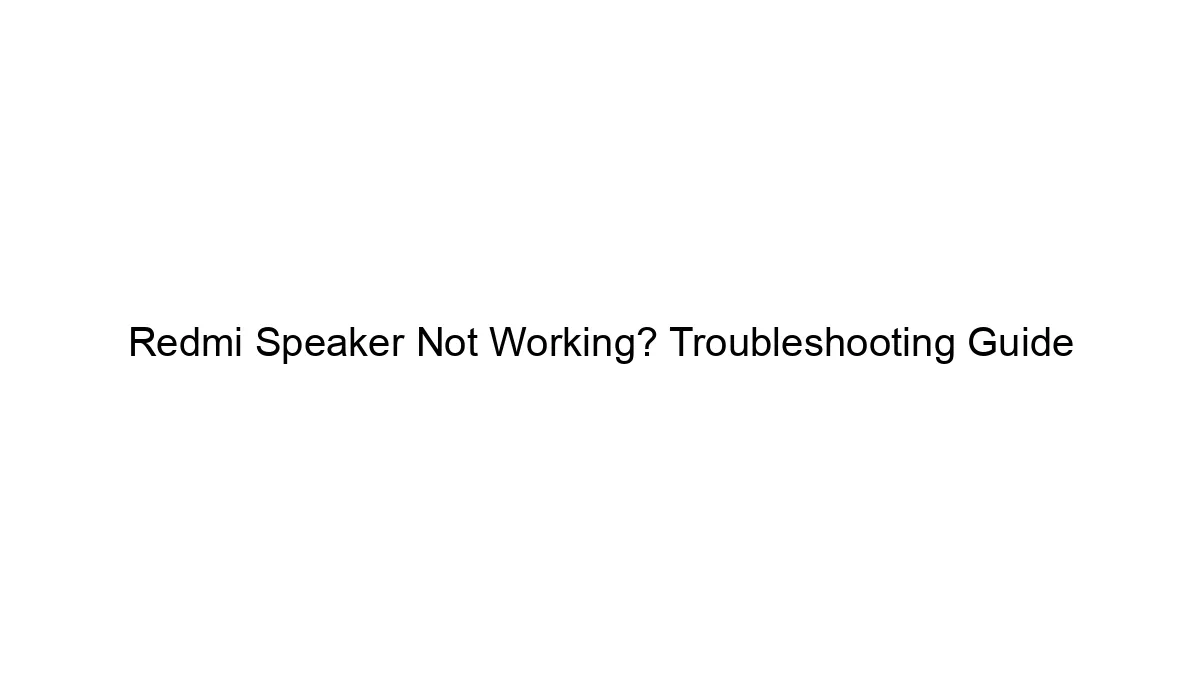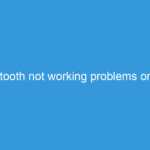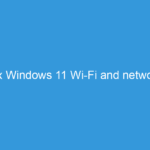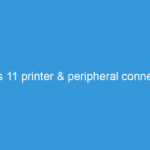Troubleshooting Bluetooth connectivity issues on a Redmi phone requires a systematic approach. Here’s a breakdown of how to fix it, starting with the simplest solutions and progressing to more advanced ones:
Basic Troubleshooting Steps:
1. Restart your phone and the Bluetooth device: This often resolves temporary glitches. Turn off both your Redmi phone and the device you’re trying to connect (headphones, speaker, car, etc.), wait about 30 seconds, then turn them back on. Try connecting again.
2. Check Bluetooth is enabled on both devices: This seems obvious, but it’s easily overlooked. Ensure Bluetooth is switched on in your Redmi phone’s settings and on the other device.
3. Check the device’s range: Bluetooth has a limited range. Make sure the devices are close enough to each other (generally within 10 meters, but obstacles can reduce range).
4. Ensure the device is discoverable/pair mode: Most Bluetooth devices need to be put into pairing mode before they can be connected. This usually involves pressing and holding a button on the device. Consult your device’s manual for instructions.
5. Forget the device and pair again: If the device was previously connected, try removing it from your phone’s paired devices list and then pairing it again from scratch. On your Redmi phone, go to Bluetooth settings, find the device, and select “Forget” or a similar option.
Intermediate Troubleshooting Steps:
6. Check for software updates: Make sure your Redmi phone and the other Bluetooth device have the latest firmware/software updates installed. Outdated software can sometimes cause compatibility issues.
7. Check for interference: Other electronic devices, especially those operating on the 2.4 GHz frequency (Wi-Fi, microwaves), can interfere with Bluetooth. Try moving away from these devices to see if it improves connectivity.
8. Turn off other Bluetooth devices: If you have multiple Bluetooth devices nearby, try disconnecting them temporarily to see if one is causing interference.
9. Clear cache and data for Bluetooth: This step varies slightly depending on your Redmi phone’s MIUI version, but generally involves going to the phone’s Settings > Apps > See all apps > Bluetooth > Storage > Clear cache and Clear data (use caution with this, as it might require re-pairing all your devices).
Advanced Troubleshooting Steps:
10. Check for hardware issues: If none of the above works, there might be a problem with your phone’s Bluetooth hardware or the other device’s. Try connecting to other Bluetooth devices to rule out a problem with your phone.
11. Factory reset (last resort): A factory reset will erase all data from your phone, so back up important data beforehand. This should only be done if all other options fail.
12. Contact Xiaomi Support: If the problem persists, it’s best to contact Xiaomi support directly for assistance. They may have specific troubleshooting steps for your Redmi phone model.
Specific Redmi Considerations:
* MIUI Version: The specific steps for accessing Bluetooth settings and clearing cache/data may vary slightly depending on your MIUI version. Refer to your phone’s user manual or online resources for your specific MIUI version.
* Dual Bluetooth: Some Redmi models have Dual Bluetooth. Ensure you are connecting to the correct one if applicable.
By following these steps, you should be able to diagnose and resolve most Bluetooth connectivity problems on your Redmi phone. Remember to try each step systematically and check for improvement after each one.