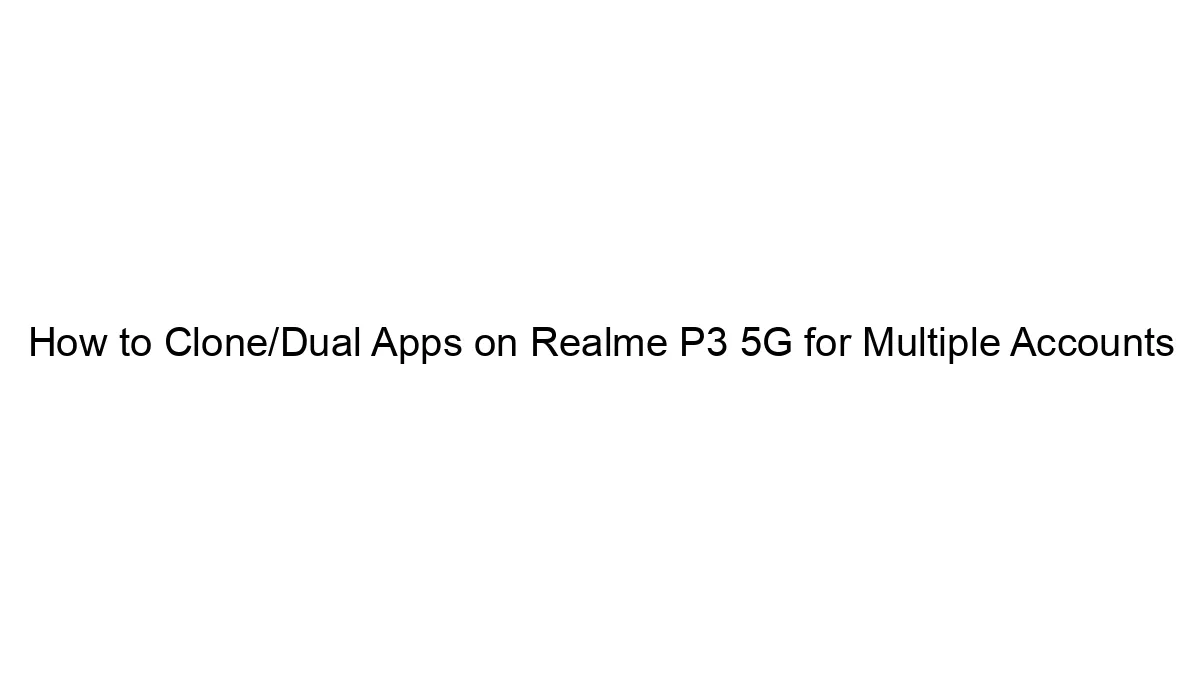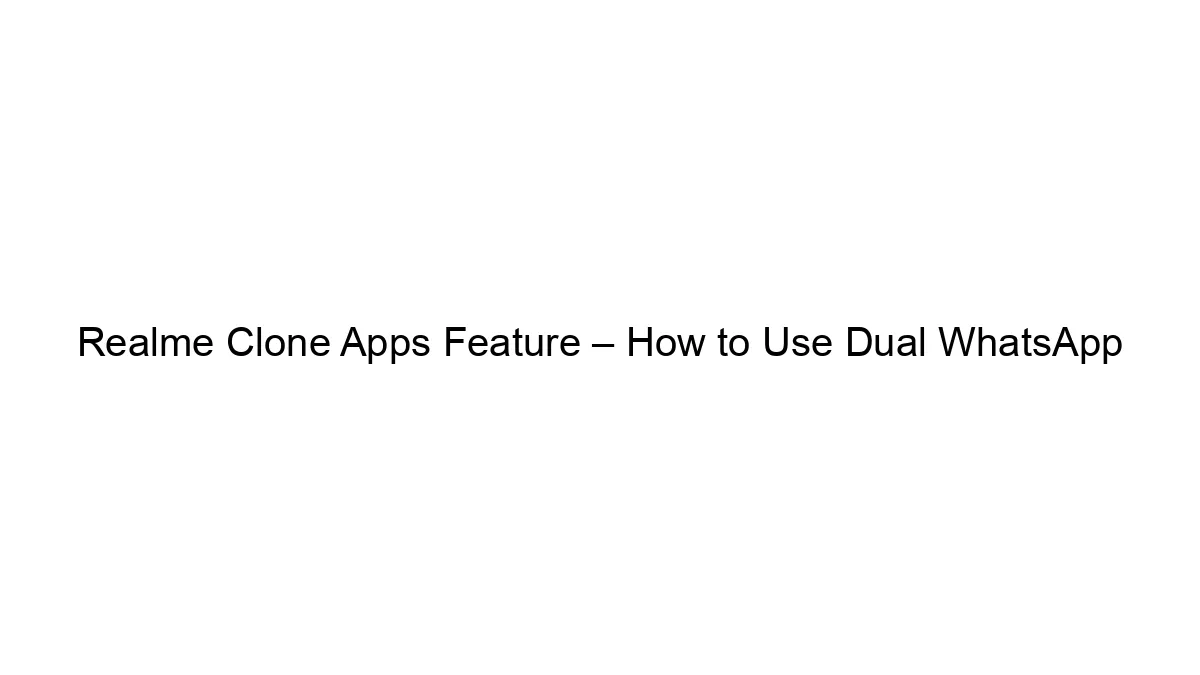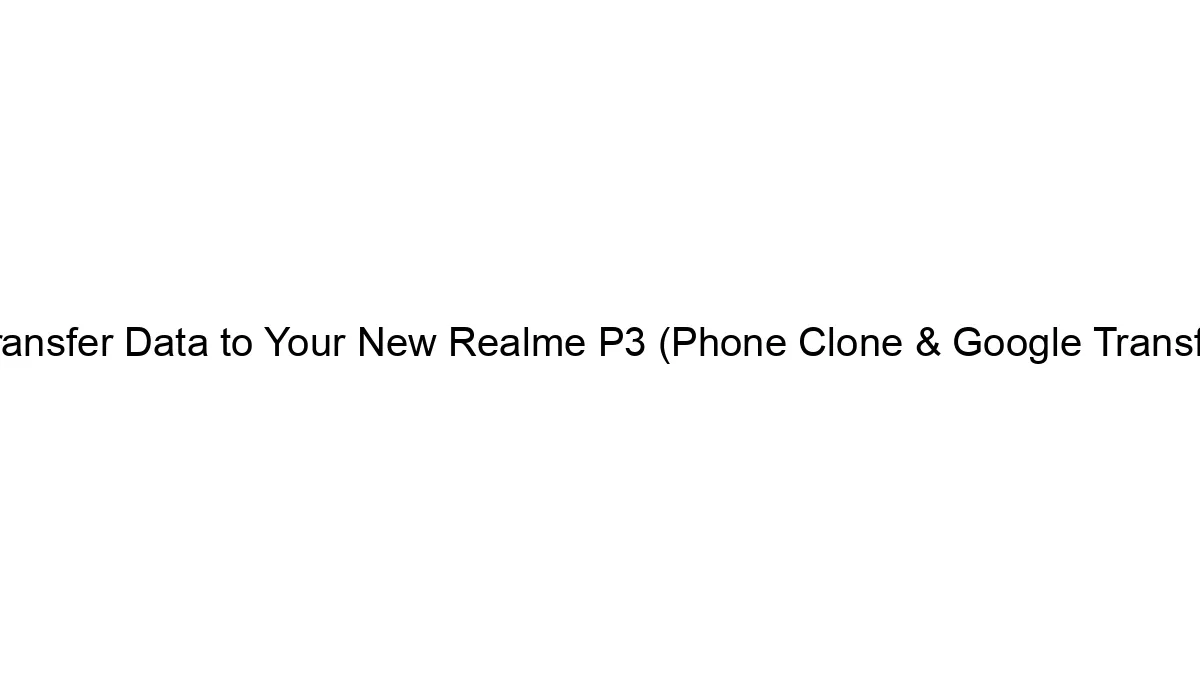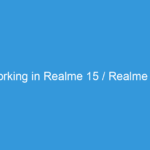Realme phones, including the Realme P3 5G, generally don’t have a built-in “Dual Apps” feature like some other manufacturers. There’s no official setting to clone apps. Therefore, you can’t directly clone apps like you might on a Samsung or Xiaomi device.
Your options for running multiple accounts are limited to these methods:
* Using Multiple User Profiles (if available): Some Realme phones allow creating multiple user profiles. Each profile can have its own set of apps and data, effectively separating accounts. Check your phone’s settings under “Users & accounts” or similar to see if this is an option. This is the most secure method.
* Using Browser-Based Apps: If the app you need multiple accounts for offers a web version (e.g., Facebook, Gmail, etc.), you can log into different accounts using different browsers or browser profiles. This isn’t ideal for all apps, but it works for many.
* Third-Party App Cloners (Use with Caution): There are third-party apps available on the Google Play Store that claim to clone apps. However, use these with extreme caution. Many are unreliable, may contain malware, or might not work correctly. Before installing any, carefully check reviews and ratings to ensure it’s reputable. Even then, there’s still a risk.
In summary: The best approach for managing multiple accounts on your Realme P3 5G is to utilize multiple user profiles if that feature is available. If not, relying on web versions of apps is a safer alternative than using unverified third-party app cloners. Remember that security is paramount, and downloading untrusted apps significantly increases your risk of malware infection.