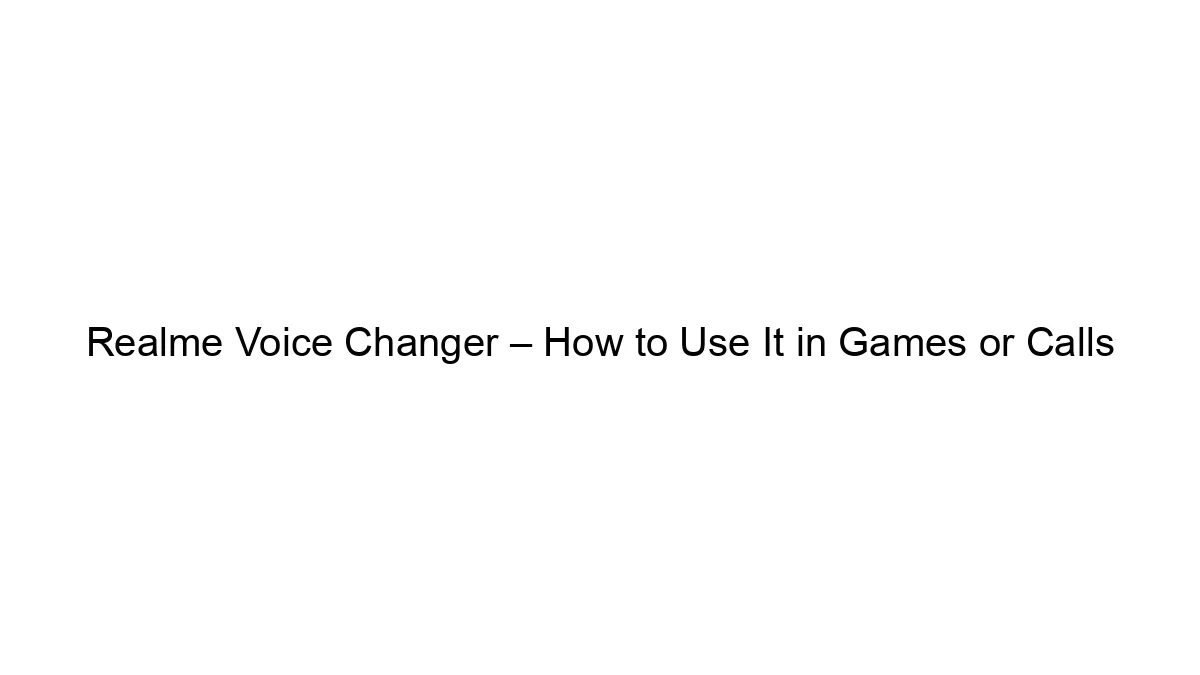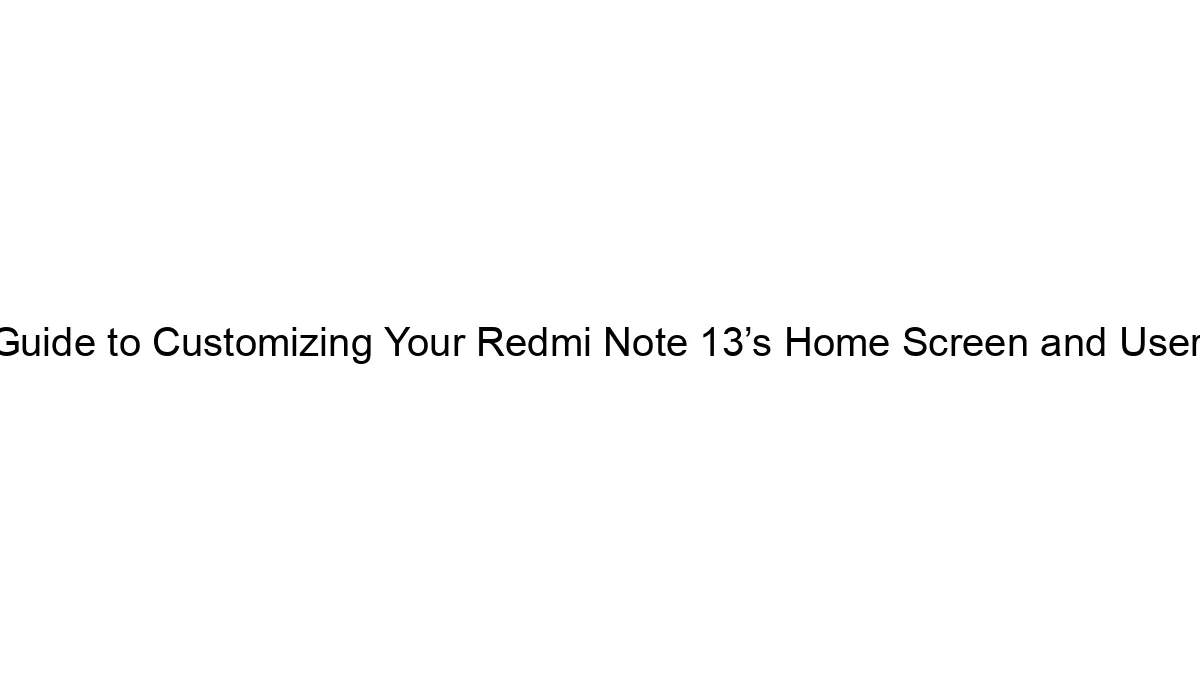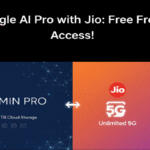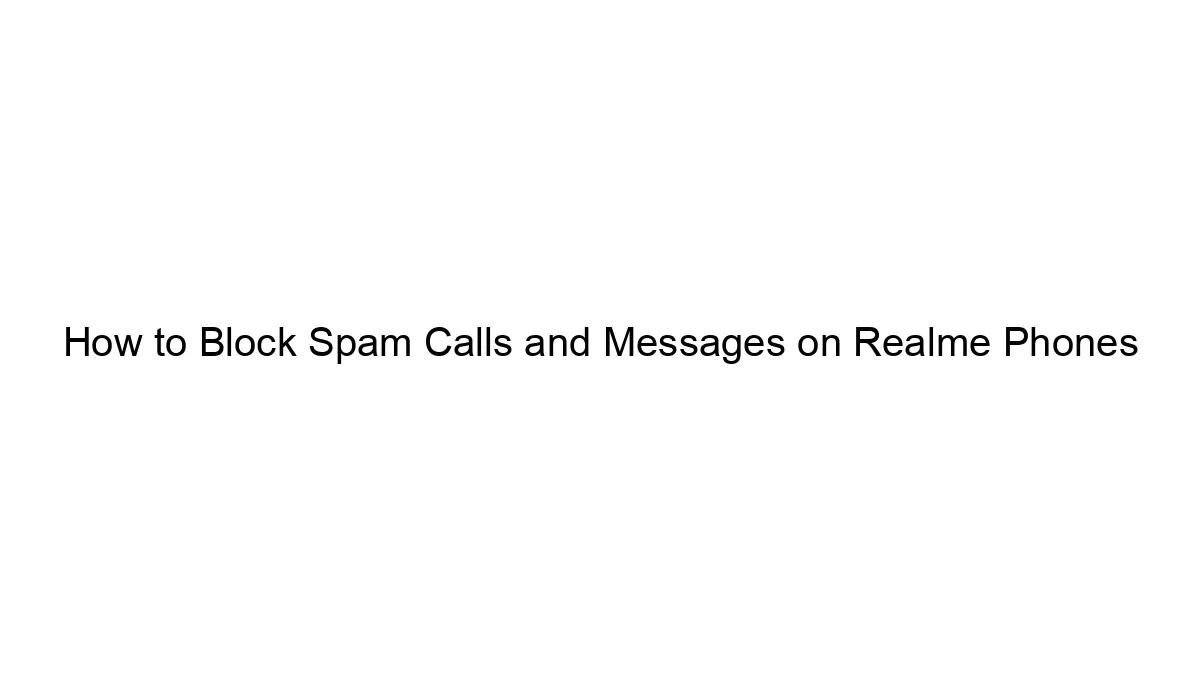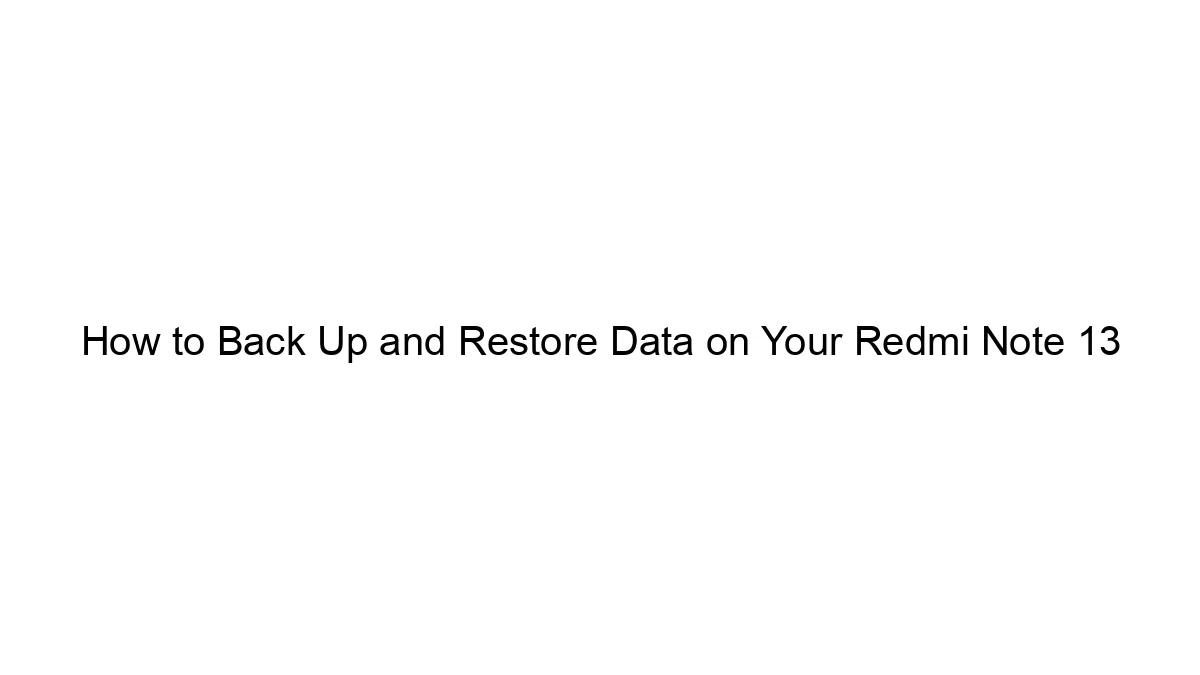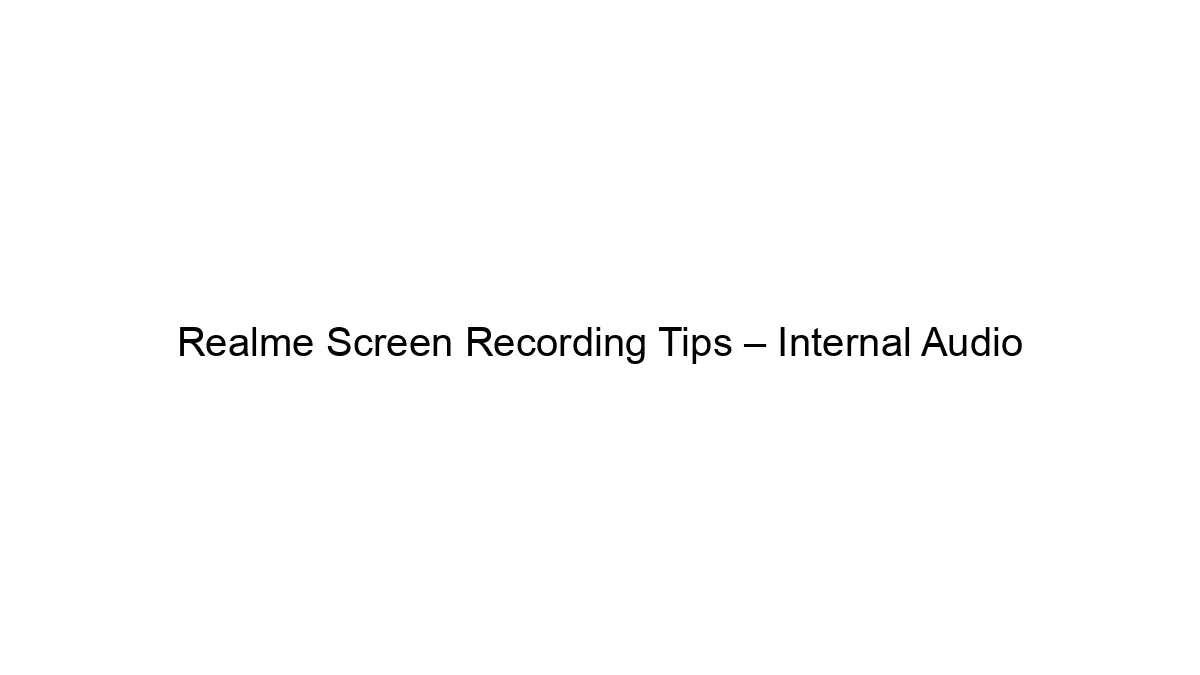Realme doesn’t offer a built-in voice changer app or feature on its phones. There’s no “Realme Voice Changer” application. To change your voice in games or calls on a Realme phone (or any Android phone), you’ll need to use a third-party app.
Here’s how to use a third-party voice changer app:
1. Download a Voice Changer App: The Google Play Store offers many voice changer apps. Some popular options include:
* Voice Changer with Effects: Often highly-rated and offers a variety of effects.
* Voice Changer – Funny Sounds: Another popular choice with a wide selection of voices.
* Super Voice Changer: Known for its ease of use.
*Remember to check reviews and permissions before installing any app.*
2. Grant Permissions: The app will likely require permissions to access your microphone and potentially storage. Grant these permissions for the app to function correctly.
3. Select a Voice: Most apps let you choose from a variety of pre-set voices (e.g., robot, monster, child, etc.) or even allow you to record and manipulate your own voice. Experiment to find your favorite.
4. Configure the App for Your Needs: Many voice changer apps offer settings to adjust the pitch, tone, and other audio effects. Tweak these to your liking.
5. Use the Voice Changer with Games or Calls: This depends on the app and the game/calling platform. Some apps integrate directly with certain games or calling services. Others work by routing your audio through the app. You’ll typically have to select the app as your audio output source in your device’s settings. For example:
* For Calls: You might need to set the voice changer app as the default audio output for calls (though this is less common and some apps might not offer direct call integration).
* For Games: Most games don’t directly support external audio input, so you might need to use a feature like audio routing or virtual audio cables (which often require more technical setup). Some games might have built-in voice chat systems that support external voice changers, but this is game-dependent.
Important Considerations:
* Compatibility: Not all voice changer apps work perfectly with all games or calling platforms. Some apps might experience lag or audio quality issues.
* Legality and Fair Play: Be aware of the terms of service for any games you’re playing. Using voice changers might be against the rules in some games, especially if it gives you an unfair advantage or masks your identity.
* Privacy: Be cautious about the permissions granted to voice changer apps. Only install reputable apps from trusted sources.
In short, there is no native Realme voice changer. You will need to download and use a third-party application, understanding its limitations and potential implications.