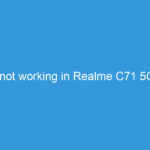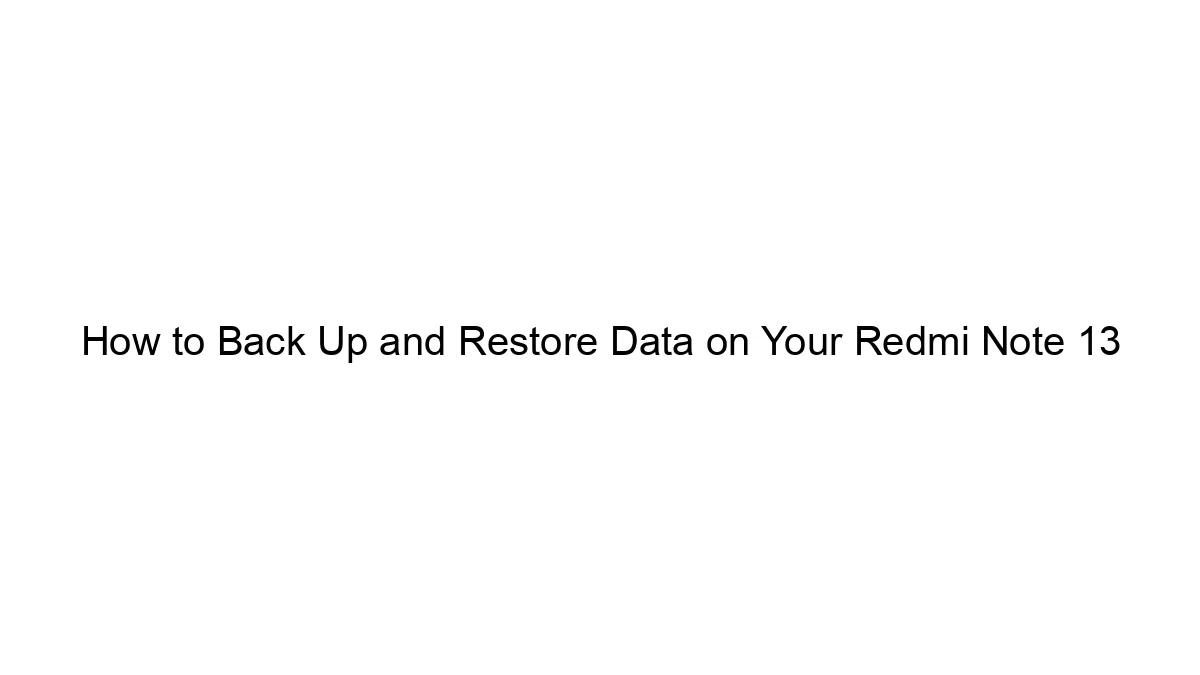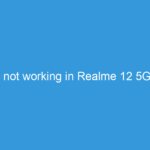There are several ways to mirror your Realme phone screen to a smart TV or PC, depending on the features of your devices and your preferences. Here’s a breakdown of the most common methods:
Method 1: Using Miracast (Wireless)
* Compatibility: This is a built-in wireless standard supported by many Realme phones and smart TVs. Check your devices’ specifications to ensure they support Miracast. Some older TVs may require a Miracast dongle.
* Steps:
1. Enable Wireless Display on your TV: This is usually found in the TV’s settings under names like “Screen Mirroring,” “Wireless Display,” or “Miracast.” The exact location varies depending on the TV manufacturer.
2. Enable Wireless Display on your Realme phone: Go to your phone’s settings, usually under “Connected devices” or “Display,” and find “Wireless Display” or “Cast.”
3. Select your TV: Your Realme phone should detect available Miracast devices. Select your TV from the list.
4. Grant Permissions: Your phone might ask for permission to mirror your screen. Accept this.
* Pros: Wireless, simple setup if both devices support it.
* Cons: Can be slower than wired connections, may experience lag or disconnections, compatibility issues can occur.
Method 2: Using Chromecast (Wireless)
* Compatibility: Requires a Chromecast device (Chromecast, Chromecast with Google TV, etc.) plugged into your TV’s HDMI port. Your Realme phone needs to be connected to the same Wi-Fi network as the Chromecast.
* Steps:
1. Connect Chromecast to your TV and Wi-Fi.
2. Open the Google Home app on your Realme phone.
3. Select your Chromecast device.
4. Tap the “Cast” icon in the app you want to mirror (e.g., YouTube, Netflix). Not all apps support casting. For mirroring the entire screen, you may need a third-party app.
5. Select your Chromecast device from the list.
* Pros: Reliable, widely compatible with many apps.
* Cons: Requires a Chromecast device, screen mirroring of the entire phone may be limited or require additional apps.
Method 3: Using a USB-C to HDMI Adapter (Wired)
* Compatibility: Requires a USB-C to HDMI adapter compatible with your Realme phone. This adapter directly connects your phone to your TV’s HDMI port.
* Steps:
1. Connect the USB-C to HDMI adapter to your phone’s USB-C port.
2. Connect the HDMI cable from the adapter to your TV’s HDMI port.
3. Select the correct HDMI input on your TV.
4. You might need to enable “USB video output” or similar settings on your phone to start mirroring.
* Pros: High quality, low latency, reliable connection.
* Cons: Requires a separate adapter and cable, not wireless.
Method 4: Using Third-Party Apps (Wireless or Wired)
Many third-party apps claim to mirror screens wirelessly. However, exercise caution when using these apps, as some might have privacy concerns or be unreliable. Research the app thoroughly before installing it.
Method 5: Using a PC (Wired or Wireless)
* Wired (USB Debugging): You’ll need a USB cable and potentially specific software (like Vysor) to mirror your Realme screen to your PC. You’ll have to enable USB debugging on your phone (found in Developer options).
* Wireless (Using apps like Scrcpy): Scrcpy is a popular open-source tool that allows wireless screen mirroring, but it typically requires more technical setup.
Troubleshooting Tips:
* Check Wi-Fi Connection: Ensure a strong and stable Wi-Fi connection for wireless methods.
* Restart Devices: Restarting your phone and TV can resolve many connectivity issues.
* Update Software: Make sure your phone and TV have the latest software updates.
* Check HDMI Cable and Port: Verify that the HDMI cable and port are functioning correctly for wired connections.
Remember to always check your device’s manuals and specifications for compatibility information before attempting to mirror your screen. The best method will depend on your specific devices and needs.