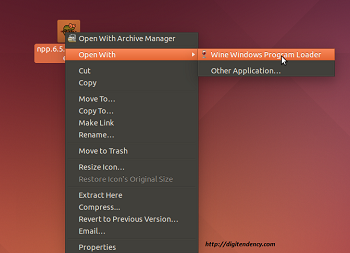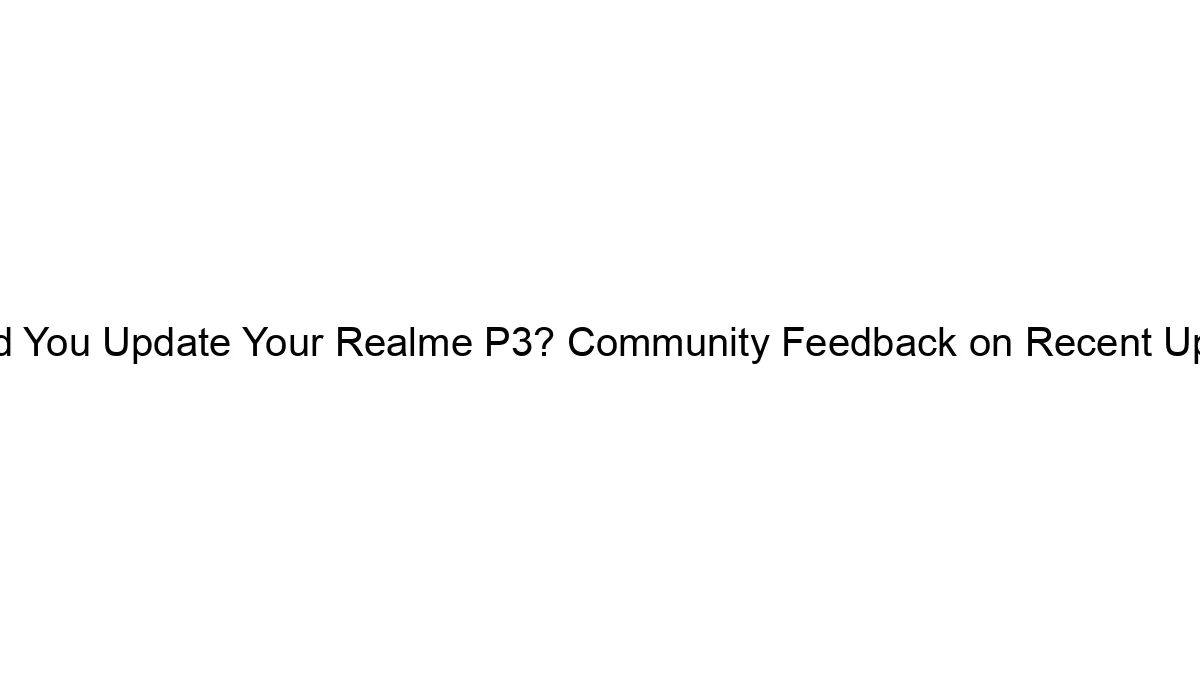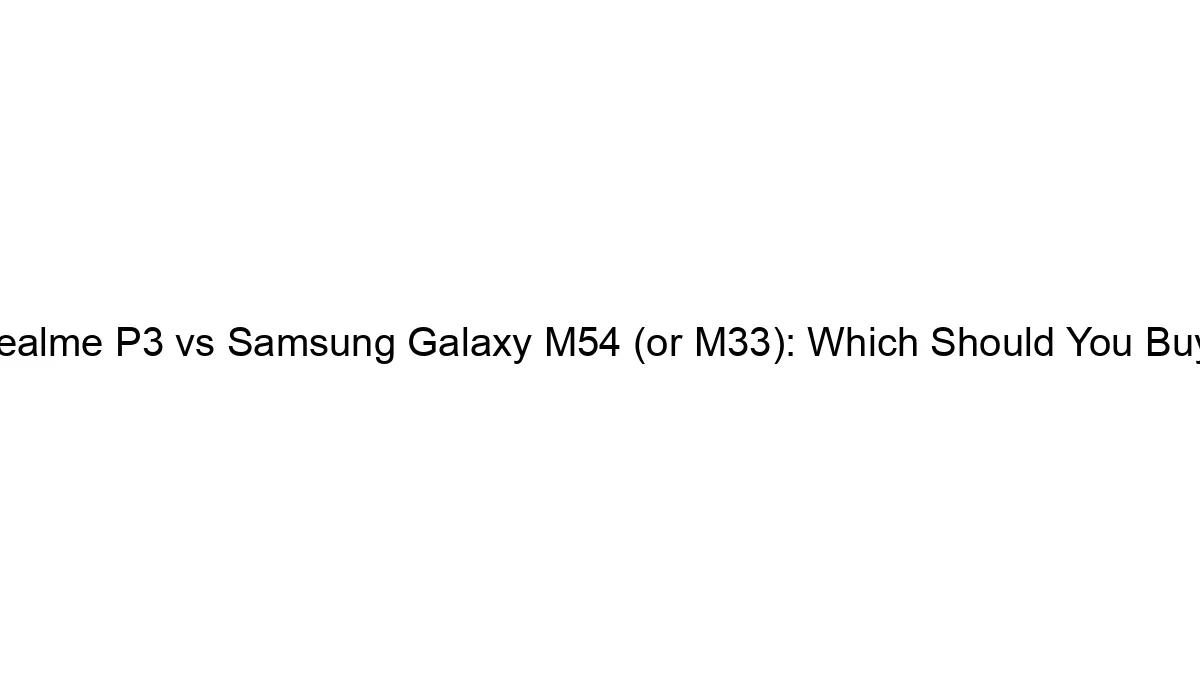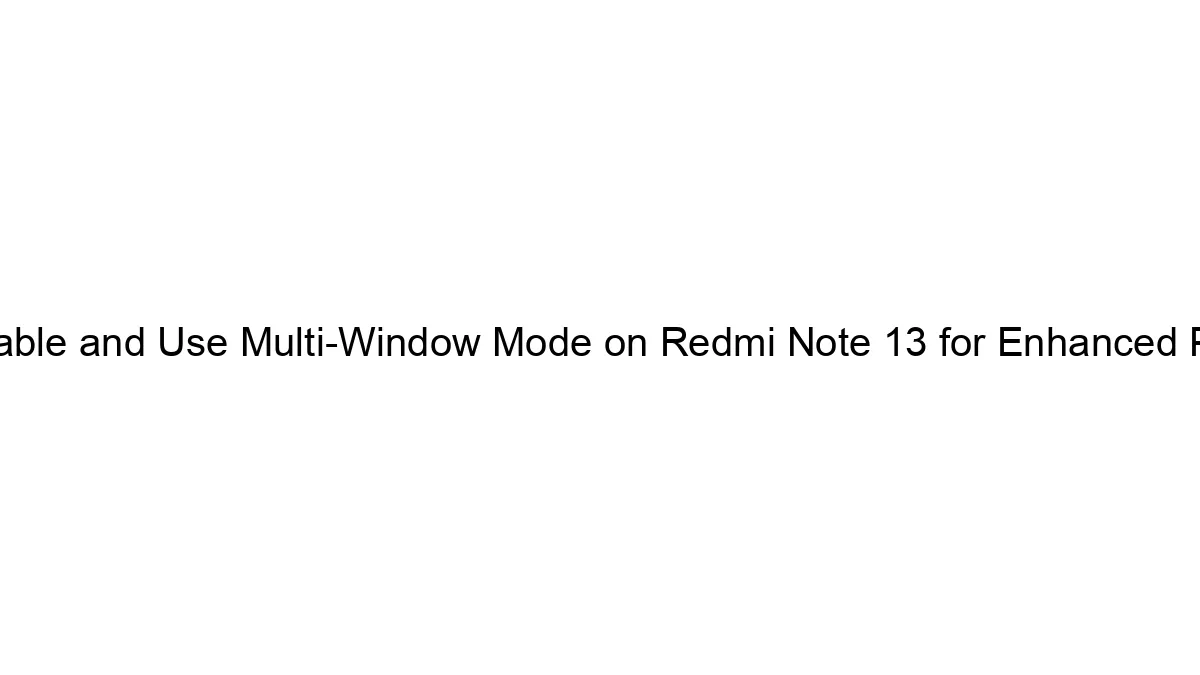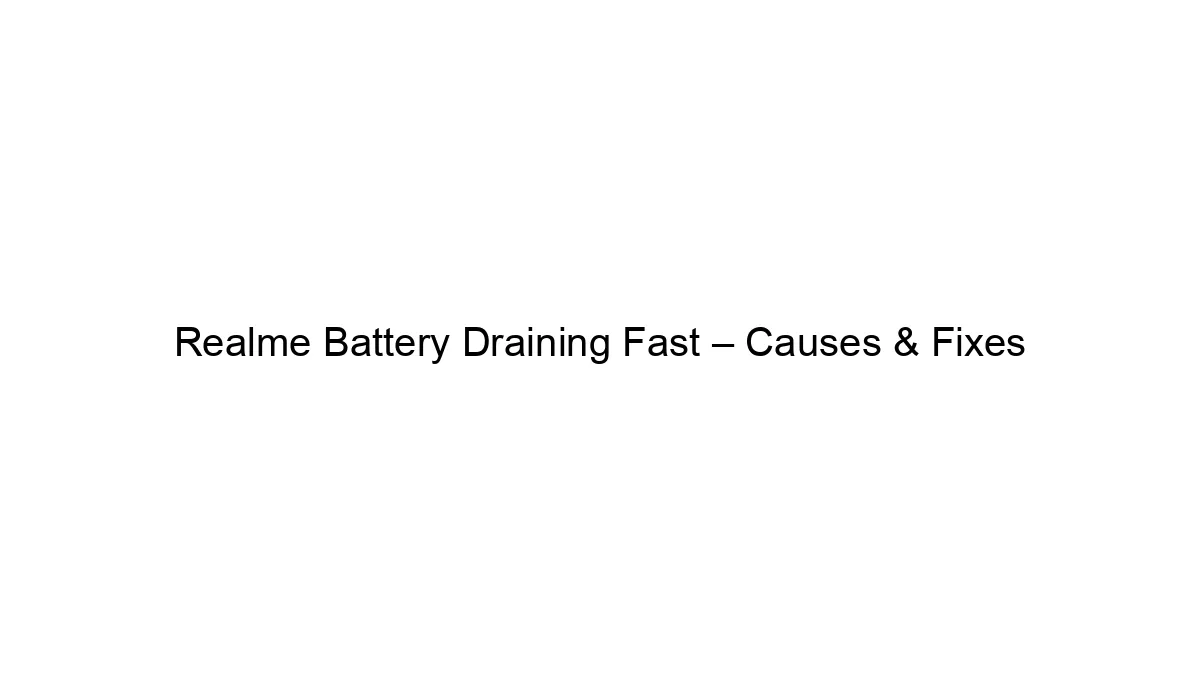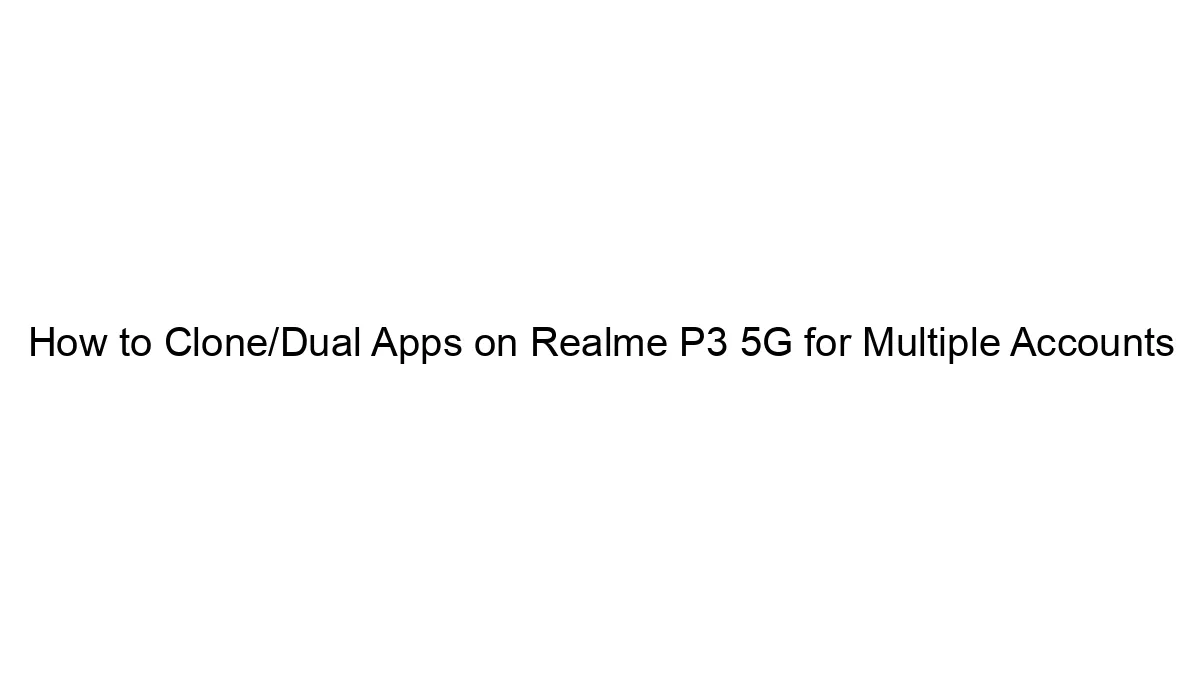Notepad ++ is a free source code editor and text editor for windows. It supports several languages. Notepad++ allows working with multiple open files in a single window. It opens large files significantly faster than Windows Notepad.
Notepad++ is distributed as free software. The project was hosted on SourceForge.net, from where it has been downloaded over 28 million times and twice won the SourceForge Community Choice Award for Best Developer Tool. The project has been hosted on TuxFamily since June 2010. Notepad++ uses the Scintilla editor component.
Must Read :- how to change boot order in Linux
Features
General features include
Tabbed document interface
Drag-and-drop
Multiple clipboards (plugin required)
Split screen editing and synchronized scrolling
Spell checker (requires Aspell) (Spell checker does not distinguish between text and code)
Supports text encoding formats such as Unicode, for international writing systems. UTF-8 and several UTF-16 encodings are supported.
Find and replace: with regular expressions (including multi-line); over multiple documents; and marking/summary of occurrences
Data comparison
Zooming
Source code editing features include
Auto-completion
Bookmarks
Syntax highlighting and syntax folding
Brace and indent highlighting
Smart highlighting
Project manager
Regular expression find and replace (in perl compatible extent)
Speech synthesis
FTP Browser (plug-in included in standard installation)
Macro recording and execution.
Various tools such as line sorting, text encoding conversion, text folding
File status auto-detection
Customizable shortcut key mapping.
Function list.
Notepad++ also supports Unix line endings so that it can be used to work with texts that have been produced on (or will be moved to) machines that run Unix operating systems.
Install and get Notepad++ to work in Ubuntu
1. At first make sure your system running the latest WINE, if your system don’t have WINE, then type following commands in your terminal
sudo add-apt-repository ppa:ubuntu-wine/ppa
sudo apt-get updatesudo apt-get install wine1.72. Now Go to Applications and search Wine > Configure Wine and click on the “Applications tab” select “Windows 7” under “Windows Version” and click “Apply”.
3. Download the Notepad ++ Setup file via this link
Click here to Download Notepad ++
Now install Notepad ++ -now your system to be able to run the “setup.exe” installer. Now right click on setup.exe and open with “wine windows program loader”.
Click here to Download Notepad ++
Now install Notepad ++ -now your system to be able to run the “setup.exe” installer. Now right click on setup.exe and open with “wine windows program loader”.
4. Now you can install Notepad++ simple steps
installer language English > Ok > Next > Agree > Finish
then complete process you can see this window
installer language English > Ok > Next > Agree > Finish
then complete process you can see this window
Now should work with Notepad ++
Must Read :- How to Make Video Server on Linux
Search content list
- How to install Notepad++ in Linux
- How to use Notepad ++ in Ubuntu
- How to install a Text editor in Linux