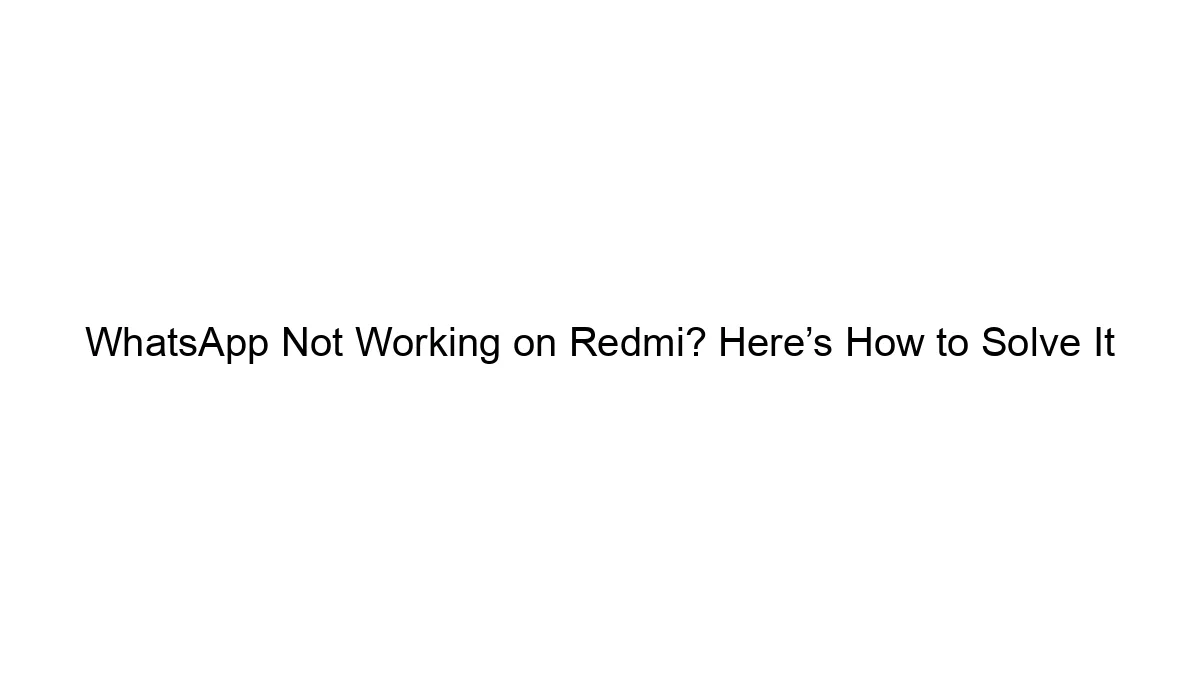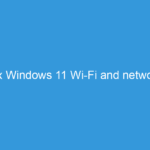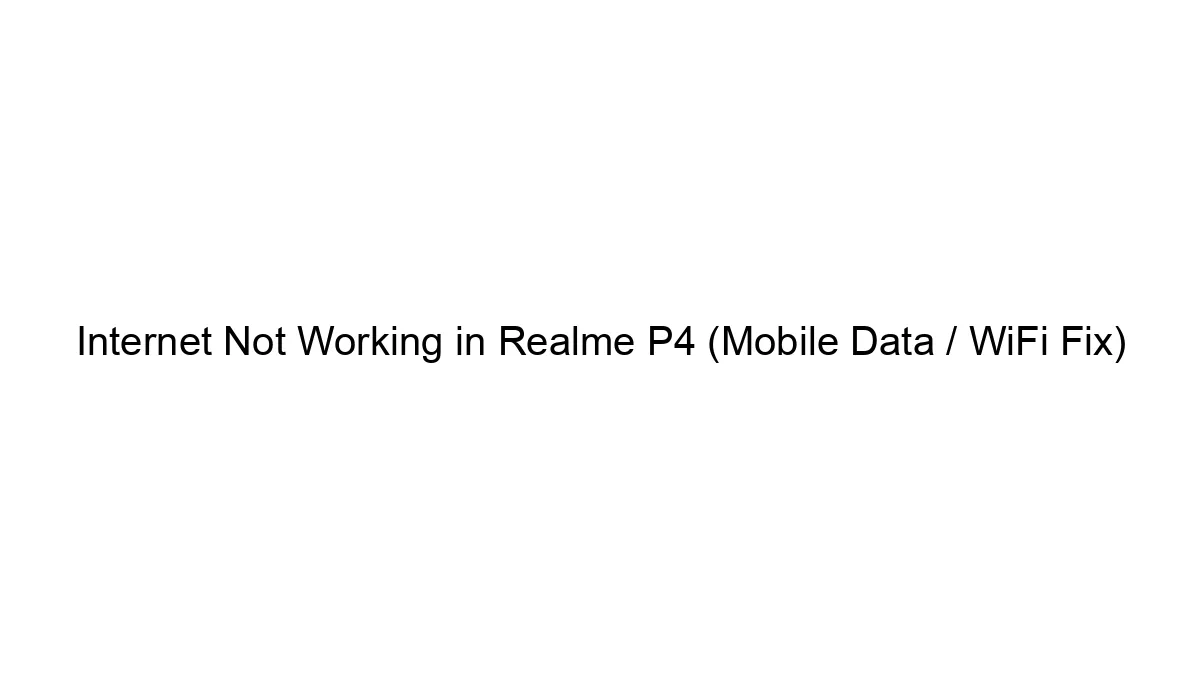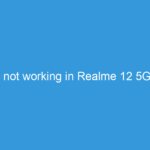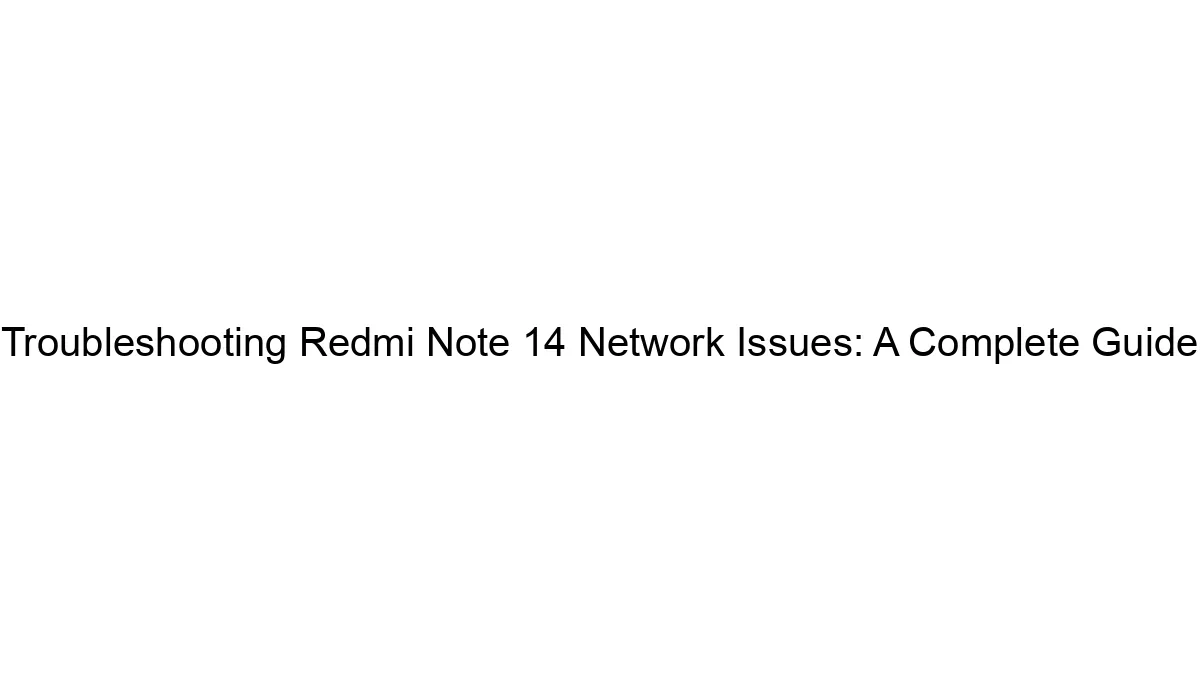There are many reasons why WhatsApp might not be working on a Redmi phone. To troubleshoot, let’s break down the potential problems and solutions:
1. Internet Connectivity:
* Check your data connection: Make sure your mobile data is turned on and you have a strong signal. Try switching between Wi-Fi and mobile data to see if one works better. Restart your phone and your router (if using Wi-Fi).
* Data usage restrictions: Check if WhatsApp is restricted from using mobile data in your phone’s settings.
* Network problems: Your mobile carrier might be experiencing outages. Contact your provider to check for network issues in your area.
2. WhatsApp App Issues:
* App is crashing: Force stop the WhatsApp app and restart it. If the problem persists, clear the app cache and data (this will delete your chat history, so back it up first if possible). As a last resort, uninstall and reinstall the app from the Google Play Store.
* Outdated app: Ensure you have the latest version of WhatsApp installed. Check the Google Play Store for updates.
* Corrupted installation: Sometimes a faulty installation can cause problems. Uninstalling and reinstalling is often the best solution in this case.
* Background restrictions: Check your phone’s battery optimization settings. Make sure WhatsApp is allowed to run in the background and isn’t being restricted from using resources.
3. Phone-Specific Issues:
* Operating System (MIUI): Redmi phones run MIUI, a customized version of Android. MIUI’s aggressive background process management might be interfering with WhatsApp. Check MIUI’s battery optimization and background app management settings for WhatsApp. Consider adding WhatsApp to an exception list to allow it to run freely.
* Date and Time: Incorrect date and time settings can cause issues with app synchronization. Make sure your phone’s date and time are set automatically.
* Storage space: Insufficient storage space can prevent apps from functioning properly. Delete unnecessary files or apps to free up space.
4. Other Possibilities:
* Proxy settings: If you’re using a VPN or proxy, disable it temporarily to see if that’s the cause.
* SIM card: Try removing and reinserting your SIM card. If you have a dual-SIM phone, try using a different SIM slot.
* Software glitches: If none of the above works, a software glitch on your phone might be the culprit. Consider performing a factory reset (back up your data first!), but only as a last resort.
Troubleshooting Steps (in order):
1. Check internet connection.
2. Restart your phone.
3. Force stop and restart WhatsApp.
4. Check for WhatsApp updates.
5. Clear WhatsApp cache and data.
6. Check MIUI battery optimization and background app settings.
7. Check date and time settings.
8. Check storage space.
9. Uninstall and reinstall WhatsApp.
10. Contact your mobile carrier.
11. Factory reset (last resort).
If you’ve tried all these steps and WhatsApp is still not working, contact WhatsApp support directly for further assistance. Provide them with as much detail as possible about the error messages you’re seeing, if any.