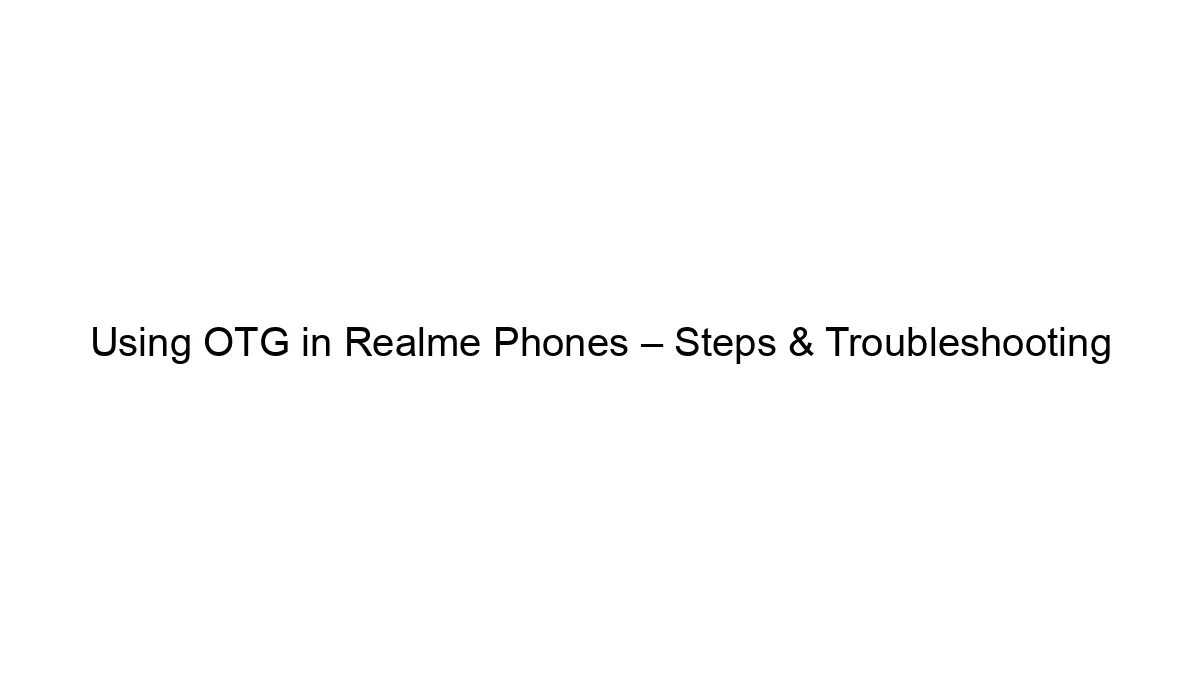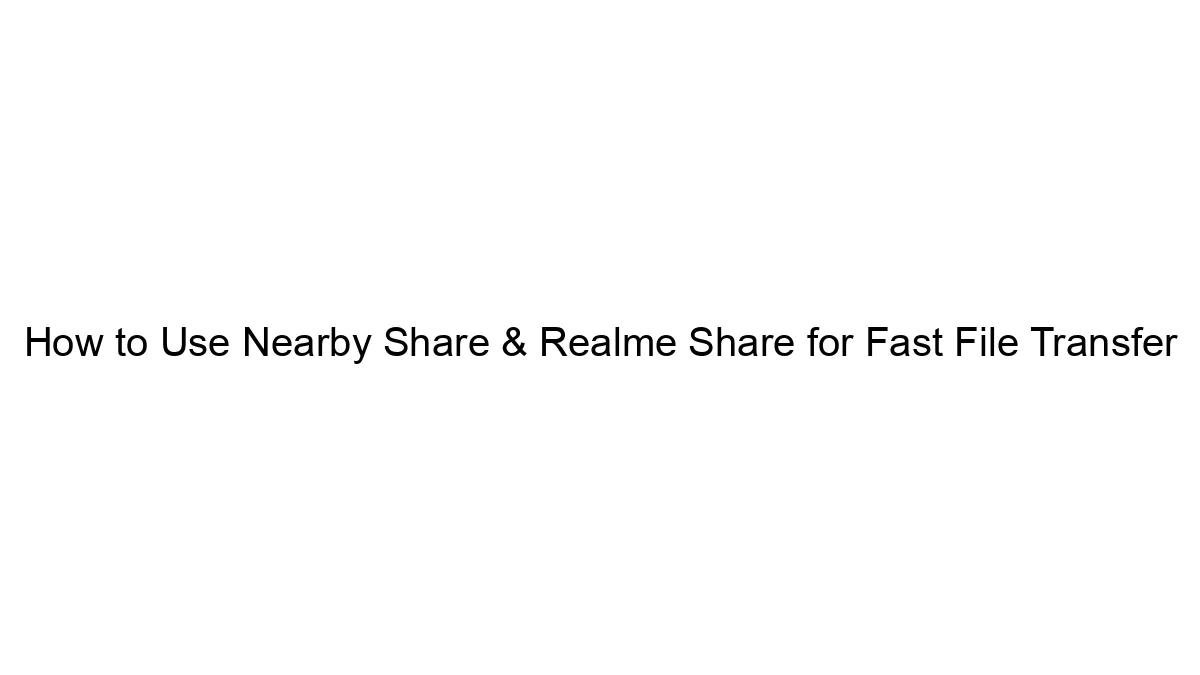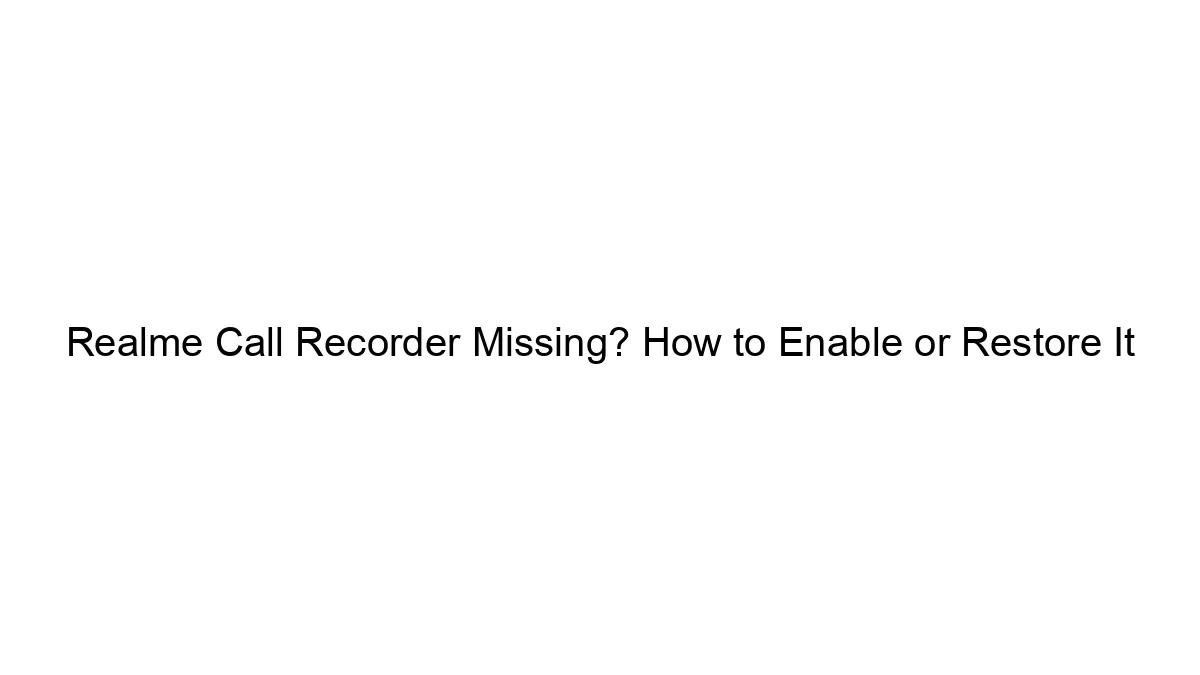File sharing is the most famous utility in Local Network(LAN). Because No one want to use CD/DVD/USB again again & again if they work in Local Network. In simple way, If many computers are connected to each other via switches or buses, Then we call they exists in the Local Network. So today we learn How to Access Windows Shared Folder in Linux .Firstly we shared a folder from Windows OS.
Step 1: First open your file explorer. You can directly open your file explorer via double click on Computer icon. You can also use terminal.
if you want to use terminal then type following commands:
How to Share a Folder in Windows:
Firstly you select the folder which you want to share. Right Click on Folder goes to properties. and select sharing tab from top. After this click on Advance sharing & mark the share this folder, Click Apply & ok. Now your work is done your folder is shared on Network.
How to Access Windows Shared Folder in Linux:
Step 1: First open your file explorer. You can directly open your file explorer via double click on Computer icon. You can also use terminal.
if you want to use terminal then type following commands:
gnome-open /tmpOR
nautilus --browserIf you use above first command then temp directory open in your explorer. and if you use nautilus command then explorer open your home directory.
Image look like this:
Image look like this:
Step 2: After open file explorer. Go to File Menu & Select Connect to server option. Image look like this:
Step 3: After click on Connect to server, a pop window appear look like this:
Click on Public FTP option and Choose Windows Share option.
Step 4: After choose windows share option, Many option appear on your screen.
Image look like this:
Feel the following details in this pop up windows
Server: Type your windows system IP address & in Port option leave as it is.
Type: Choose Windows share option.
Share: Leave it blank.
Domain name: Type “WORKGROUP” . The WORKGROUP is default domain name of windows OS. if you change your domain name in your system then enter your domain name in this field.
User name: Type your windows system user name which shared the specific folder.
Password: Type windows user password.
After the fill above fields click on Connect Button.
After following above steps you see the shared folder is open on Linux Screen.
Image look like this:
You can also access this folder via Double click on Computer Icon. image look like this:
Must Read: How to Change boot order in Linux
Search Content List:
- How to Access Windows Shared Folder in Kali Linux.
- How to Access Shared Folders in LAN via Linux.
- How to Access Shared Folder in LAN on Linux.
- How to use Folder Sharing in Linux.
- How to Customize Folder Sharing in Linux.
Feel Free to Comments & Share
.jpg)
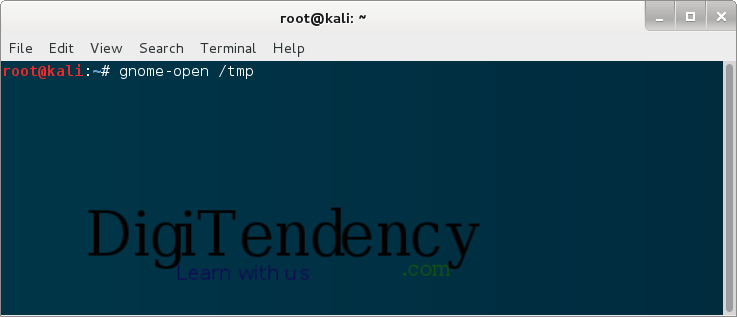.png)
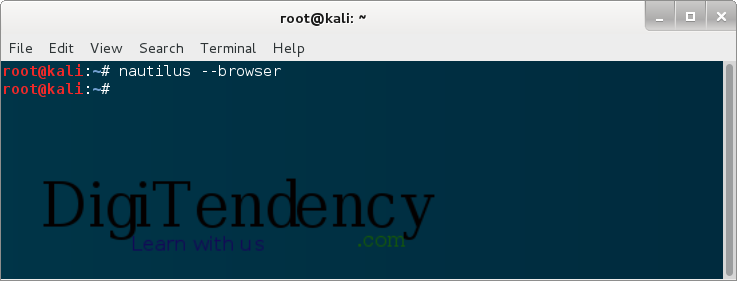.png)
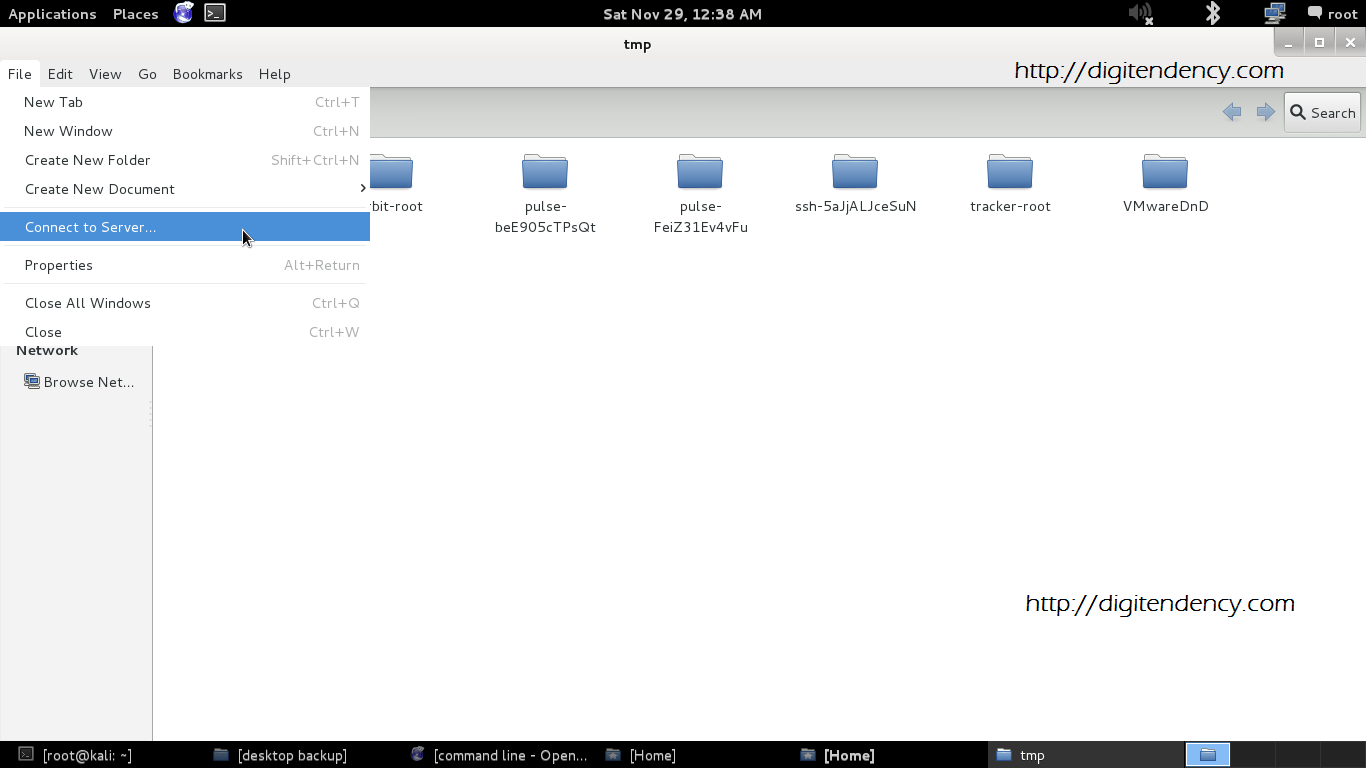.png)
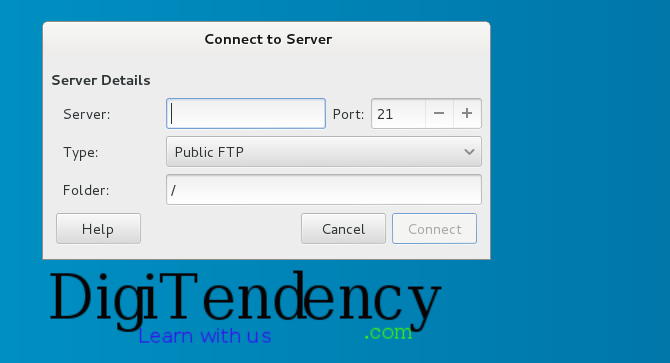.png)
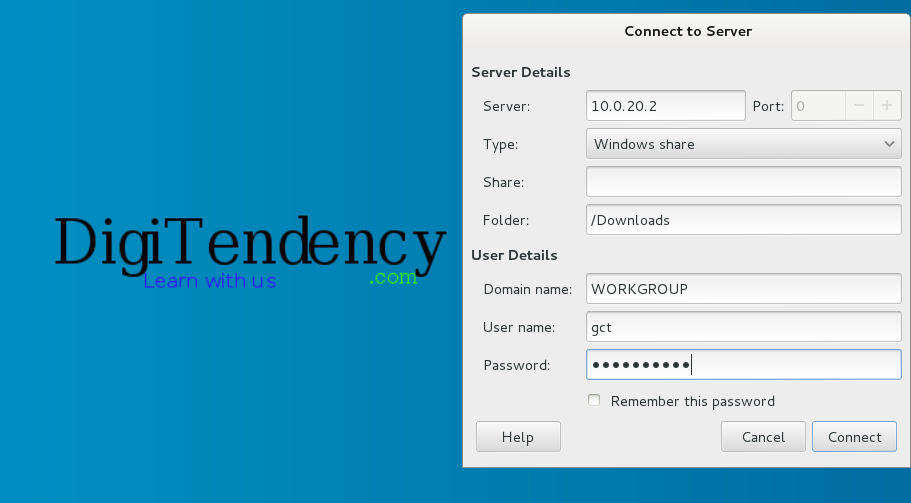.png)
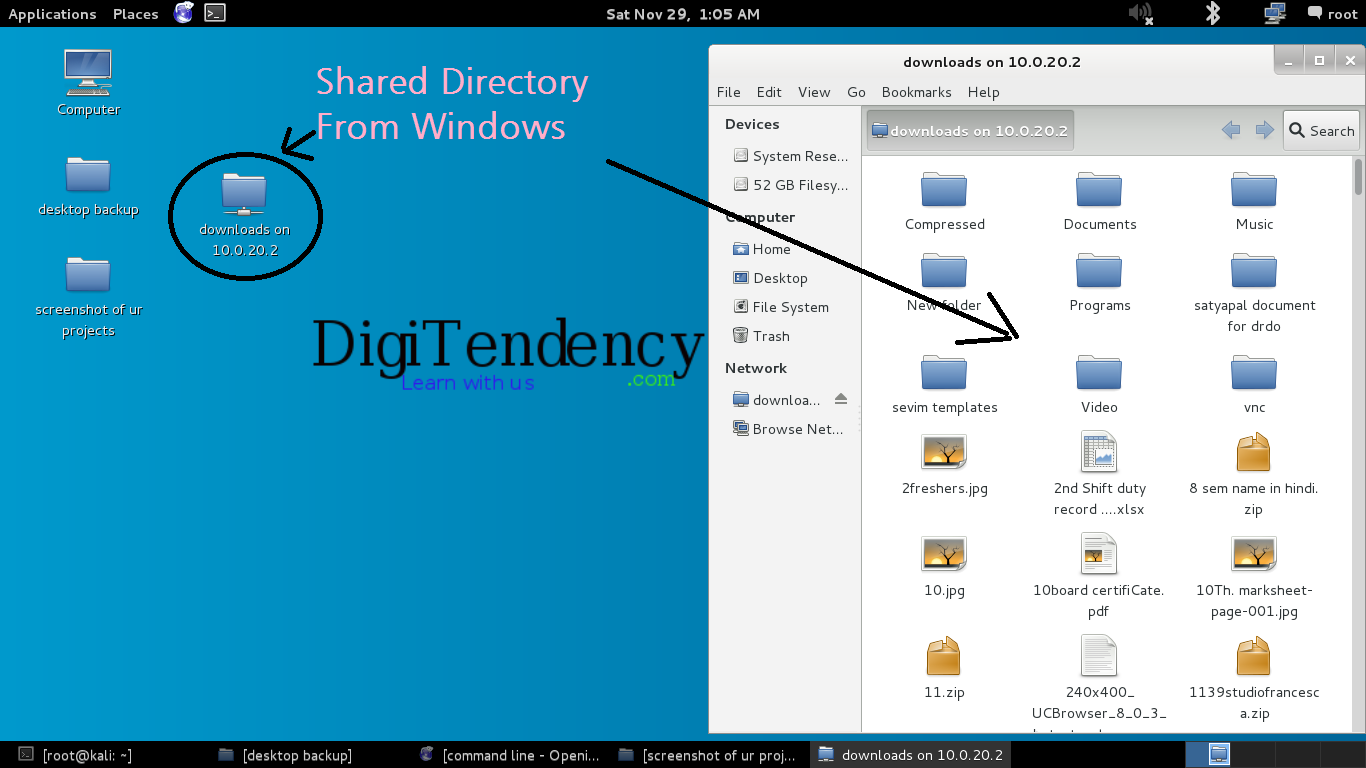.png)
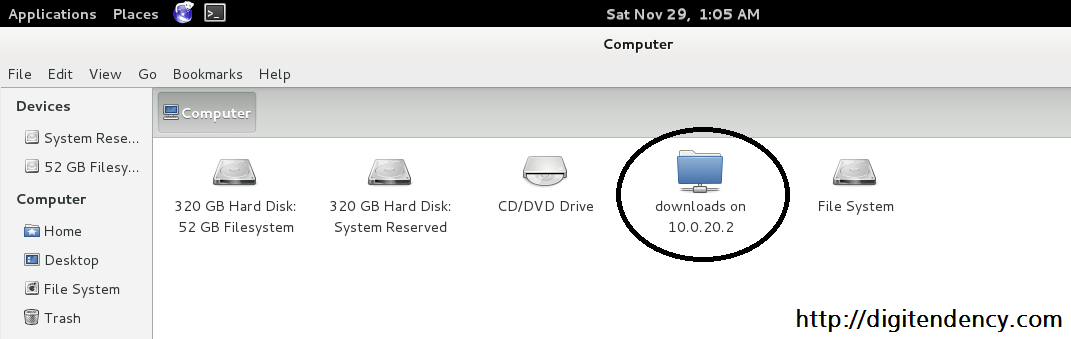.png)