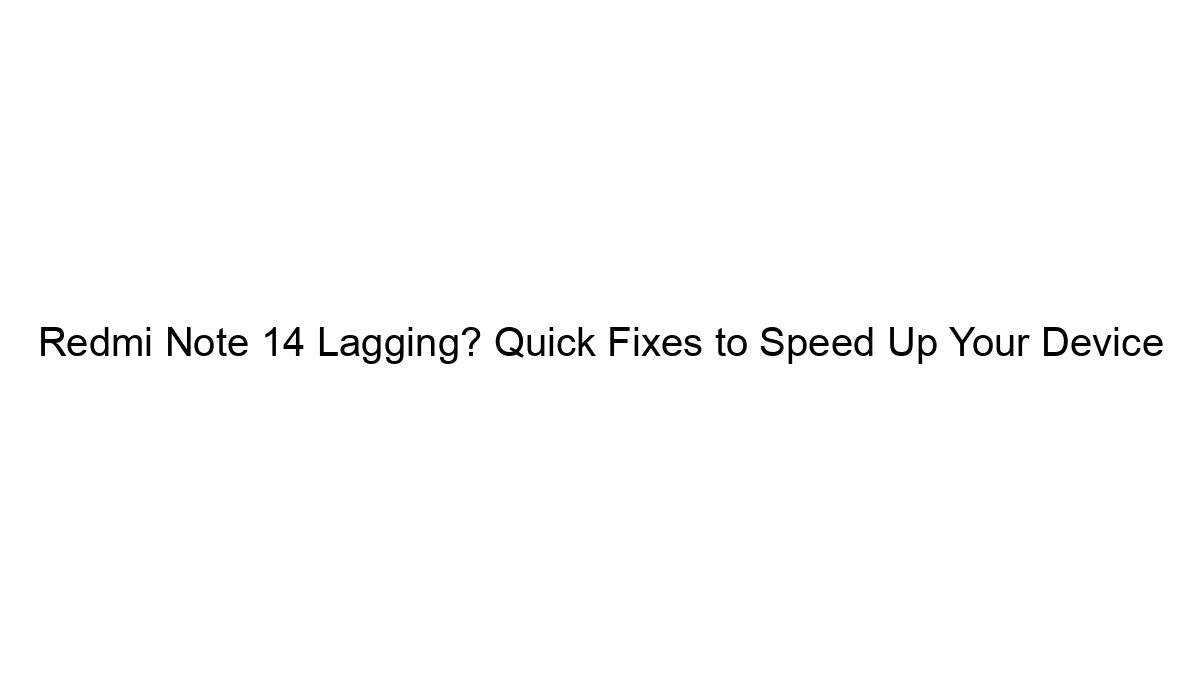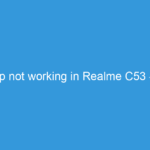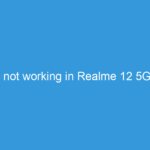## Redmi Note 14 Lagging? Quick Fixes to Speed Up Your Device
A lagging Redmi Note 14 can be frustrating, but several quick fixes can often resolve the issue. Here’s a breakdown of troubleshooting steps, starting with the simplest:
1. Restart Your Phone: This might seem obvious, but often a simple restart clears temporary files and processes that are bogging down the system.
2. Close Unused Apps: Background apps consume resources. Swipe up on your recent apps screen and close any you aren’t actively using.
3. Check for Software Updates: Outdated software can contain bugs and performance issues. Go to Settings > About Phone > System Updates and check for any available updates. Install them if found.
4. Clear Cache and Data: Accumulated cache data from apps can significantly impact performance.
* For individual apps: Go to Settings > Apps > [App Name] > Storage & cache > Clear Cache (and optionally Clear Data – this will delete app settings and progress, so use cautiously).
* For the system: This is generally not recommended unless explicitly instructed by Xiaomi support, as it can delete important system data.
5. Uninstall Unused Apps: Apps you don’t use still take up storage space and can run background processes. Uninstall apps you no longer need.
6. Manage Storage Space: A full storage drive can slow down your phone considerably. Delete unnecessary files, photos, videos, and apps to free up space.
7. Disable Animations: Reducing animations can improve perceived performance. This setting is usually found in Developer Options. (If you don’t see Developer Options, go to Settings > About Phone and tap the “MIUI Version” several times until it says Developer Options are enabled.) Within Developer Options, look for settings related to window animation scale, transition animation scale, and animator duration scale. Set them to 0.5x or even off.
8. Check for Malware: Malicious apps can drain resources and cause lag. Run a virus scan using a reputable security app.
9. Reset App Preferences: This resets all app permissions and settings to their defaults. Go to Settings > Apps > See all apps > Three dots (top right) > Reset app preferences.
10. Factory Reset (Last Resort): If none of the above steps work, a factory reset will wipe your phone’s data and restore it to its factory settings. Back up your data before doing this! Go to Settings > About Phone > Reset options > Factory data reset.
If the problem persists after trying these steps:
* Contact Xiaomi Support: They might have specific troubleshooting steps or determine if a hardware issue is the cause.
* Consider a Professional Repair: If you suspect a hardware problem, such as a failing component, take your phone to a qualified repair center.
Remember to perform these steps one at a time to pinpoint the cause of the lag. Keep track of what you’ve done and which steps improved performance. This will help you troubleshoot more effectively in the future.