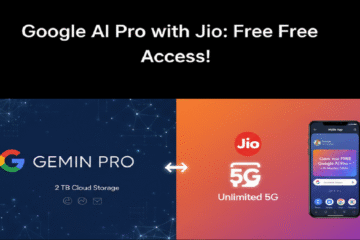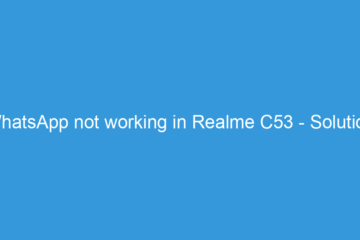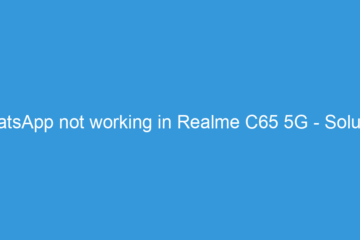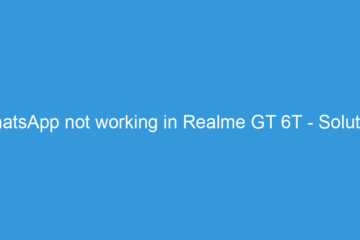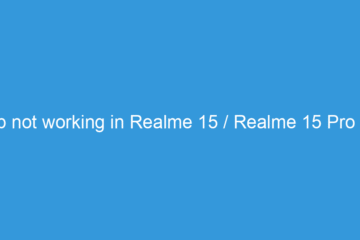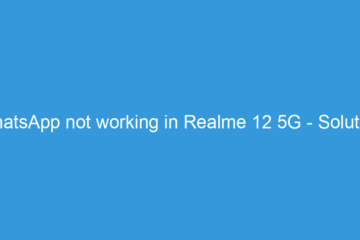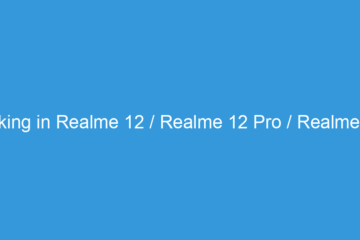How to Activate Google AI Pro (Featuring Gemini Pro) with Your Jio Number
Google and Reliance Jio have announced a major partnership to bring the premium Google AI Pro plan, featuring the powerful Gemini 2.5 Pro model, to eligible Jio users in India for 18 months free of cost. This subscription, valued at approximately ₹35,100, is a game-changer for digital creativity and productivity. Here is a detailed, SEO-friendly guide on how to check your eligibility and activate your free Google AI Pro subscription using your Jio number. This exclusive bundle provides a suite of advanced AI and storage features designed to supercharge your digital life: Eligibility Criteria for the Free Google AI Pro[…]
Read more