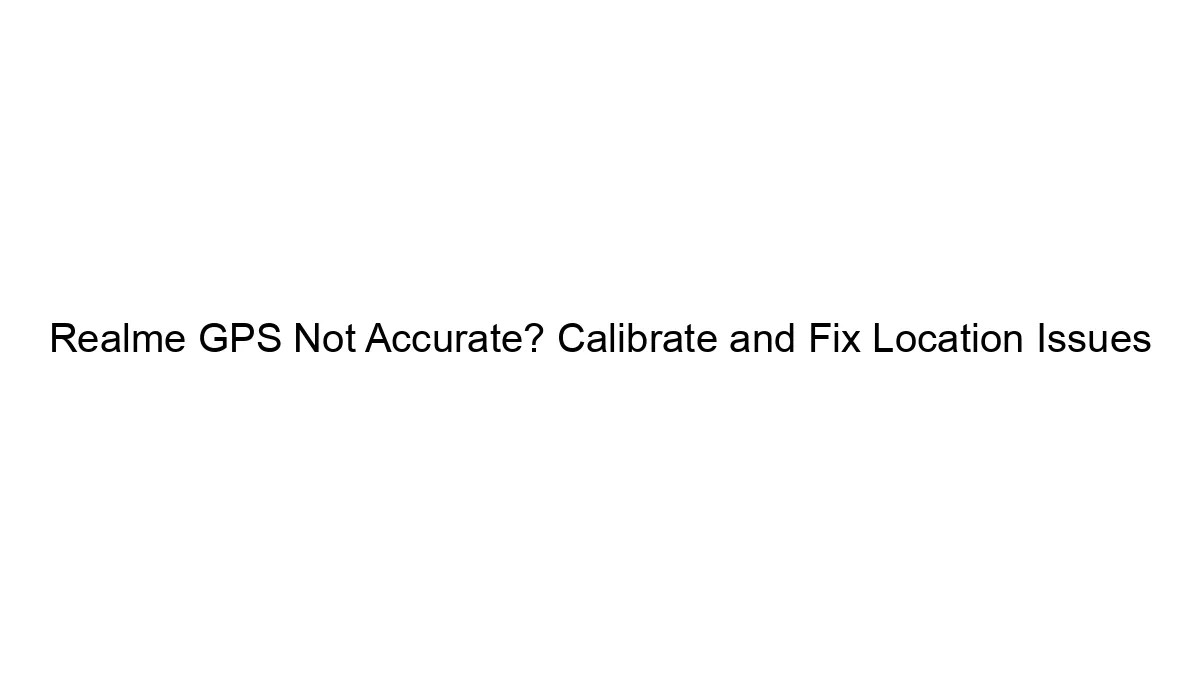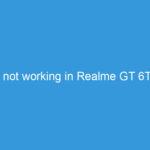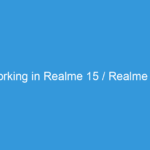Realme phones, like many Android devices, can sometimes experience GPS inaccuracy. This isn’t necessarily a fault with the phone itself, but rather a confluence of factors affecting the signal. Here’s a breakdown of how to troubleshoot and potentially fix GPS location issues on your Realme device:
1. Software and Settings Checks:
* GPS Status: Ensure GPS is actually enabled. Go to your phone’s settings, usually under “Location” or “Security & location.” Make sure it’s turned on and set to “High accuracy” (this uses GPS, Wi-Fi, and mobile data for the best results).
* Location Permissions: Verify that apps needing location access actually have permission to do so. Go to your phone’s settings, find “Apps,” then select the app and check its permissions.
* Software Updates: Update your Realme phone’s operating system and any relevant location-related apps to the latest versions. Bug fixes and improvements often address GPS problems.
* Restart Your Phone: A simple restart can often clear temporary glitches affecting the GPS functionality.
* Airplane Mode Toggle: Turning Airplane mode on and off can sometimes reset the connection to location services.
* Check for Nearby Obstructions: GPS signals can be weakened or blocked by tall buildings, dense foliage, or even weather conditions. Try moving to an open area with a clear view of the sky.
2. Hardware Considerations:
* GPS Antenna: While less likely, a physical issue with the phone’s GPS antenna is possible (though this is usually a manufacturing defect). If other troubleshooting steps fail, this might be a factor.
3. Calibration (Limited Effectiveness):
There’s no universally reliable “GPS calibration” for Android phones like there might be for some older GPS devices. The operating system handles this internally. However, some actions that *might* indirectly help are:
* A-GPS Assistance Data: Your phone uses A-GPS data to speed up location acquisition. A fresh download of this data can sometimes help. This is often done automatically, but you can try clearing the cache and data of the “Google Location Service” app (this will not delete your personal location data). *Caution:* Clearing app data can reset settings, so be aware.
4. Advanced Troubleshooting (If the above fails):
* Factory Reset (Last Resort): A factory reset will erase all data on your phone, so back up important information before attempting this. It’s a drastic step, but can sometimes resolve deep-seated software issues affecting GPS.
* Check for Hardware Damage: If the problem persists after all other troubleshooting steps, it might indicate a hardware problem that requires professional repair.
5. Third-Party Apps (Use with Caution):
While some apps claim to improve GPS accuracy, many are unnecessary and might even pose security risks. Use caution when downloading and installing such apps.
If the problem persists despite these steps, contact Realme support or visit a service center. They can diagnose any hardware issues or offer more specific troubleshooting assistance based on your phone model. Remember to provide details about the issue (e.g., when it started, specific locations where it’s inaccurate).