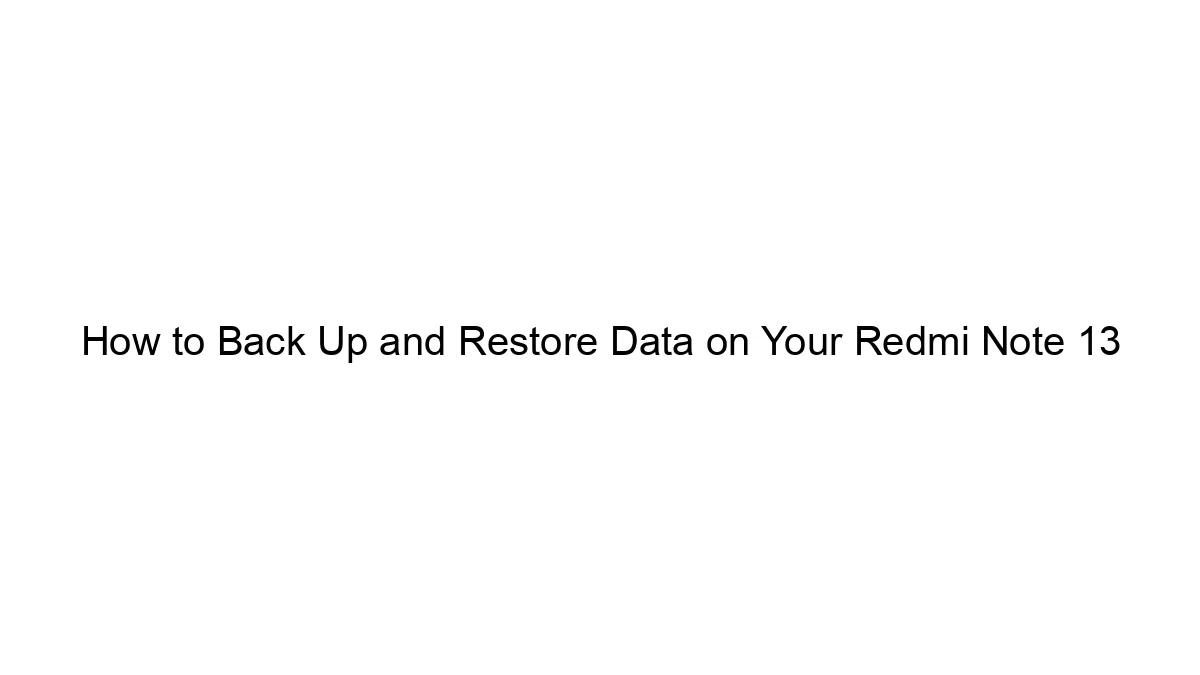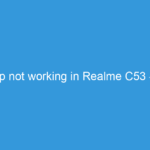There are two main ways to factory reset your Redmi Note 13: through the settings menu (recommended) and through recovery mode. Both methods will erase ALL data on your phone, so back up anything important beforehand!
Method 1: Factory Reset through Settings Menu
This is the safest and easiest method.
Step 1: Back up your data. This is CRUCIAL. Back up photos, videos, contacts, apps, and any other important files to a cloud service (Google Drive, MI Cloud, etc.) or a computer.
Step 2: Open Settings. Find the settings app icon (usually a gear or cogwheel) on your home screen or app drawer.
Step 3: Navigate to “About phone” or “Additional settings”. The exact wording may vary slightly depending on your MIUI version.
Step 4: Locate “Reset”. This might be under a section like “System & updates,” “Backup & reset,” or “Reset options.”
Step 5: Select “Factory data reset” or “Erase all data”. You may see a warning message.
Step 6: Confirm the reset. The phone will likely ask you to confirm your decision one or more times. You might need to enter your PIN, pattern, or password.
Step 7: Wait for the process to complete. This can take several minutes. Do not interrupt the process. Your phone will restart automatically once complete.
Method 2: Factory Reset through Recovery Mode
This method is useful if you’re having trouble accessing the settings menu.
Step 1: Power off your phone.
Step 2: Enter Recovery Mode. This usually involves pressing and holding a combination of buttons while the phone is powering on. The exact combination may vary slightly depending on the Redmi Note 13 model, but it’s often a combination of the Power button and Volume buttons (usually Volume Up). Look up the specific button combination for your Redmi Note 13 model online if you’re unsure. You’ll likely see the Xiaomi logo, then a menu.
Step 3: Navigate the Recovery Menu. You’ll need to use the Volume buttons to navigate and the Power button to select. The menu will likely be displayed in English or your phone’s selected language.
Step 4: Select “Wipe data” or “Factory reset”. The exact wording may vary.
Step 5: Confirm the reset. You’ll likely need to confirm your choice again.
Step 6: Wait for the process to complete. This will take some time. The phone will reboot automatically afterward.
Important Considerations:
* MIUI Version: The exact steps and menu options might vary slightly depending on your MIUI version. If you encounter any differences, consult your phone’s user manual or search online for instructions specific to your MIUI version.
* Data Loss: Factory reset will completely erase all data on your phone. There is no way to recover data after a factory reset without a prior backup.
* Third-Party Apps: If you have any third-party recovery apps installed, they might offer alternative methods for factory resetting your phone. However, stick to the official methods unless you’re very familiar with such apps.
Remember to always back up your data before performing a factory reset! If you’re unsure about any step, it’s best to consult Xiaomi’s official support documentation or contact their customer support.