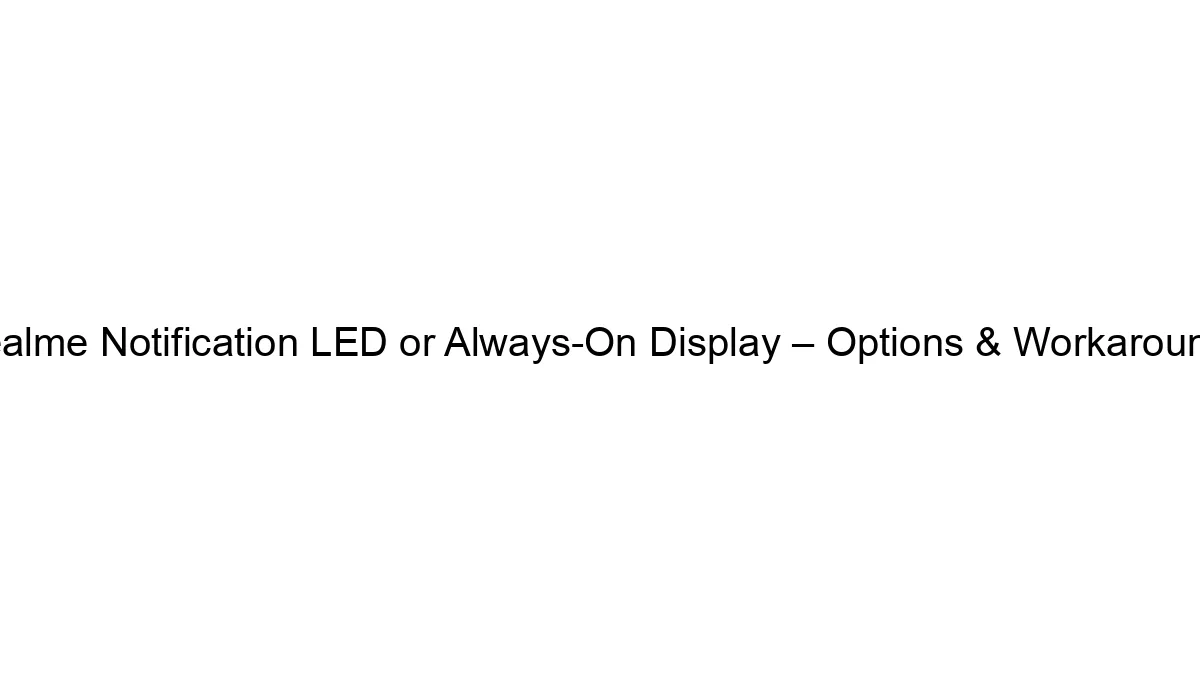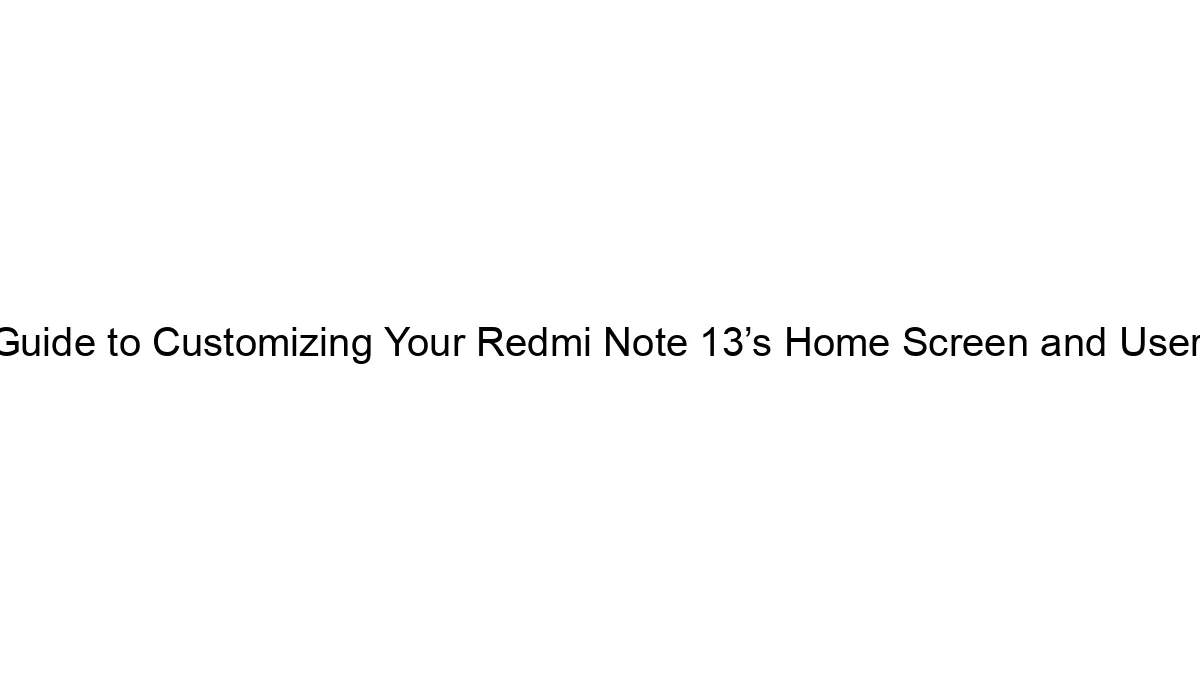Realme phones don’t have a dedicated notification LED light in the same way many older phones did. Instead, Realme relies on the Always-On Display (AOD) or software notifications for visual alerts. Let’s break down the options and workarounds:
1. Always-On Display (AOD):
* Functionality: This feature keeps a minimal display active even when the screen is locked. It shows the time, date, and sometimes notifications. This acts as a substitute for a notification LED.
* Customization: The AOD is highly customizable on most Realme phones. You can adjust:
* Style: Choose different clock styles, icon arrangements, and color schemes.
* Schedule: Set specific times for the AOD to be active (e.g., only during waking hours).
* Notification display: Configure which apps’ notifications appear on the AOD. Some may show icons, others might only indicate a notification count.
* Power Consumption: AOD consumes battery power. The level of consumption depends on brightness, refresh rate and other factors.
2. Software Notifications:
* Lock Screen Notifications: Even with AOD off, you’ll still get notifications on your lock screen when the phone is not in use. These are usually more detailed than what AOD shows.
* Ambient Display: Some Realme phones have an “Ambient Display” feature. This brightens the screen briefly when you receive a notification, even if the AOD is off. This acts like a very short LED flash.
Workarounds (Limitations Apply):
* Third-party apps: There aren’t any reliable apps that can reliably mimic a notification LED on Realme phones due to the hardware limitations. Any app claiming to do this is likely to drain your battery significantly and may not work correctly.
* Using a different phone: If you absolutely require a notification LED, you will need to consider a phone from a different brand that includes this feature.
Finding AOD Settings:
The exact location of AOD settings can vary slightly depending on your Realme phone model and ColorOS version (Realme’s custom Android skin). Generally, you can find it by:
1. Going to Settings.
2. Searching for “Always-on display” or “Display” (sometimes under “Lock screen and password”).
3. Locating and adjusting the AOD settings.
In summary: While Realme doesn’t offer a physical notification LED, the AOD offers a functional, if less subtle, alternative. Adjusting its settings to your preference will give you the best balance between visual alerts and battery life. Remember to check your specific Realme model’s manual for precise settings.