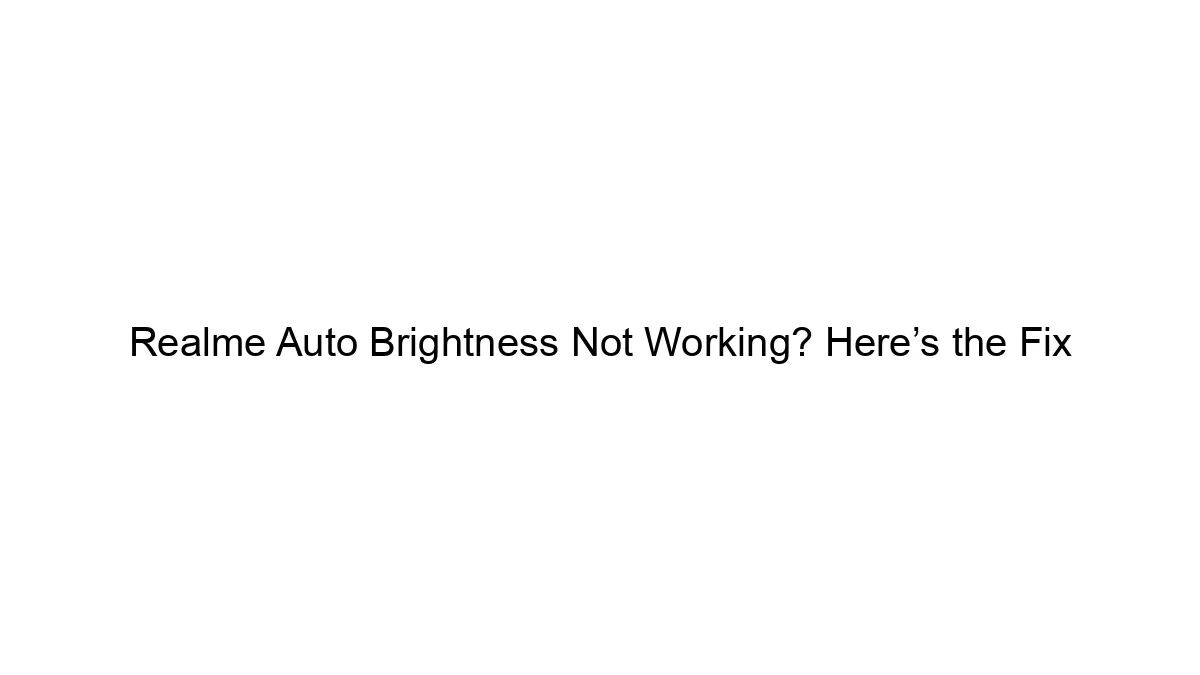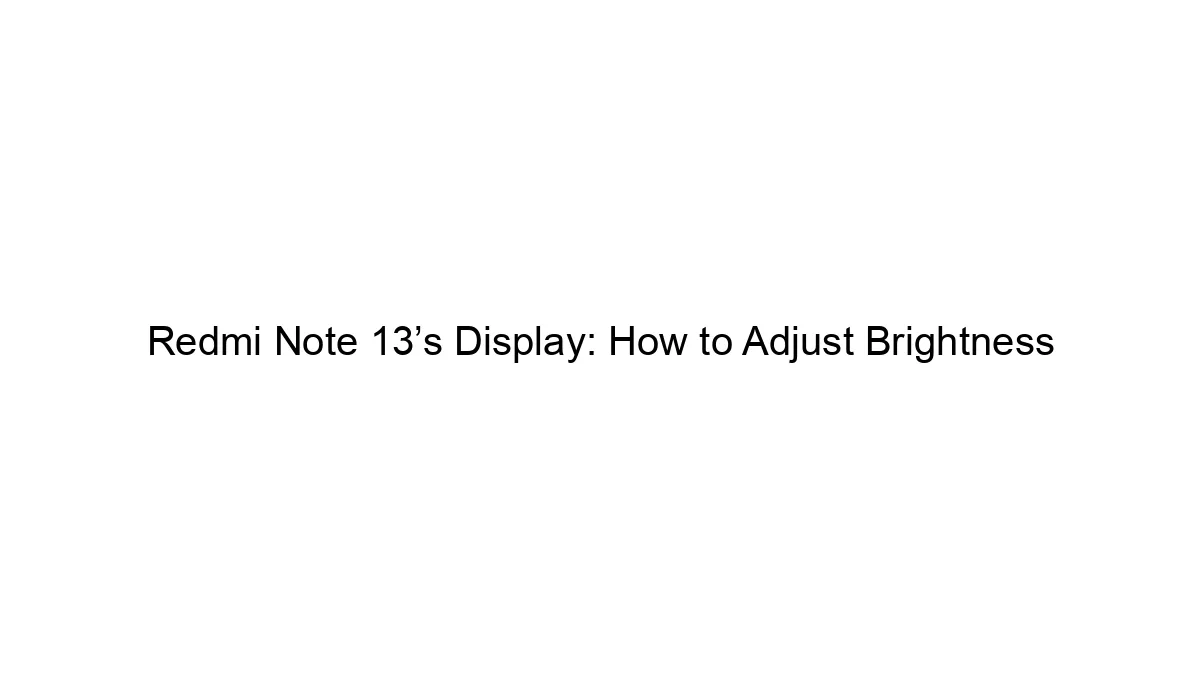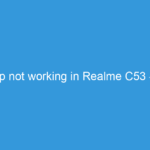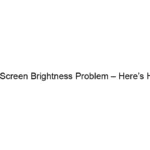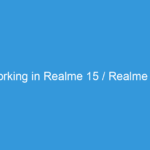Realme phones, like many Android devices, can experience auto-brightness malfunctions. Here’s a breakdown of troubleshooting steps to fix a non-functioning auto-brightness feature:
1. Basic Checks:
* Toggle Auto-Brightness On/Off: The simplest fix. Go to your phone’s Settings > Display & Brightness (or similar; the exact location might vary slightly depending on your Realme phone’s software version) and toggle the auto-brightness switch off, then back on again.
* Restart Your Phone: A simple reboot often resolves temporary software glitches.
* Check Ambient Light Sensor: Locate the ambient light sensor (usually a tiny, almost invisible hole near the top of the screen, often near the earpiece or front-facing camera). Make sure it’s not covered by a screen protector, case, or dirt. Gently clean it with a soft cloth.
2. Software-Related Solutions:
* Update Software: Ensure your Realme phone has the latest software updates installed. Go to Settings > Software Update to check. Outdated software can contain bugs that affect auto-brightness.
* Check Power Saving Mode: Power saving modes often limit background processes, which might include the auto-brightness functionality. Disable power saving mode temporarily to see if it resolves the issue.
* Clear Cache Partition (Advanced): This is a more involved step, but it can clear out corrupted system files. *Proceed with caution, as this will erase temporary data.* The process varies slightly depending on the Realme model, but generally involves booting into recovery mode (usually by holding down specific volume and power buttons during startup – search online for instructions specific to your Realme model). Look for an option to “wipe cache partition.”
* Reset App Preferences (Advanced): This resets settings for all apps but doesn’t delete your data. Go to Settings > Apps > See all apps > Three-dot menu (usually top right) > Reset app preferences.
3. Hardware-Related Issues (Least Likely, but Possible):
* Faulty Ambient Light Sensor: If none of the software solutions work, the ambient light sensor itself might be malfunctioning. This requires professional repair.
* Hardware Damage: A drop or other physical damage could have affected the sensor or its connection to the motherboard. Again, this needs professional repair.
4. If the problem persists:
* Contact Realme Support: Reach out to Realme’s customer support for assistance. They can provide more specific troubleshooting steps or advise on repair options.
* Factory Reset (Last Resort): This completely wipes your phone’s data, so back up everything important first. This should only be considered if all other options have failed. Go to Settings > System > Reset options > Factory data reset.
Remember to replace “[your Realme model]” with your specific Realme phone model when searching for instructions online, as the exact steps might vary slightly. Always back up your data before attempting any significant troubleshooting steps.