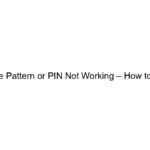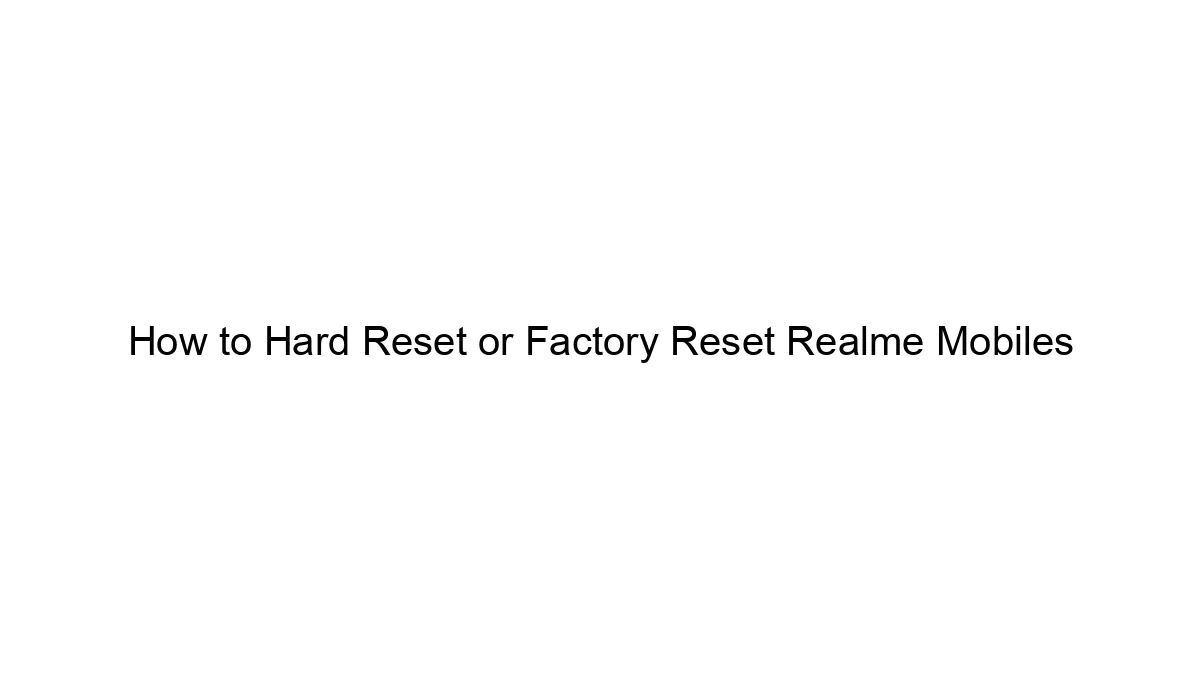If you’ve forgotten your unlock pattern on your Realme 15, you’ll need to perform a factory reset. This will erase *all* data on your phone, so back up your data if possible beforehand (though this isn’t possible since you can’t access the phone normally). Here’s how to do it using Realme’s usual methods:
Method 1: Using Realme Account (If set up):
This is the ideal scenario, but only works if you previously linked a Realme account to your phone and enabled “Find My Device” or a similar feature. The process might slightly vary depending on the specific Realme software version, but generally involves:
1. Attempting the Pattern Multiple Times: Try the incorrect pattern several times. This should eventually trigger a “Forgot Pattern” or similar option.
2. Realme Account Login: You’ll be prompted to log in with your Realme account credentials.
3. Resetting the Pattern: After successful login, you should be able to reset your unlock pattern.
Method 2: Factory Reset (Data Loss):
If Method 1 fails (or you never linked a Realme account), you’ll have to perform a factory reset. This will completely wipe your phone’s data, returning it to its factory settings. Remember, this is your last resort:
1. Power Off Your Phone: Completely shut down your Realme 15.
2. Enter Recovery Mode: This usually involves pressing a combination of buttons while powering on the phone. Common combinations include:
* Power + Volume Up: Hold these buttons simultaneously until the phone boots into recovery mode. You might see the Realme logo, then a menu.
* Power + Volume Down: Try this combination if the above doesn’t work.
* Other Combinations: Check your Realme 15’s manual or online resources for the precise button combination for your device.
3. Navigate Recovery Menu: Use the volume buttons to navigate the recovery menu and the power button to select options. The exact wording will vary.
4. Wipe Data/Factory Reset: Find this option and select it. You might be asked to confirm.
5. Reboot System: After the reset is complete, select “Reboot System Now.”
Important Considerations:
* Realme UI Version: The exact steps and menu options might slightly differ depending on your Realme UI version (the software overlay on Android). Search online for “[your Realme UI version] factory reset” for more specific instructions.
* No Guarantee: These steps are based on general Android practices and Realme phone behavior. There’s no guarantee they will work flawlessly.
* Data Loss: Factory reset erases *everything* on your phone. There is no way to retrieve data after a factory reset without a prior backup.
* Seek Professional Help: If you’re uncomfortable performing these steps, take your phone to a qualified technician. They can assist with the reset and potentially recover some data if possible.
Remember to be careful and proceed with caution. The factory reset is a last resort, so make sure you’ve exhausted all other options.