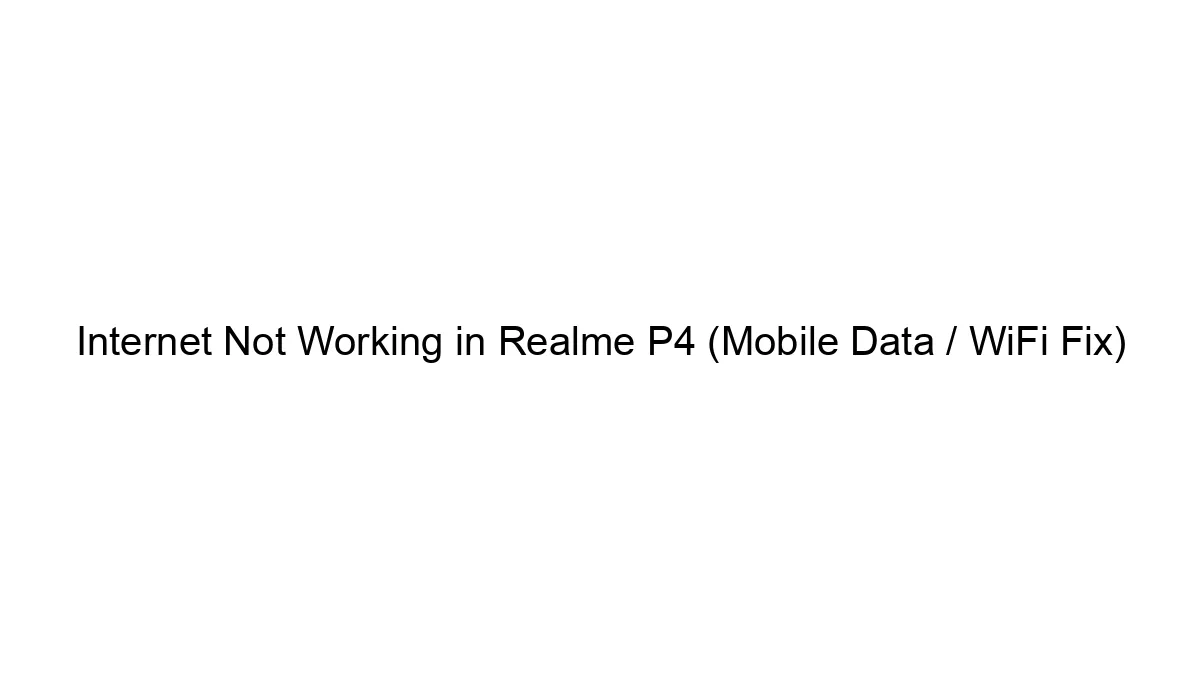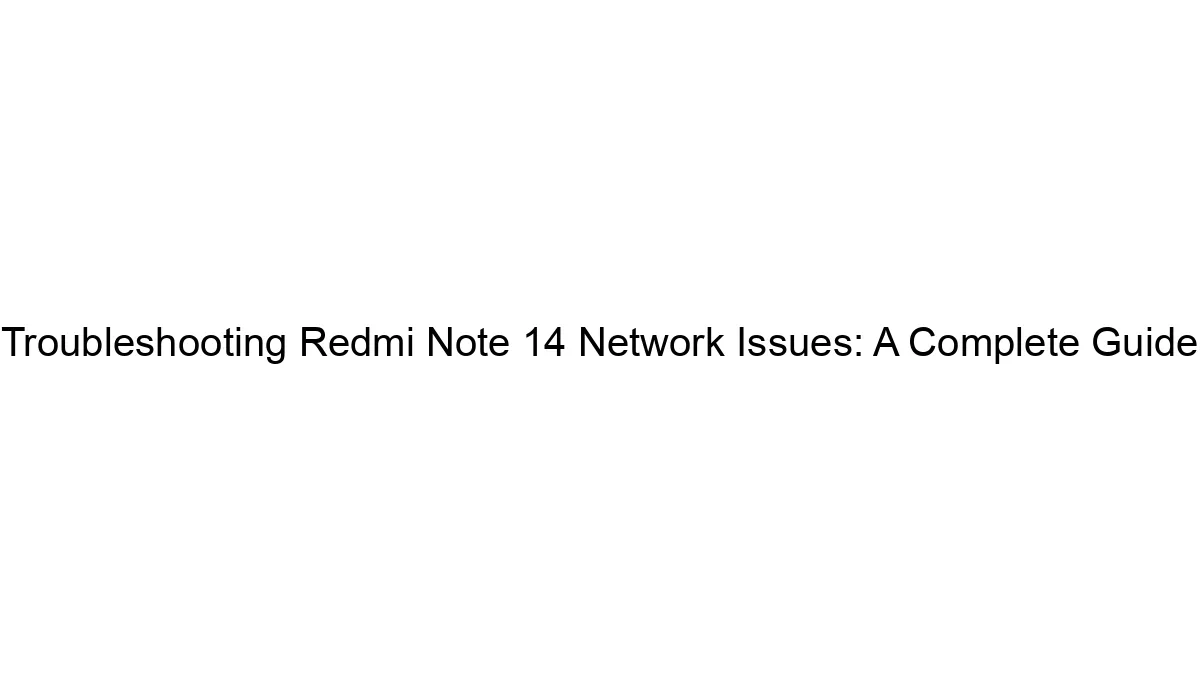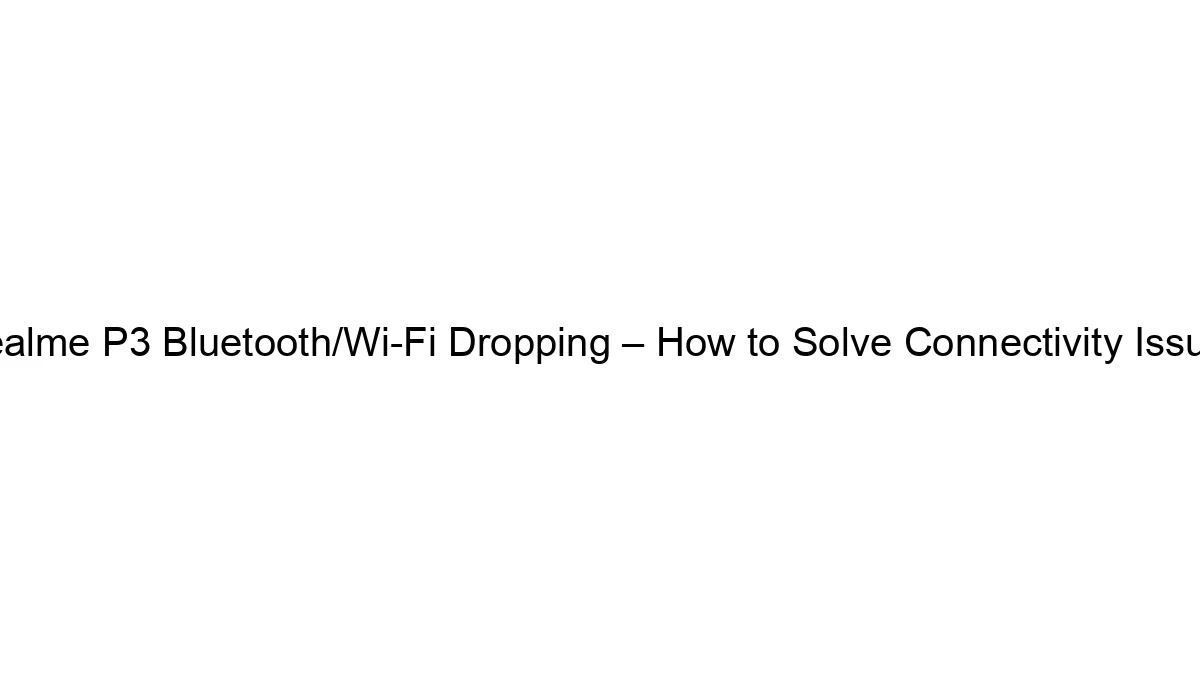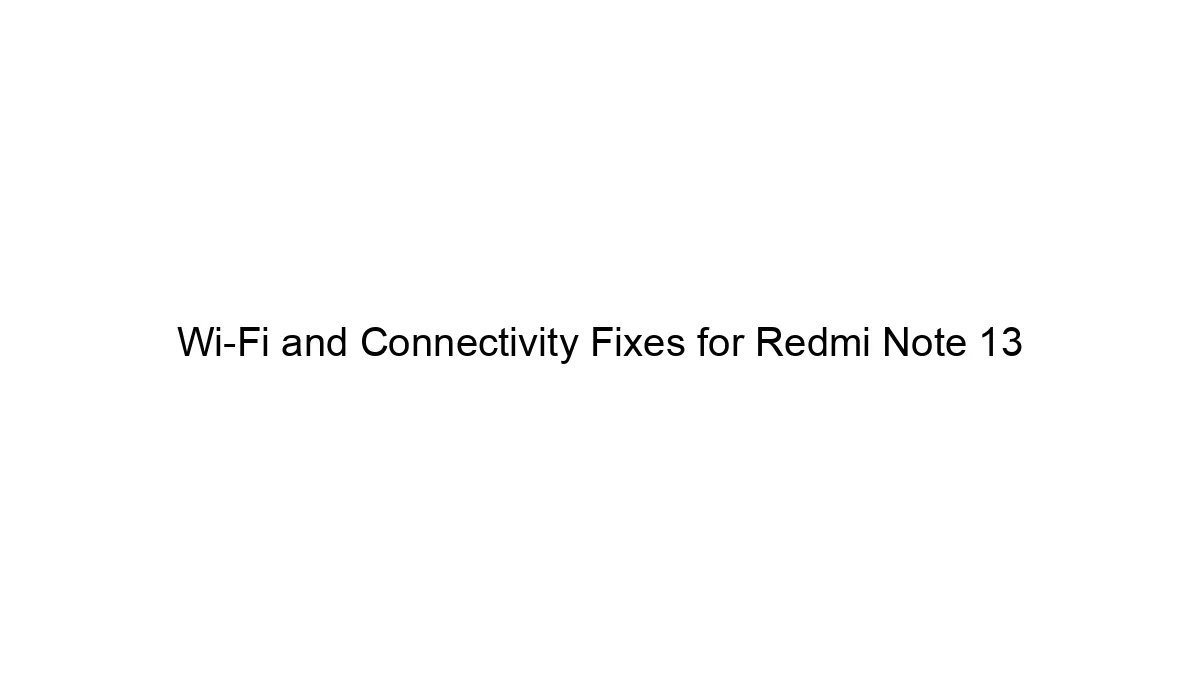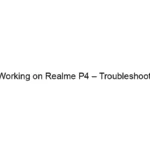Let’s troubleshoot your Realme P4’s internet connectivity issues. We’ll cover both mobile data and Wi-Fi separately.
I. Mobile Data Troubleshooting:
1. Airplane Mode Toggle: The simplest fix often works. Turn Airplane mode ON for 30 seconds, then OFF. This can sometimes reset your network connections.
2. Network Settings Reset: Go to Settings > System > Reset options > Reset Wi-Fi, mobile & Bluetooth. This will reset your network configurations. You’ll need to reconnect to your mobile network and Wi-Fi networks afterward.
3. Check Data Connection: Make sure mobile data is actually turned ON in Settings > Mobile network > Mobile data. Also, verify you have a valid data plan with sufficient balance. Contact your mobile carrier if you’re unsure.
4. Network Operator Selection (Automatic vs. Manual): In Settings > Mobile network, check if “Network operator” is set to “Automatic”. If not, try switching to automatic selection. If that doesn’t work, try manually selecting your carrier from the list.
5. APN Settings (Access Point Name): Incorrect APN settings can prevent you from connecting. Contact your mobile carrier for the correct APN settings for your region and plan. You’ll typically find this option within Settings > Mobile network > Access Point Names. You might need to add a new APN manually.
6. SIM Card: Remove and reinsert your SIM card. Ensure it’s properly seated. Try a different SIM card (if available) to rule out a faulty SIM.
7. Network Coverage: Check if you have sufficient signal strength. Move to an area with better reception.
8. Software Update: Ensure your Realme P4 is running the latest software version. Outdated software can sometimes cause connectivity problems. Go to Settings > Software Update.
9. Check for Carrier Settings Update: Sometimes your carrier releases updates that are crucial for network connectivity. Check for this within your phone’s settings – the exact location may vary slightly depending on your Android version and carrier.
II. Wi-Fi Troubleshooting:
1. Wi-Fi Toggle: Turn Wi-Fi OFF and ON again in your Quick Settings or Settings > Wi-Fi.
2. Forget and Reconnect: Go to Settings > Wi-Fi, select your Wi-Fi network, and tap “Forget”. Then reconnect to your network and enter the password.
3. Router Restart: Restart your Wi-Fi router. Unplug it from the power outlet, wait 30 seconds, then plug it back in.
4. Check Router Settings: Ensure your router is functioning correctly and broadcasting your Wi-Fi network. Check the router’s configuration for issues like incorrect settings or a full buffer.
5. Wi-Fi Password: Verify you’re using the correct password for your Wi-Fi network.
6. Check for Other Devices: See if other devices can connect to the same Wi-Fi network. If not, the problem is likely with your router, not your phone.
7. DHCP Server: Your router should automatically assign an IP address to your phone (DHCP). If this isn’t working, you may need to manually configure the IP address. This is an advanced setting, and you should consult your router’s manual for guidance.
8. Check for Interference: Other electronic devices can interfere with your Wi-Fi signal. Try moving your phone closer to the router or moving away from potential interference sources.
III. If Problems Persist:
* Factory Reset (Last Resort): This will erase all data on your phone, so back up important files beforehand. Go to Settings > System > Reset options > Factory data reset. Remember to sign back into your Google account and restore your apps after the reset.
* Repair or Replacement: If none of the above steps work, your phone may have a hardware problem requiring repair or replacement. Contact Realme support or your retailer.
By systematically working through these steps for both mobile data and Wi-Fi, you should be able to pinpoint the cause of the problem and restore your internet connectivity. Remember to check for updates and contact your carrier or Realme support if needed.