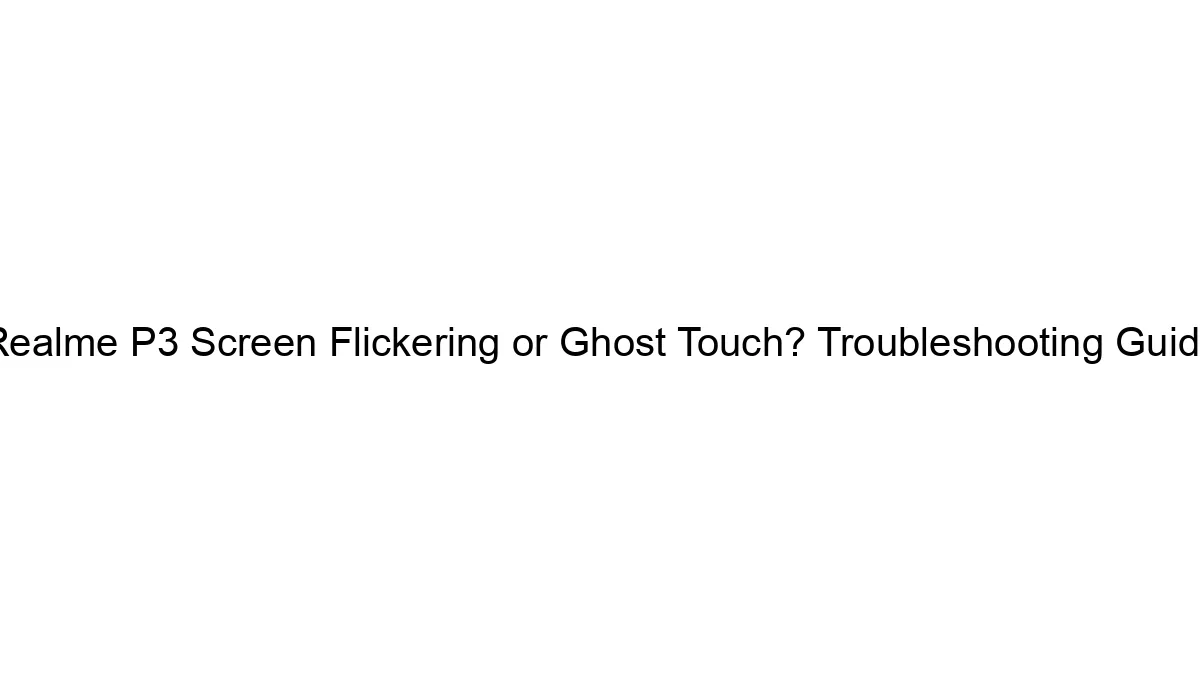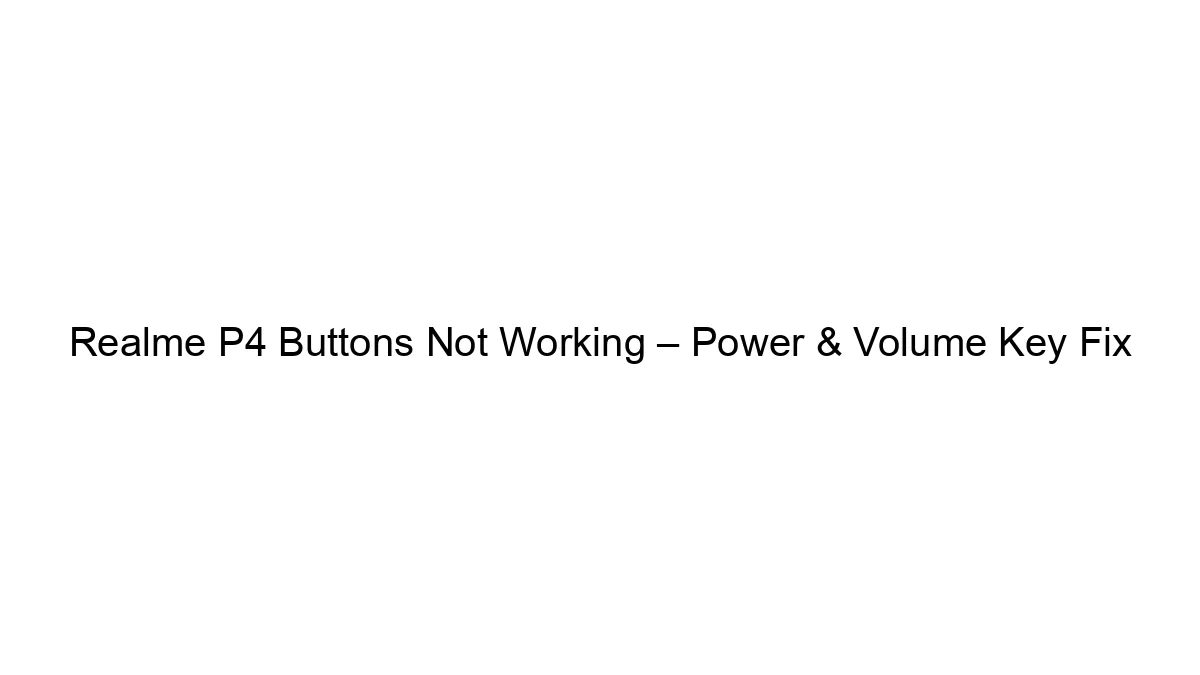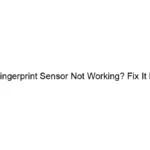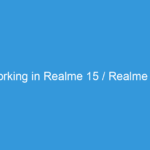Touch screen problems on a Redmi Note 13 can be frustrating, but thankfully, there are several troubleshooting steps you can take before resorting to more drastic measures like repair. Here’s a breakdown of how to fix common touch screen issues:
1. Identify the Problem:
Before diving into solutions, pinpoint the exact nature of the problem. Is it:
* Unresponsiveness: The screen doesn’t register touches at all, or only intermittently.
* Ghost Touches: The screen registers touches when you’re not touching it.
* Inaccurate Touches: Touches are registered in the wrong place.
* Partial Unresponsiveness: Only a section of the screen is unresponsive.
2. Basic Troubleshooting Steps:
* Restart your phone: This often resolves temporary software glitches. Hold down the power button until the power options appear, then select “Restart.”
* Check for screen protectors: A cracked or improperly applied screen protector can interfere with touch sensitivity. Remove it temporarily to see if it’s the culprit.
* Clean the screen: Dirt, grime, or fingerprints can obstruct the touchscreen’s sensors. Gently clean the screen with a microfiber cloth and a screen cleaning solution (avoid harsh chemicals).
* Check for moisture: If your phone got wet, let it dry completely before attempting to use the touchscreen. Do NOT use a hairdryer or other heat source.
* Update your software: Outdated software can sometimes contain bugs that affect touchscreen functionality. Go to Settings > About phone > System updates and check for available updates.
3. Advanced Troubleshooting Steps:
* Safe Mode: Booting into Safe Mode disables third-party apps. If the problem disappears in Safe Mode, a recently installed app is likely the cause. Uninstall recently installed apps one by one to identify the culprit. To boot into Safe Mode, power off your phone, then power it back on while holding the volume down button.
* Factory Reset (Last Resort): This will erase all data on your phone, so back up your important data beforehand. This should only be done if other methods fail. Go to Settings > System > Reset options > Factory data reset.
* Check for physical damage: Inspect the screen for any cracks or damage. Physical damage usually requires professional repair.
4. When to Seek Professional Help:
If none of the above steps work, the problem likely requires professional repair. Consider these scenarios:
* Physical damage to the screen: Cracks, dents, or other physical damage to the screen or digitizer.
* Persistent unresponsive areas: If a large portion of the screen consistently fails to respond.
* Ghost touches that persist after troubleshooting: This may indicate a hardware fault.
5. Contact Xiaomi Support:
If your Redmi Note 13 is still under warranty, contact Xiaomi support directly. They may be able to offer assistance or repair options.
Remember to always back up your data before attempting any major troubleshooting steps like a factory reset. Good luck!