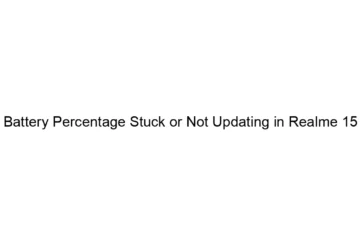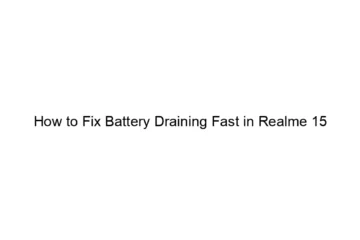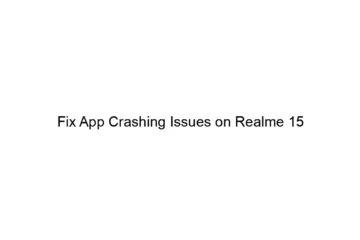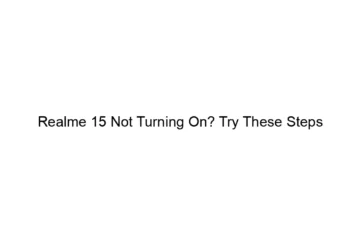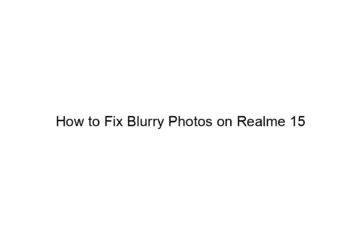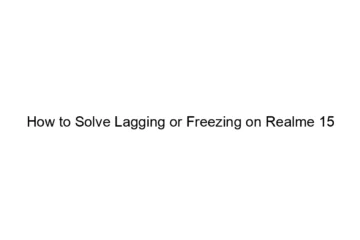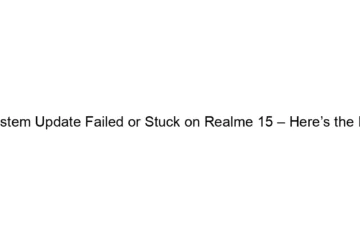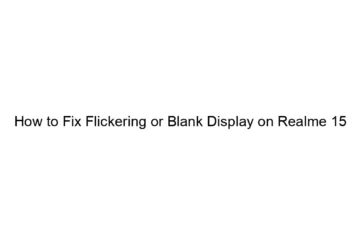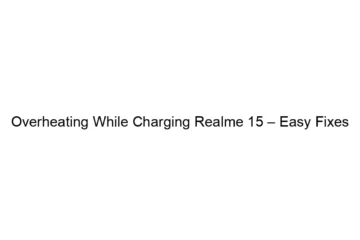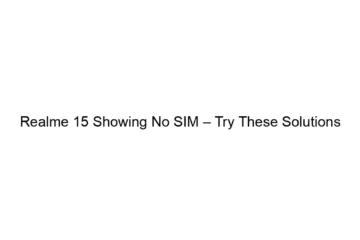Battery Percentage Stuck or Not Updating in Realme 15
A stuck or non-updating battery percentage on a Realme 15 can be frustrating, but it’s a fairly common problem with several potential causes. Here’s a troubleshooting guide: 1. Simple Fixes: * Restart your phone: This is the first and often most effective step. A simple restart can resolve temporary software glitches. * Check for updates: Make sure your phone’s software (including the Realme UI) is up-to-date. Outdated software can sometimes cause these types of issues. Go to Settings > Software Updates to check. * Calibrate the battery: This involves fully draining the battery (until the phone shuts off automatically) and[…]
Read more