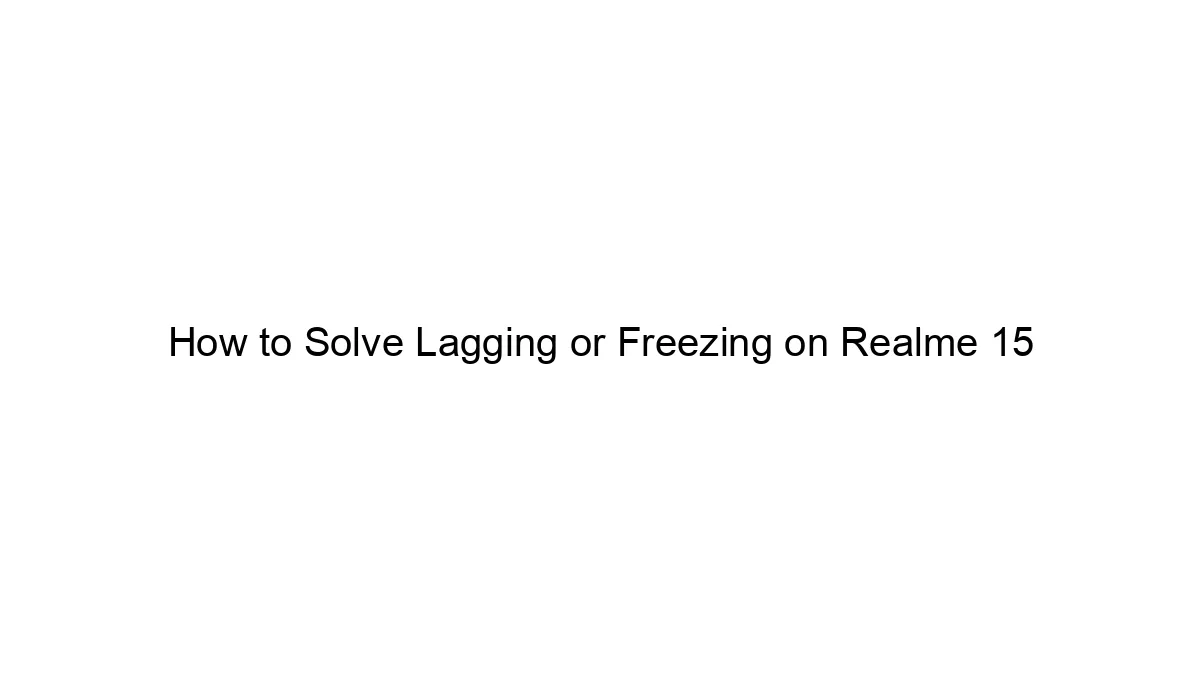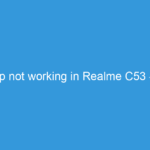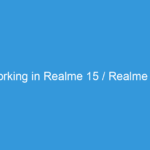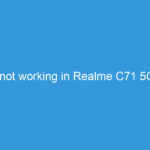Lagging and freezing on a Realme 15 (or any Android phone) can be caused by several factors. Here’s a troubleshooting guide to address the issue, starting with the simplest solutions and progressing to more involved ones:
1. Restart Your Phone: The simplest solution is often the most effective. A quick restart can clear temporary glitches and free up resources.
2. Check for Updates:
* System Updates: Go to Settings > Software Update and check for any available system updates. These updates often include performance improvements and bug fixes.
* App Updates: Check the Google Play Store for updates to your apps. Outdated apps can sometimes cause conflicts and slowdowns.
3. Close Unnecessary Apps: Background apps consume resources. Close apps you’re not actively using. You can do this manually by swiping up on app previews or using a task killer app (use cautiously, as some can negatively impact battery life).
4. Clear Cache and Data:
* App Cache: For individual apps that are lagging, go to Settings > Apps > [App Name] > Storage > Clear Cache. This won’t delete your app data, just temporary files.
* System Cache: This is more advanced and should be done with caution. The method varies slightly depending on the Android version, but generally involves booting into recovery mode (often by holding power + volume buttons during startup). Look for options like “Wipe cache partition”. Back up important data before doing this.
5. Uninstall Unused Apps: Too many apps, especially those you rarely use, can slow down your phone. Uninstall apps you don’t need.
6. Manage Storage Space: Low storage space can significantly impact performance. Delete unnecessary files, photos, videos, and music. Consider using cloud storage services like Google Photos or Drive.
7. Check for Malware: Download a reputable antivirus app (like Malwarebytes or AVG) and scan your phone for malware. Malicious apps can consume resources and cause performance issues.
8. Reset App Preferences: This resets all app permissions to their defaults. Go to Settings > Apps > (three dots in upper right corner) > Reset app preferences.
9. Factory Reset (Last Resort): If all else fails, a factory reset will erase all data on your phone and restore it to its factory settings. Back up your data before doing this! This is found in Settings > System > Reset options > Factory data reset.
10. Hardware Issues: If the problem persists after trying all the software solutions, there might be a hardware issue. This could be a failing battery, memory problem, or other internal component. Contact Realme support or a qualified repair technician.
Specific to Realme Phones (May vary slightly depending on Realme UI version):
* Realme UI Optimization: Realme UI sometimes includes optimization features. Explore your phone’s settings for options related to battery optimization, background app limits, or similar features.
* Game Space (if applicable): If you’re experiencing lag while gaming, check if Game Space is enabled and configured properly.
Remember to back up your important data before performing more drastic troubleshooting steps like clearing the system cache or factory resetting. If you’re uncomfortable with any of these steps, seek assistance from a tech-savvy friend or a professional.