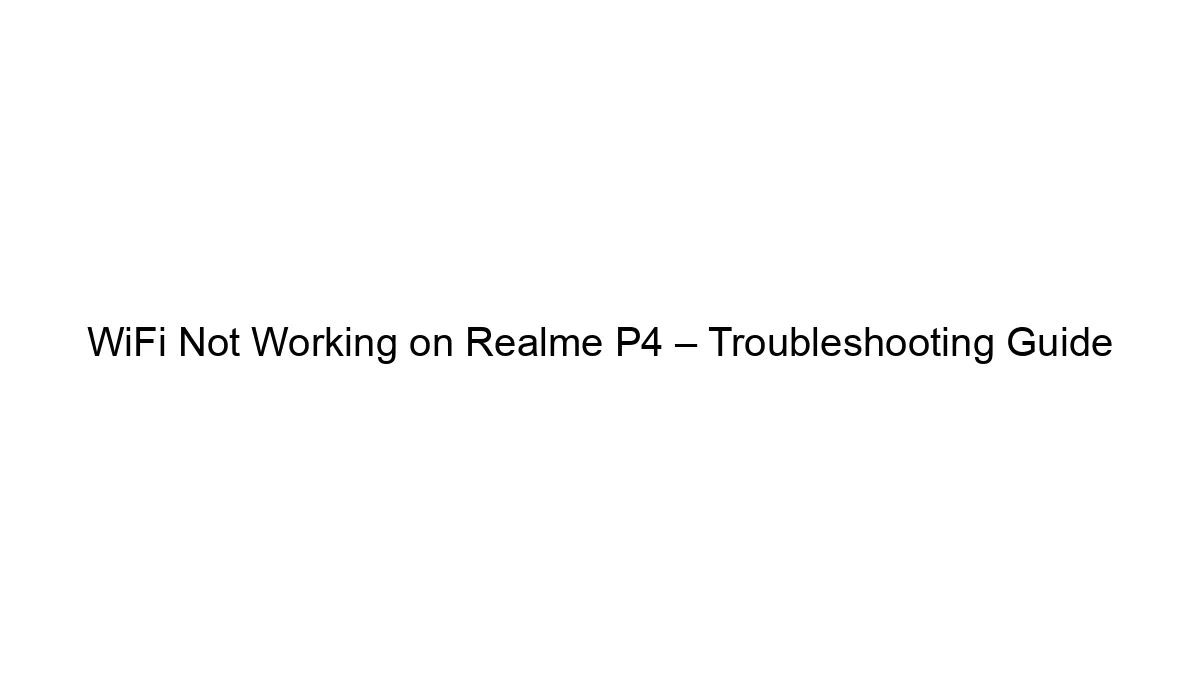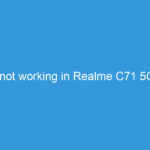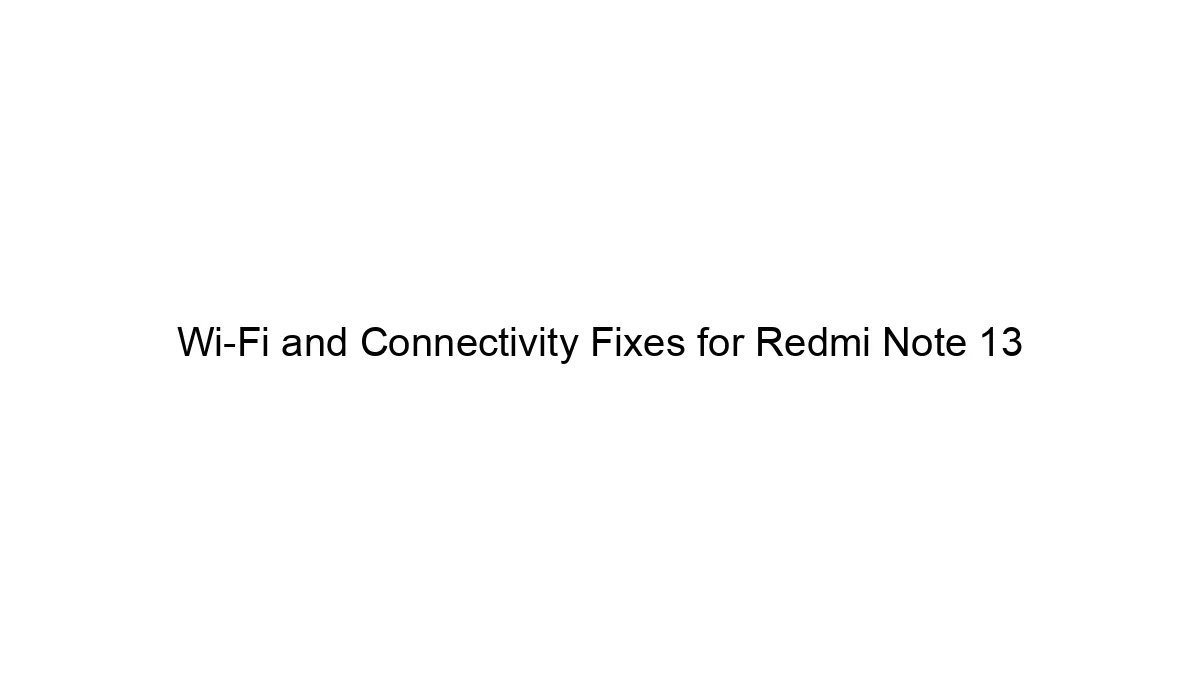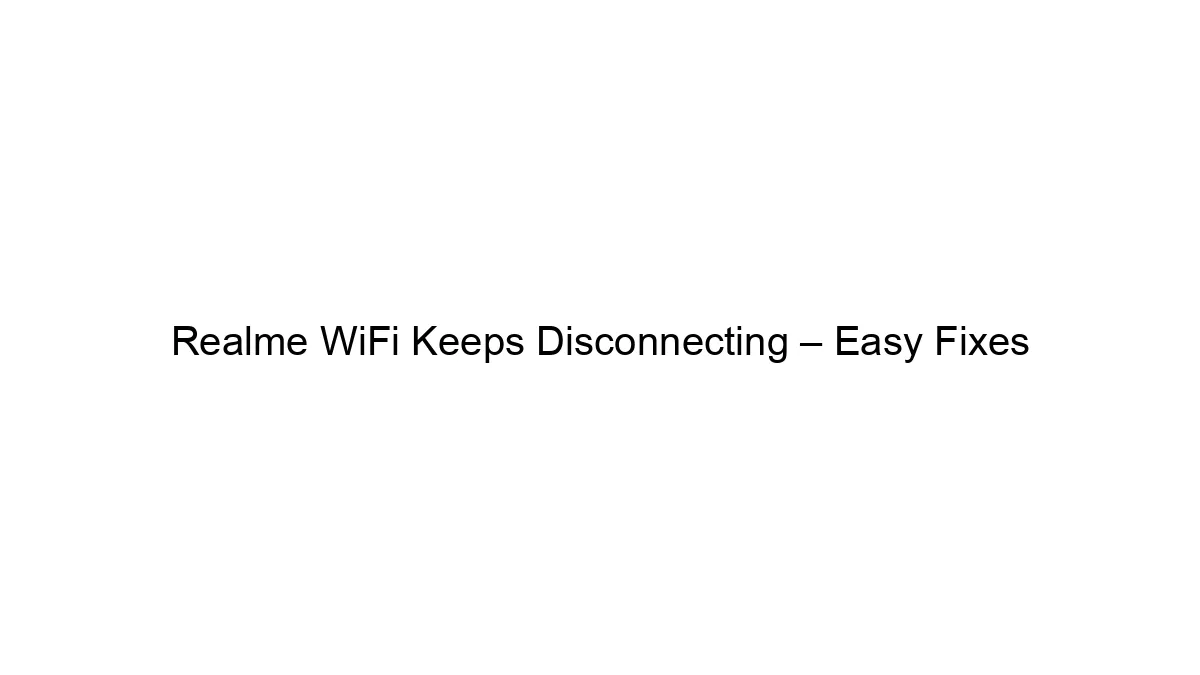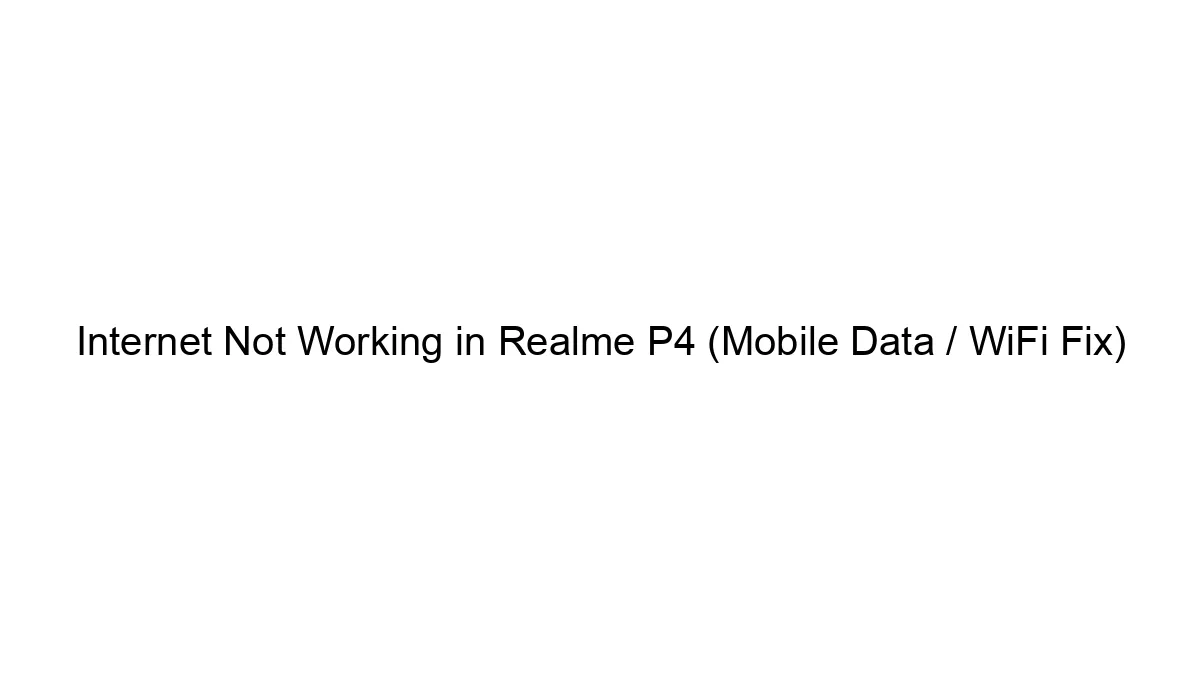## Realme P4 WiFi Not Working: Troubleshooting Guide
This guide will help you troubleshoot WiFi connectivity issues on your Realme P4. We’ll go through steps from the simplest to the more advanced. Remember to test your WiFi connection after each step.
I. Basic Troubleshooting:
1. Restart your phone: This often resolves temporary software glitches. Power off your phone completely, wait 30 seconds, and then power it back on.
2. Restart your router: A router reboot can fix many WiFi problems. Unplug your router’s power cord, wait 30 seconds, and then plug it back in. Wait for it to fully boot up (usually a minute or two).
3. Check the WiFi signal strength: Make sure you’re within range of your router and that there aren’t any obstacles (walls, appliances) significantly interfering with the signal. Try moving closer to the router.
4. Check your router’s settings: Ensure your router is correctly configured and broadcasting the WiFi network. Check the router’s SSID (network name) and password to ensure you’re entering them correctly on your phone.
5. Forget the WiFi network and reconnect: On your Realme P4, go to Settings > Wi-Fi, find your WiFi network, tap the gear icon next to it, and select “Forget”. Then, reconnect to the network by entering the password again.
II. Intermediate Troubleshooting:
6. Check for software updates: Make sure your Realme P4 is running the latest software version. Go to Settings > Software Update and check for any available updates. Installing updates often includes bug fixes that could resolve WiFi issues.
7. Check Airplane Mode: Ensure Airplane Mode is turned OFF.
8. Check Power Saving Mode: Power saving modes can sometimes interfere with WiFi connectivity. Temporarily disable any power saving modes to see if that resolves the issue.
9. Check for other devices connecting: If many devices are connected to your router, it might be overloaded. Try disconnecting some devices to see if that improves performance.
10. Check for other network interference: Other devices like microwaves or cordless phones operating on the 2.4 GHz frequency can interfere with your WiFi signal. Try moving your router away from these devices.
III. Advanced Troubleshooting:
11. Reset network settings: This will reset all your WiFi, mobile data, and Bluetooth settings to their factory defaults. Go to Settings > System > Reset options > Reset Wi-Fi, mobile & Bluetooth. You’ll need to reconnect to your WiFi network and other Bluetooth devices after this.
12. Check for hardware damage: If the problem persists, there might be a hardware issue with your phone’s WiFi antenna or circuitry. Carefully inspect your phone for any physical damage.
13. Factory reset your phone: This is a last resort and will erase all data on your phone. Back up your data before doing this. Go to Settings > System > Reset options > Factory data reset. After the reset, set up your phone again and check the WiFi connection.
14. Contact Realme support: If none of the above steps work, contact Realme support for assistance. They may be able to provide further troubleshooting steps or determine if your phone requires repair or replacement.
Important Considerations:
* Which WiFi band are you using? Try connecting to the 2.4GHz band if you’re using the 5GHz band, and vice versa. (Your router’s settings will indicate these options). 2.4GHz generally has better range, while 5GHz offers faster speeds.
* Is the problem specific to your WiFi network? Try connecting to a different WiFi network (e.g., a neighbor’s network or a public WiFi hotspot) to see if the issue is with your phone or your home network.
This guide provides a comprehensive approach to resolving WiFi problems on your Realme P4. If you’ve tried these steps and are still experiencing issues, seeking professional help is recommended.