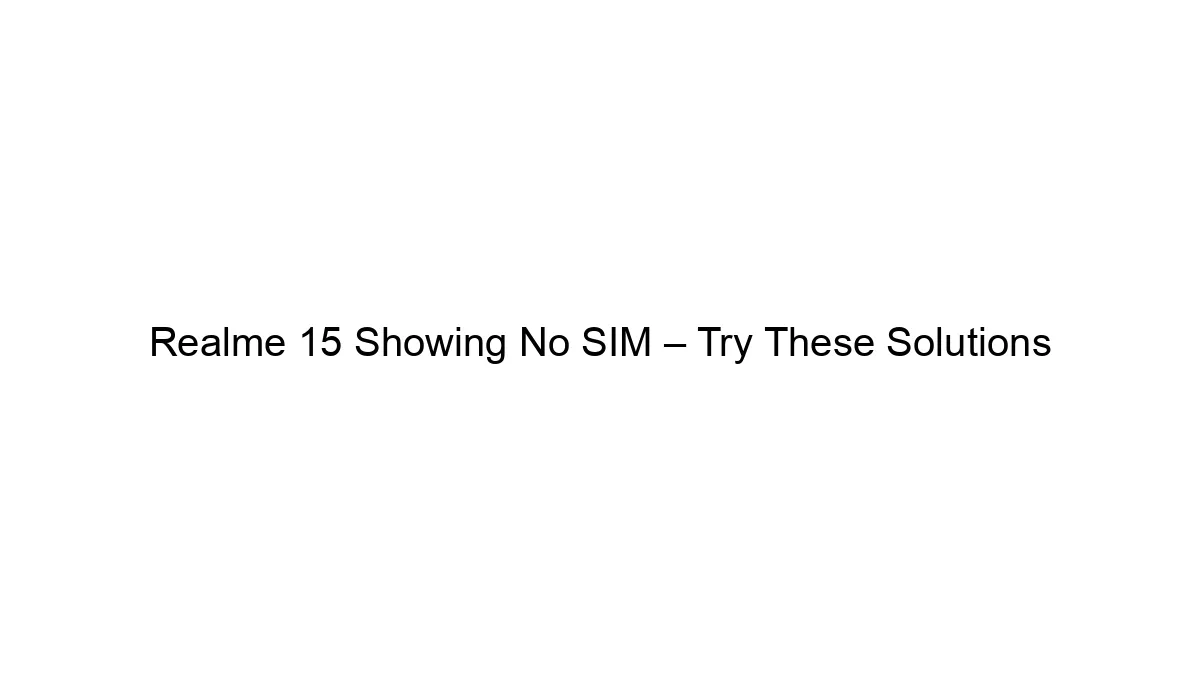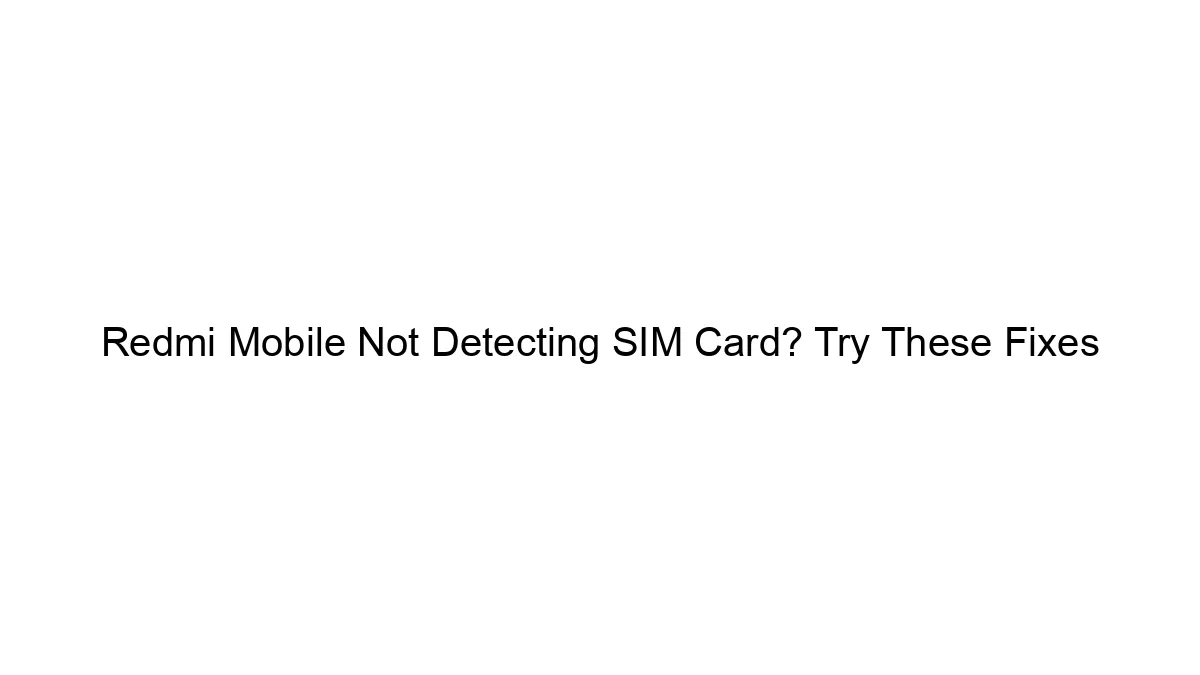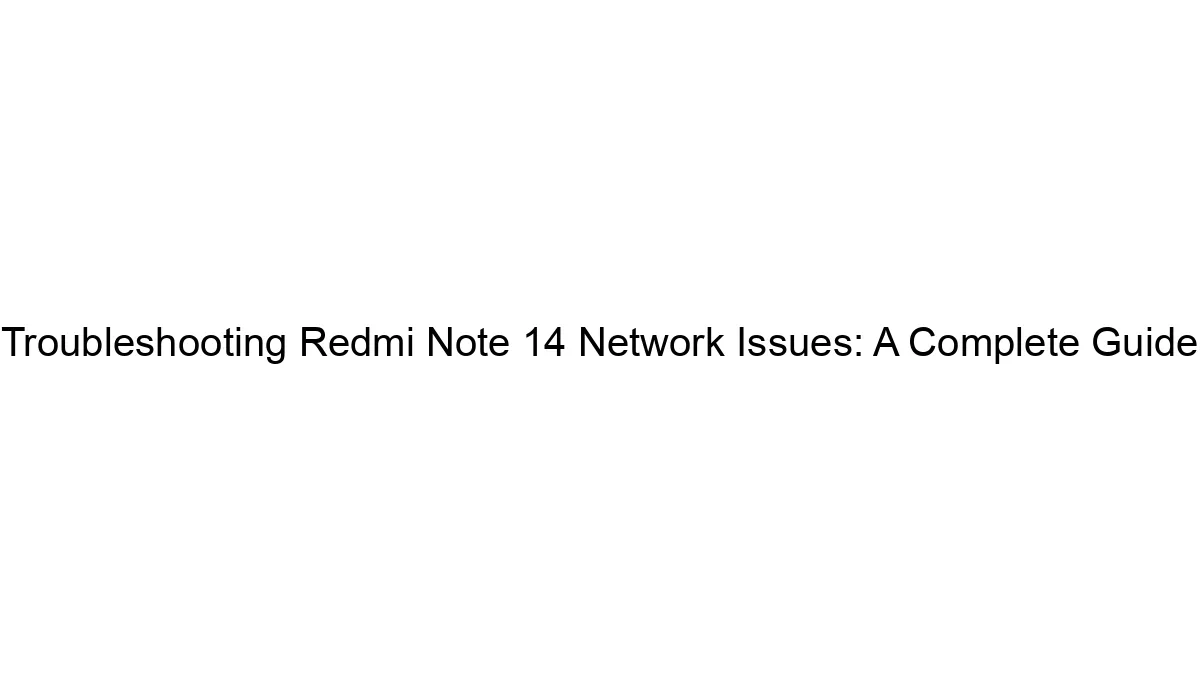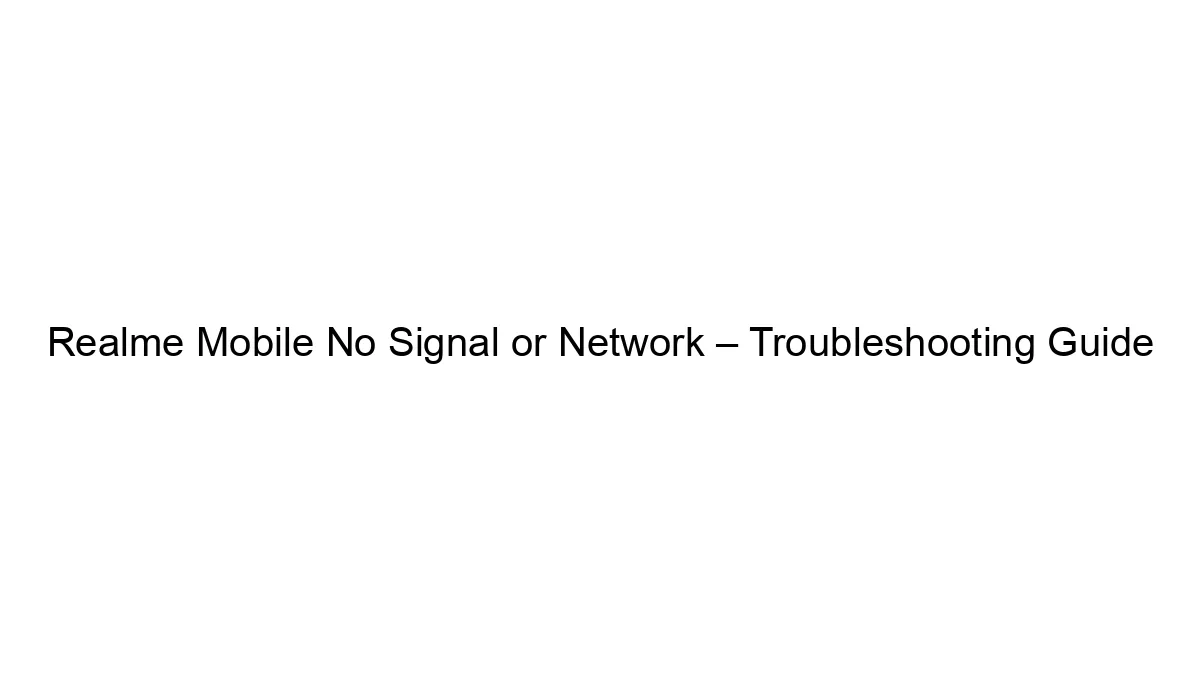A Realme 15 showing “No SIM” can be frustrating, but it’s often solvable. Here’s a breakdown of troubleshooting steps, from simplest to more advanced:
I. Basic Checks:
1. Power Cycle: The simplest solution is often the best. Turn your phone completely off, wait 30 seconds, and then turn it back on.
2. Check the SIM Card:
* Properly seated: Remove the SIM card tray and carefully inspect the SIM card for any damage (bent pins, cracks). Make sure it’s correctly inserted into the tray, with the gold contacts facing down and properly aligned with the tray’s connector.
* Clean the contacts: Gently clean the gold contacts on both the SIM card and the SIM tray with a dry, lint-free cloth. Avoid using any liquids or harsh chemicals.
* Try a different SIM card (if possible): If you have another SIM card from a different carrier, try inserting it to rule out a SIM card issue. This will help determine if the problem lies with the SIM card itself or the phone.
3. Check the SIM Tray:
* Properly installed: Ensure the SIM tray is firmly seated in the phone. A slightly loose tray can interrupt the connection.
4. Airplane Mode: Toggle Airplane Mode on and off. This sometimes resets network connections.
II. Software Solutions:
1. Restart Network Settings: Go to `Settings` > `System` > `Reset options` > `Reset Wi-Fi, mobile & Bluetooth`. This will reset your network settings to their factory defaults. You’ll need to reconnect to your Wi-Fi and re-enter your mobile network settings.
2. Update Software: Check for any available software updates for your Realme 15. An outdated operating system can sometimes cause connectivity problems. Go to `Settings` > `Software Update` > `Check for Updates`.
3. Check for Network Issues (Carrier): Contact your mobile carrier. There might be an outage in your area affecting service. They can also check if your SIM card is activated and has the correct plan.
III. Hardware Solutions (Proceed with caution – may void warranty):
1. Check for Physical Damage: Inspect the SIM card tray slot for any visible damage or debris. If there’s damage, you’ll likely need professional repair.
2. Re-seat the SIM Tray Connector (Advanced): This is a more technical step and should only be attempted if you’re comfortable working with electronics. It involves opening the phone and re-seating the SIM card connector. This is not recommended unless you’re experienced in phone repairs, as it’s easy to cause further damage.
IV. If None of the Above Work:
* Factory Reset (Last Resort): Before doing this, back up all your important data. A factory reset will erase all data on your phone. Go to `Settings` > `System` > `Reset options` > `Erase all data (factory reset)`.
* Contact Realme Support or a Repair Shop: If none of these solutions work, it’s likely a hardware problem requiring professional repair. Contact Realme support or take your phone to a reputable repair shop.
Remember to always back up your data before attempting any major troubleshooting steps like a factory reset. If you’re unsure about any step, it’s best to consult a professional.