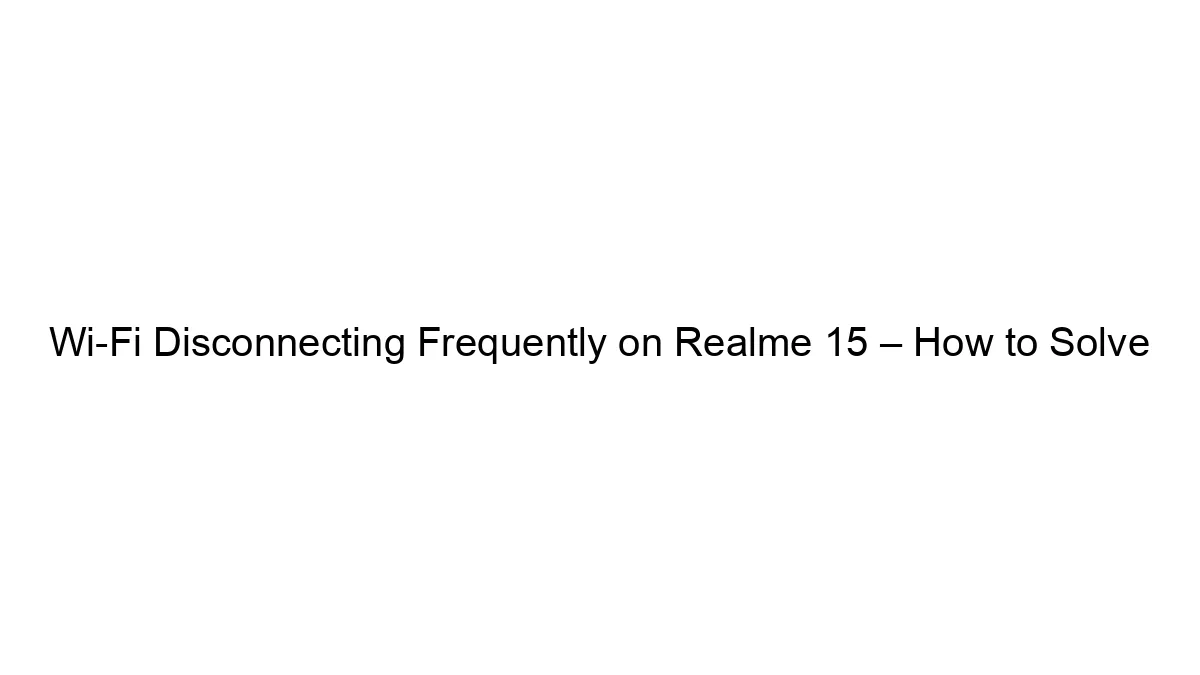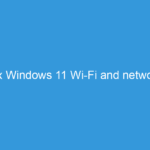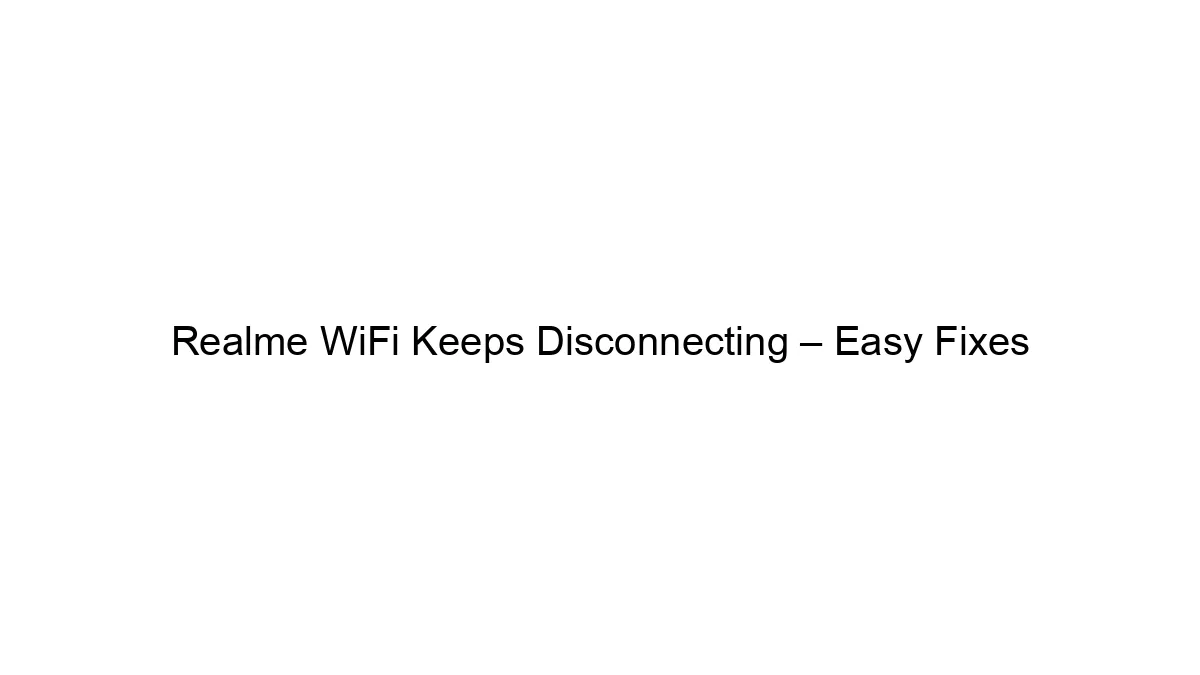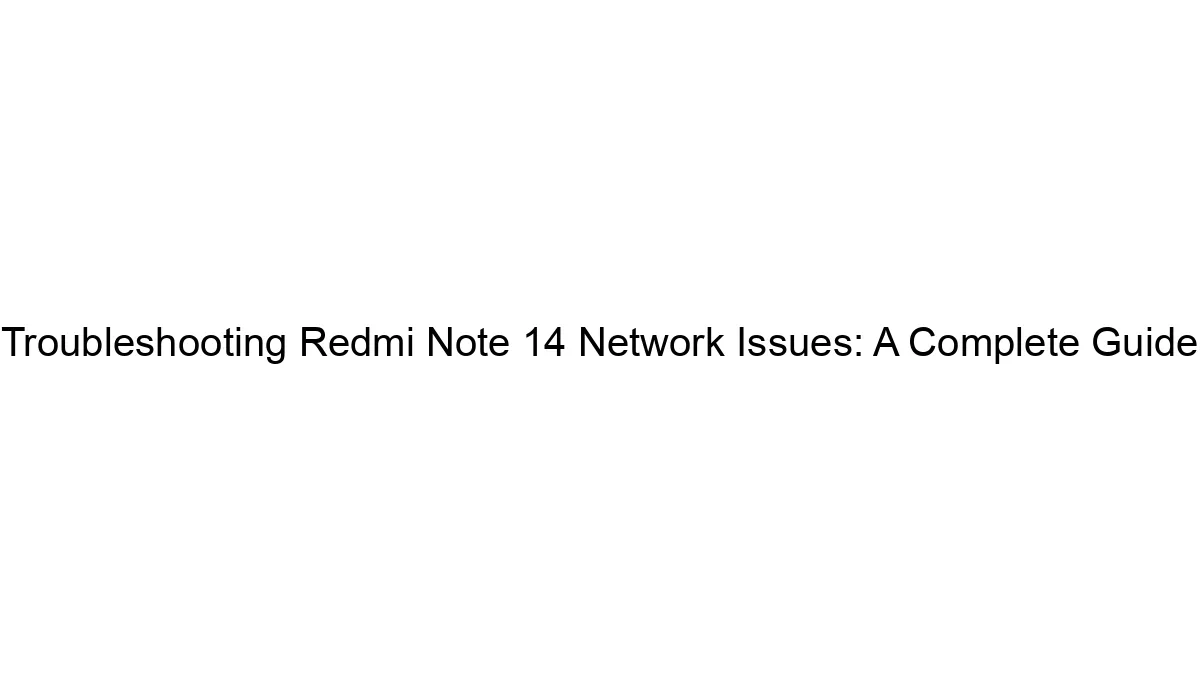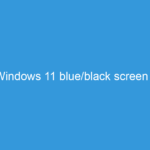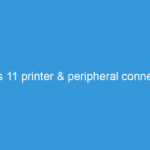Frequent Wi-Fi disconnections on a Realme 15 can be frustrating, but there are several troubleshooting steps you can take. Let’s tackle them systematically:
1. Basic Troubleshooting:
* Restart your phone: This simple step often resolves temporary glitches.
* Restart your router: A router reboot can clear up minor network issues. Unplug it, wait 30 seconds, then plug it back in.
* Check your Wi-Fi signal strength: Weak signal is a common cause. Move closer to your router or try improving your router’s placement for better coverage. You can also check your signal strength in your phone’s Wi-Fi settings. Three bars or more are generally ideal.
* Forget and Rejoin the Network: In your phone’s Wi-Fi settings, forget your current Wi-Fi network and then re-add it. Make sure you enter the password correctly.
* Check for other devices interfering: Too many devices connected to your router can sometimes overload it, leading to disconnections. Try disconnecting some devices temporarily to see if that helps. Also, devices like microwaves and cordless phones can sometimes interfere with Wi-Fi signals.
2. Software-Related Issues:
* Check for software updates: Ensure your Realme 15 has the latest software updates installed. Go to *Settings* > *Software Update* to check. Updates often include bug fixes that can improve Wi-Fi stability.
* Check for app conflicts: Some apps can interfere with Wi-Fi connectivity. Try closing background apps and see if the problem persists. If you recently installed a new app, consider uninstalling it as a test.
* Clear cache and data for Wi-Fi: Go to *Settings* > *Apps* > *Wi-Fi* and clear the cache and data for the Wi-Fi app. Caution: This will reset your Wi-Fi settings, so you’ll have to reconnect to your network.
* Check power saving modes: Aggressive power saving modes can limit Wi-Fi functionality to conserve battery. Try disabling or adjusting your power saving settings.
* Reset network settings: As a last resort, you can reset your network settings. This will remove all saved Wi-Fi networks, Bluetooth pairings, and VPN settings. Go to *Settings* > *System* > *Reset options* > *Reset Wi-Fi, mobile & Bluetooth*. You’ll need to reconfigure these settings afterwards.
3. Hardware-Related Issues (Less Likely but Possible):
* Hardware malfunction: If none of the above steps work, there’s a small chance there’s a hardware problem with your phone’s Wi-Fi antenna. This is less likely, but if you’ve ruled out everything else, it’s possible.
4. Router-Related Issues:
* Router firmware: Make sure your router’s firmware is up-to-date. Check your router’s manufacturer website for instructions on updating the firmware.
* Router settings: Some routers have advanced settings that may be causing the problem. Consult your router’s manual to understand its settings and see if any need adjustment.
* Channel interference: Your router may be operating on a congested Wi-Fi channel. You might try changing the Wi-Fi channel on your router to a less crowded one. Many router apps or interfaces allow you to view channel usage or automatically select the best channel.
If the problem persists after trying all these steps, consider:
* Contacting Realme support: They may have specific troubleshooting advice for your model.
* Taking your phone to a repair shop: If you suspect a hardware issue.
Remember to systematically work through these steps, testing your Wi-Fi connection after each one to see if the problem is resolved. Good luck!