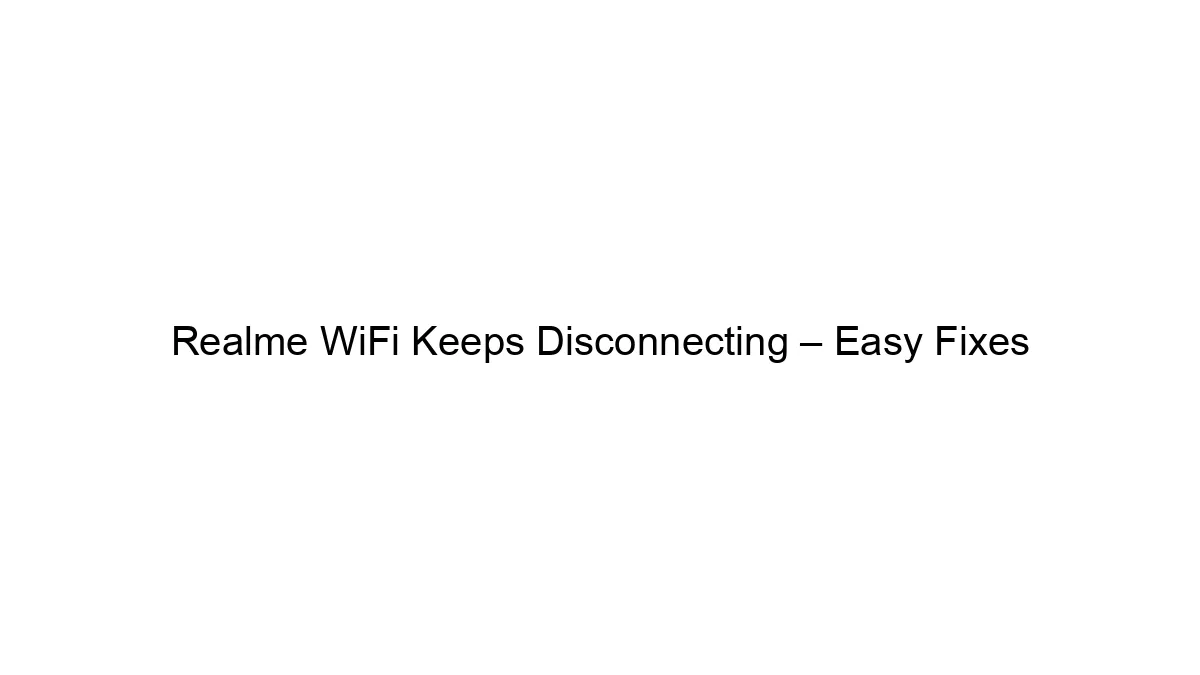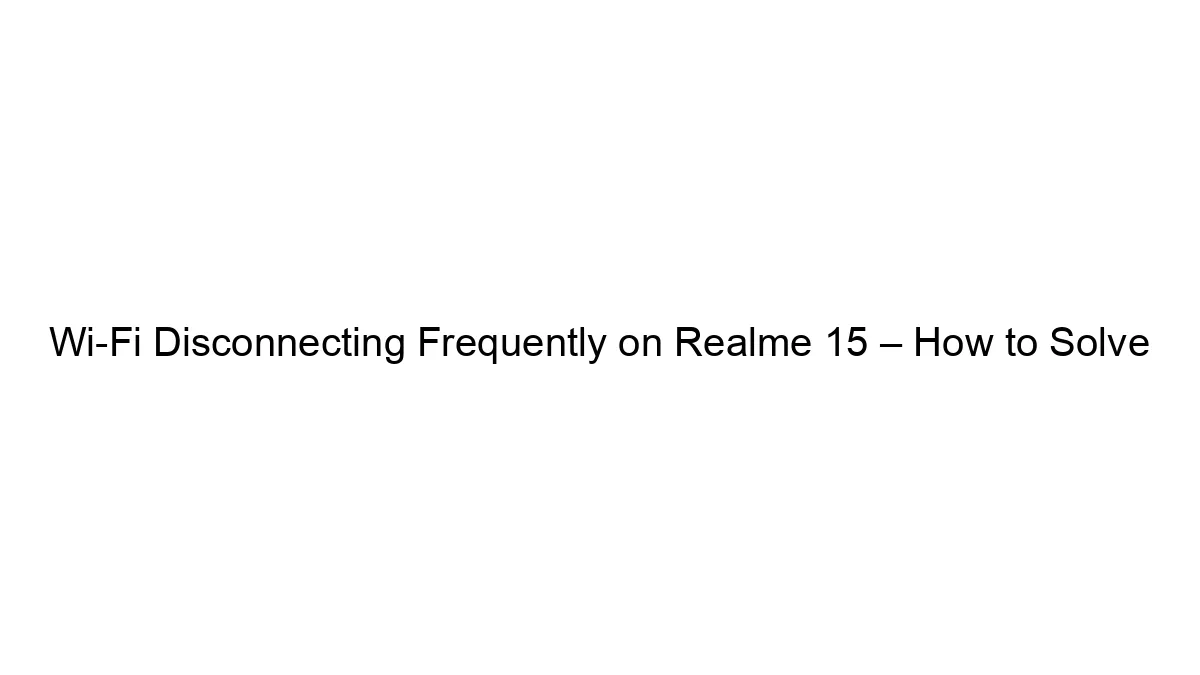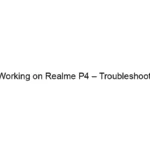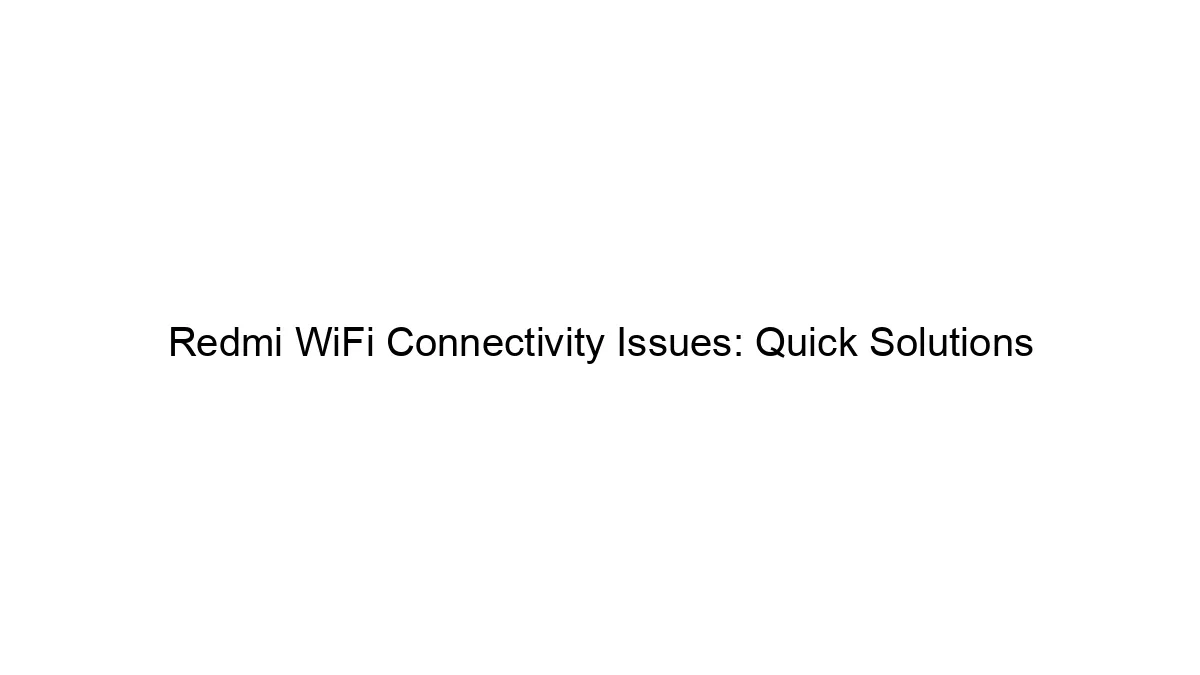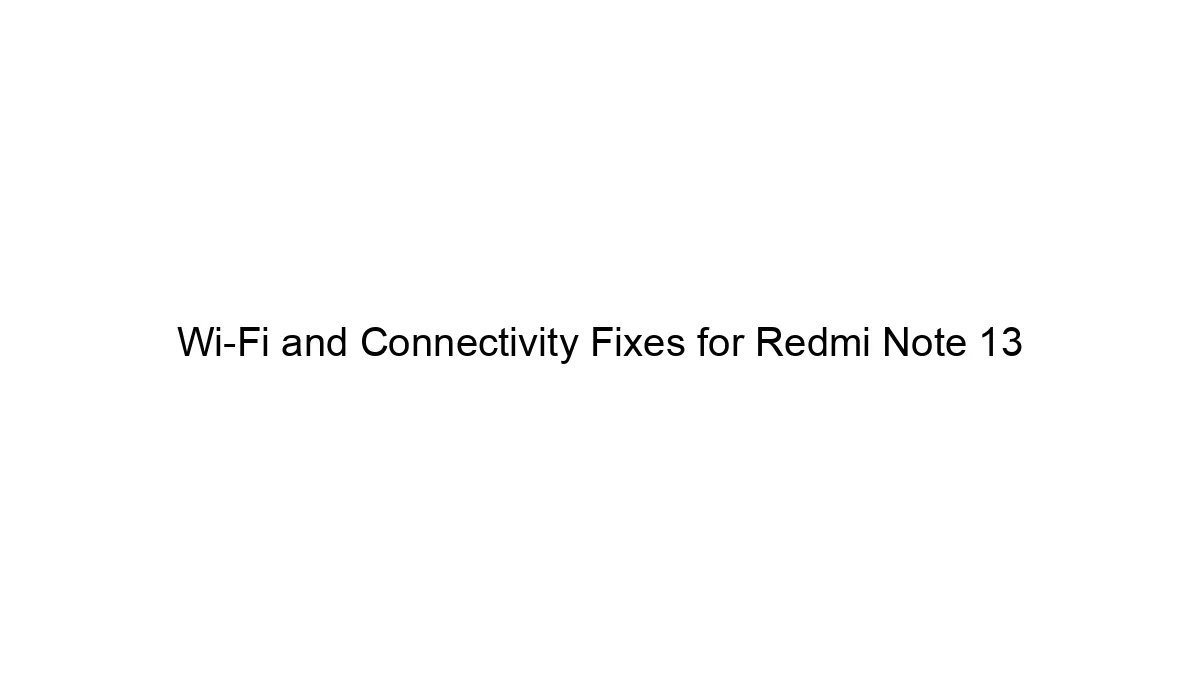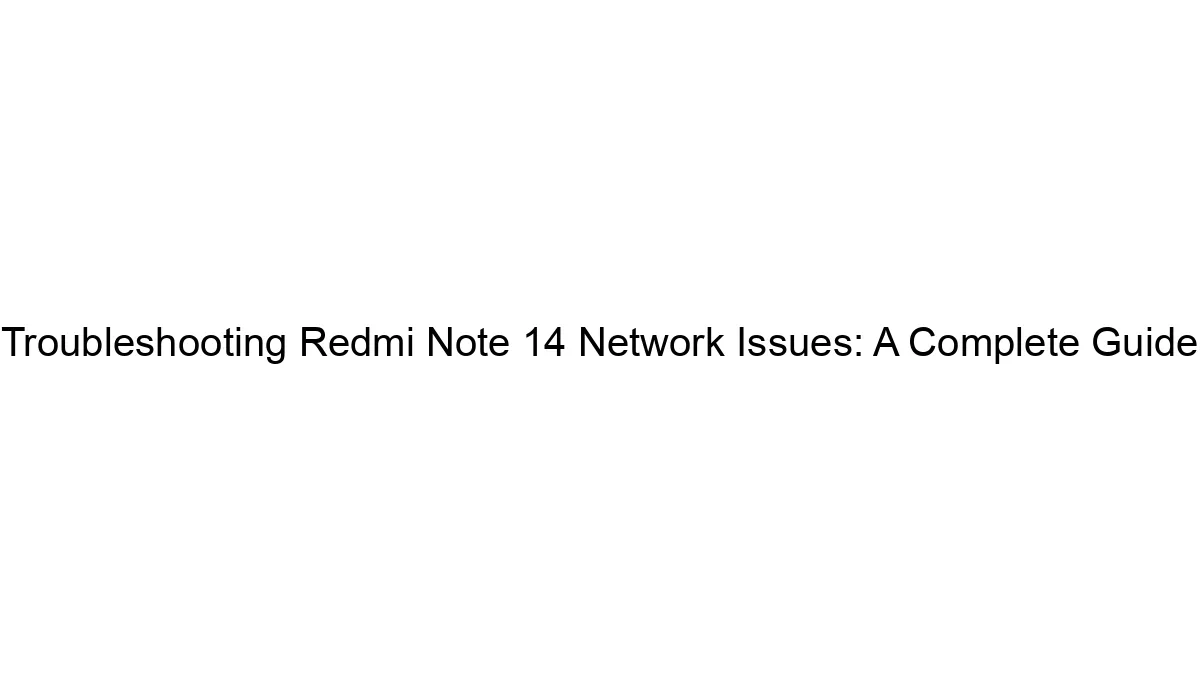Realme phones experiencing Wi-Fi disconnections can be frustrating, but often the solution is simpler than you think. Here’s a breakdown of easy fixes, progressing from the simplest to more involved troubleshooting:
Quick Fixes (Try these first):
1. Restart your phone: This often resolves temporary glitches. A simple power cycle can clear up minor software issues.
2. Restart your router: Routers, like phones, can benefit from a reboot. Unplug it from the power outlet, wait 30 seconds, and plug it back in.
3. Check your Wi-Fi signal strength: Are you too far from the router, or are there obstacles (walls, furniture) interfering with the signal? Move closer to the router or try to minimize obstructions. Weak signal is a common cause of drops.
4. Forget and reconnect to your Wi-Fi network: Go to your phone’s Wi-Fi settings, select your network, and choose “Forget.” Then, reconnect by entering your password again. This refreshes the connection.
5. Check for software updates: Ensure both your Realme phone and your router have the latest firmware updates installed. Outdated software can contain bugs that cause connectivity issues.
Intermediate Fixes:
6. Check for Wi-Fi interference: Other devices using the 2.4 GHz or 5 GHz frequency bands (like microwaves, cordless phones, or Bluetooth devices) can interfere with your Wi-Fi signal. Try changing your router’s channel or using a different frequency band (if your router supports both).
7. Check your router’s settings: Look for settings related to power saving modes or bandwidth control on your router. These might be unintentionally limiting your phone’s connection.
8. Check for power saving modes on your phone: Your phone’s power saving mode might be aggressively disconnecting Wi-Fi to conserve battery. Temporarily disable this mode to see if it resolves the issue.
9. Airplane mode toggle: Turn Airplane mode on, wait 10 seconds, and then turn it off. This can sometimes refresh network connections.
Advanced Fixes (If the above don’t work):
10. Check for conflicting apps: Certain apps might be interfering with your Wi-Fi connection. Try temporarily disabling apps you suspect might be the cause.
11. Factory reset your phone (last resort): This will erase all data on your phone, so back up your important files beforehand. This should only be considered if all other options have failed.
12. Contact your internet service provider (ISP): If the problem persists after trying all the above, there might be an issue with your internet connection itself. Contact your ISP for support.
13. Check for hardware issues: If the problem only started recently and none of the software solutions work, there might be a hardware problem with your phone or router. Consider contacting Realme support or taking your phone to a repair shop.
Troubleshooting Tips:
* Observe the pattern: When does the Wi-Fi disconnect? Is it at specific times, locations, or after performing certain actions? This information can help pinpoint the cause.
* Note error messages: Any error messages displayed on your phone can provide valuable clues.
* Test with another device: Connect another device (like a laptop or tablet) to your Wi-Fi network to see if it experiences the same disconnections. This helps determine if the problem is with your phone or your router/internet connection.
By systematically working through these solutions, you should be able to identify and fix the cause of your Realme phone’s Wi-Fi disconnections. Remember to start with the simplest solutions and progress to more advanced ones only if necessary.