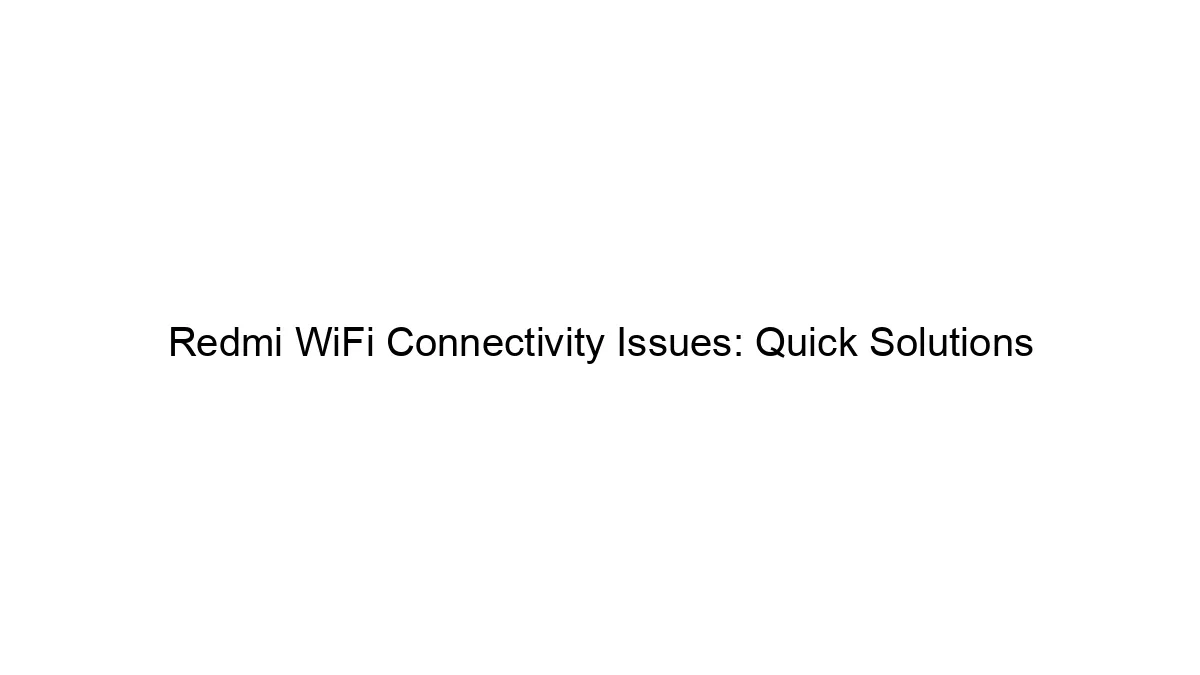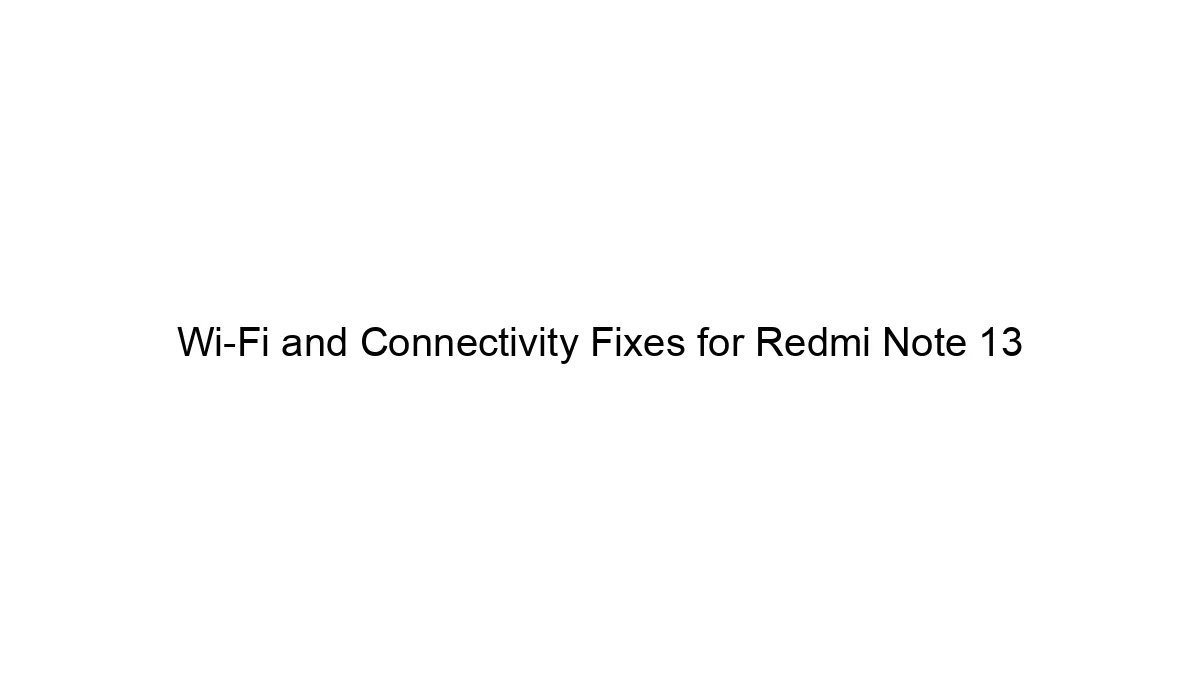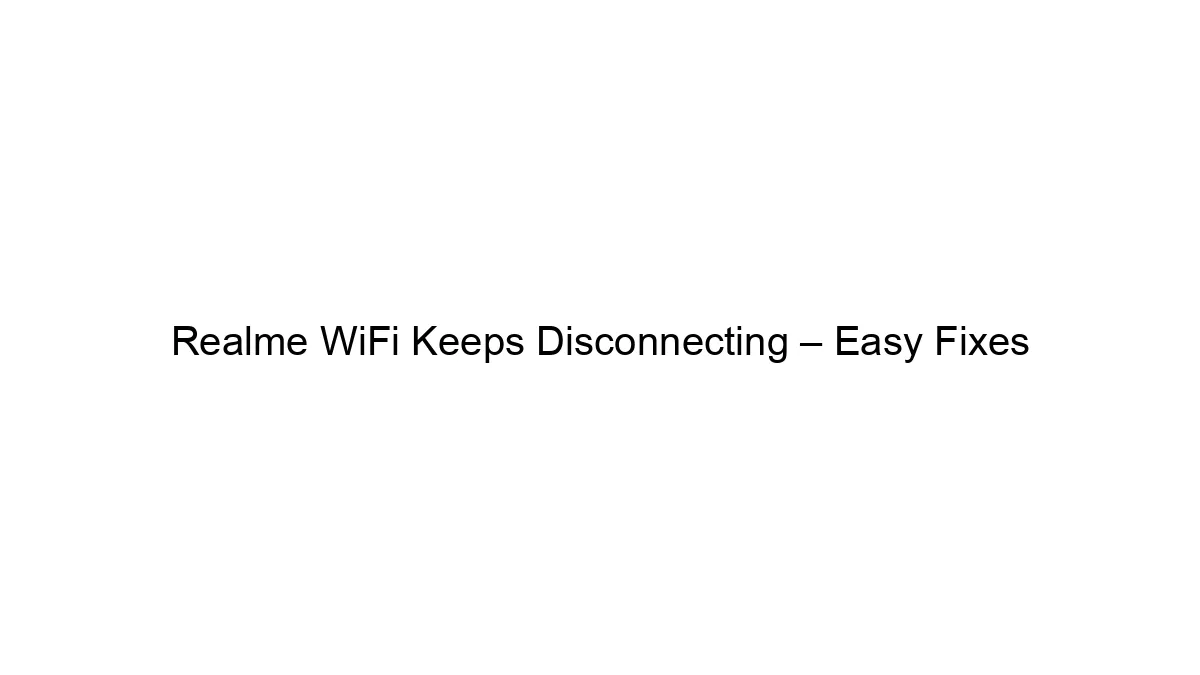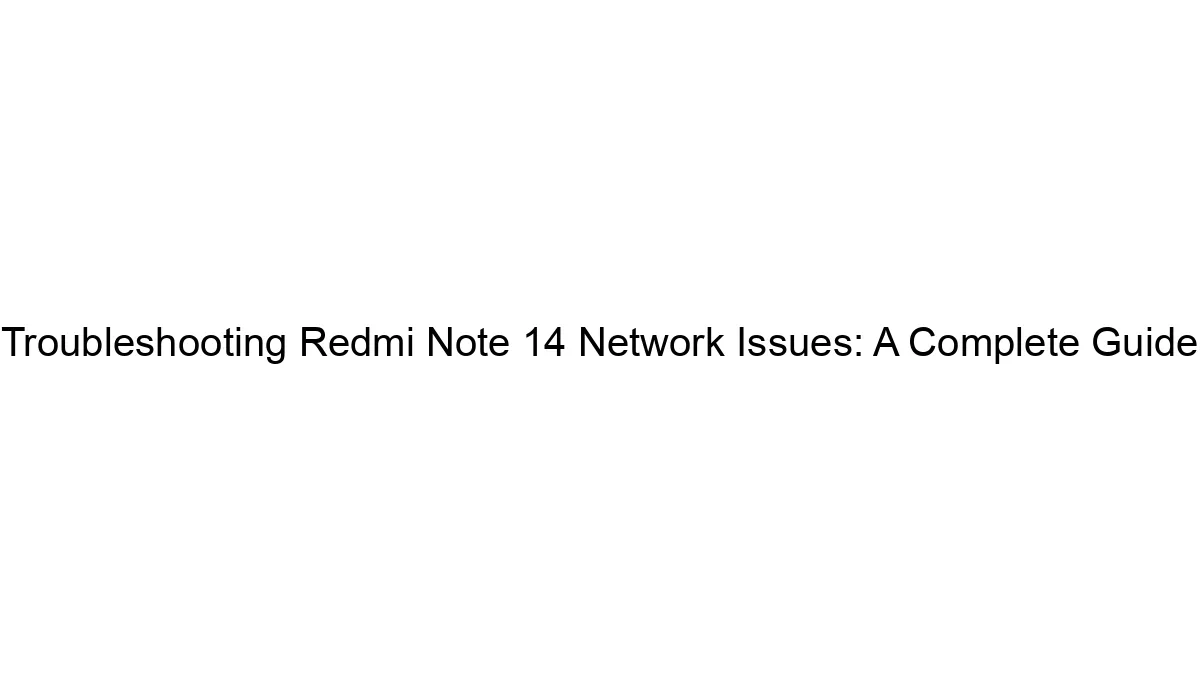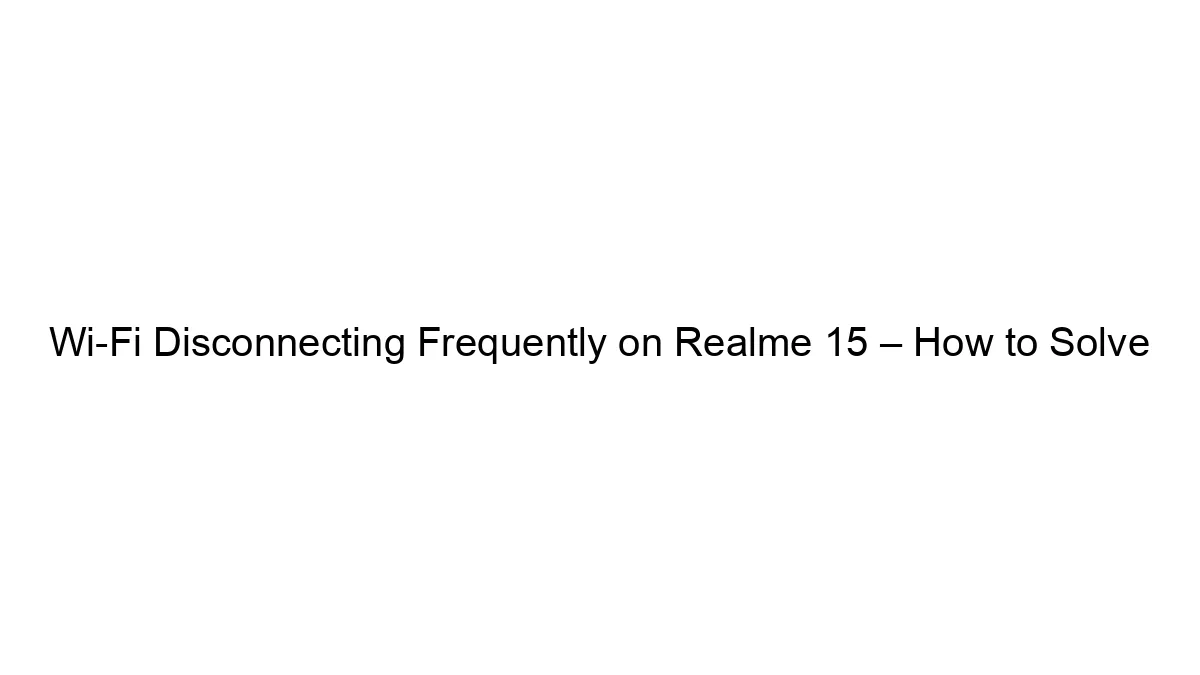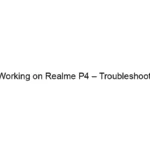Redmi WiFi connectivity issues can stem from various sources. Here’s a breakdown of quick solutions, progressing from simplest to more involved troubleshooting:
I. Basic Troubleshooting:
1. Restart Your Redmi Device: The simplest solution often works. A quick reboot can resolve temporary software glitches.
2. Restart Your Router: Routers sometimes experience temporary hiccups. Unplug it from the power source, wait 30 seconds, and plug it back in.
3. Check WiFi Signal Strength: Move closer to your router. Weak signals cause connectivity problems. Obstacles like walls and furniture weaken the signal.
4. Forget and Rejoin the WiFi Network: On your Redmi device, go to WiFi settings, find your network, select “Forget,” then reconnect by entering your password. This clears any corrupted connection settings.
5. Check for WiFi Interference: Other electronic devices (microwaves, cordless phones) operating on the 2.4 GHz frequency can interfere with your WiFi signal. Try changing your router’s channel (if possible) to a less congested one.
II. Intermediate Troubleshooting:
6. Check Your Router’s Settings: Ensure your router’s firmware is up-to-date. Outdated firmware can contain bugs. Check for any MAC address filtering that might be blocking your Redmi device.
7. Check for Software Updates on your Redmi Device: Make sure your phone’s operating system and any relevant apps are updated. Updates often include bug fixes and performance improvements.
8. Check Data Usage Limits: Some mobile plans have data caps that might restrict WiFi functionality if the limit is reached.
9. Check for Power Saving Modes: Aggressive power saving modes on your Redmi device might limit WiFi functionality. Temporarily disable them to see if it helps.
III. Advanced Troubleshooting:
10. Reset Network Settings: This will reset your WiFi password and other network configurations. Go to your Redmi’s settings and find the option to reset network settings. You’ll have to re-enter your WiFi password afterward.
11. Factory Reset Your Redmi Device (Last Resort): This should only be done if all else fails and you’ve backed up your data. It will erase all data on your phone, so backup is crucial. Go to your Redmi’s settings to find the factory reset option.
IV. External Factors:
* Router Problems: If the problem persists after trying all the above, the issue might be with your router itself. Try connecting other devices to your WiFi to rule out your Redmi device as the sole problem.
* Internet Service Provider (ISP) Issues: Contact your ISP to check if there are any outages or problems on their end.
If you’ve tried these steps and are still experiencing issues, provide more details:
* Redmi model: (e.g., Redmi Note 10 Pro)
* Router model: (e.g., TP-Link Archer AX21)
* Specific error messages: (If any)
* When the problem started: (Suddenly or gradually)
* Other devices affected: (Are other devices having WiFi problems?)
With more information, I can offer more specific guidance.