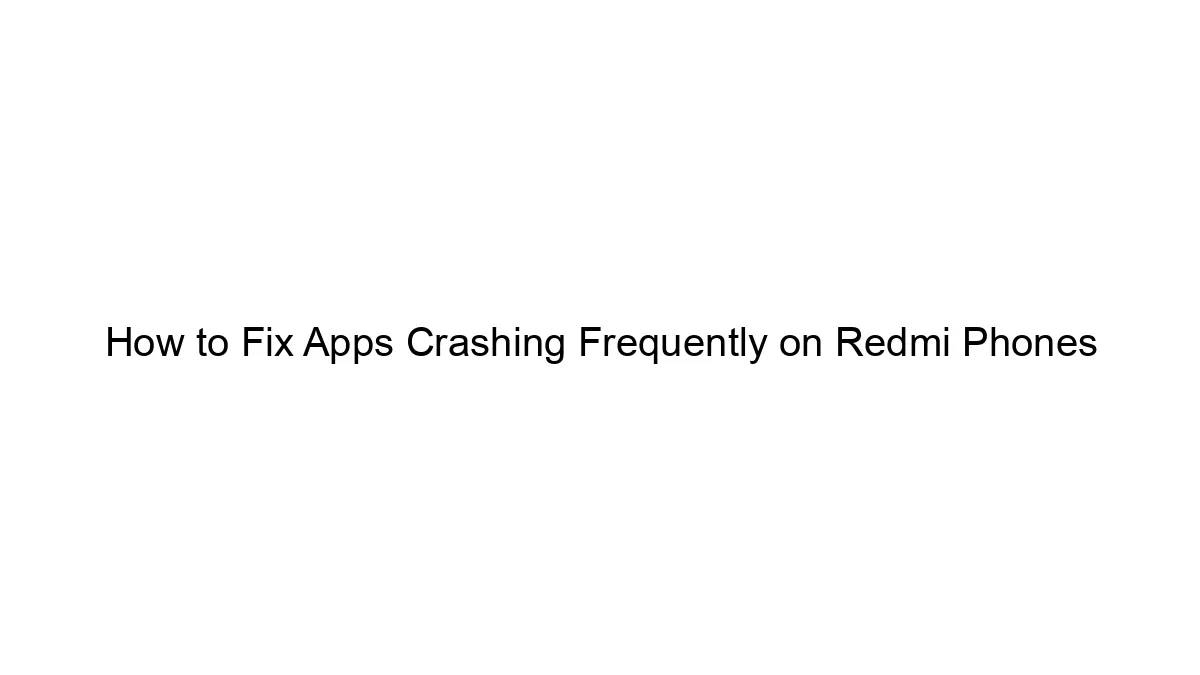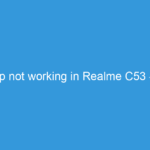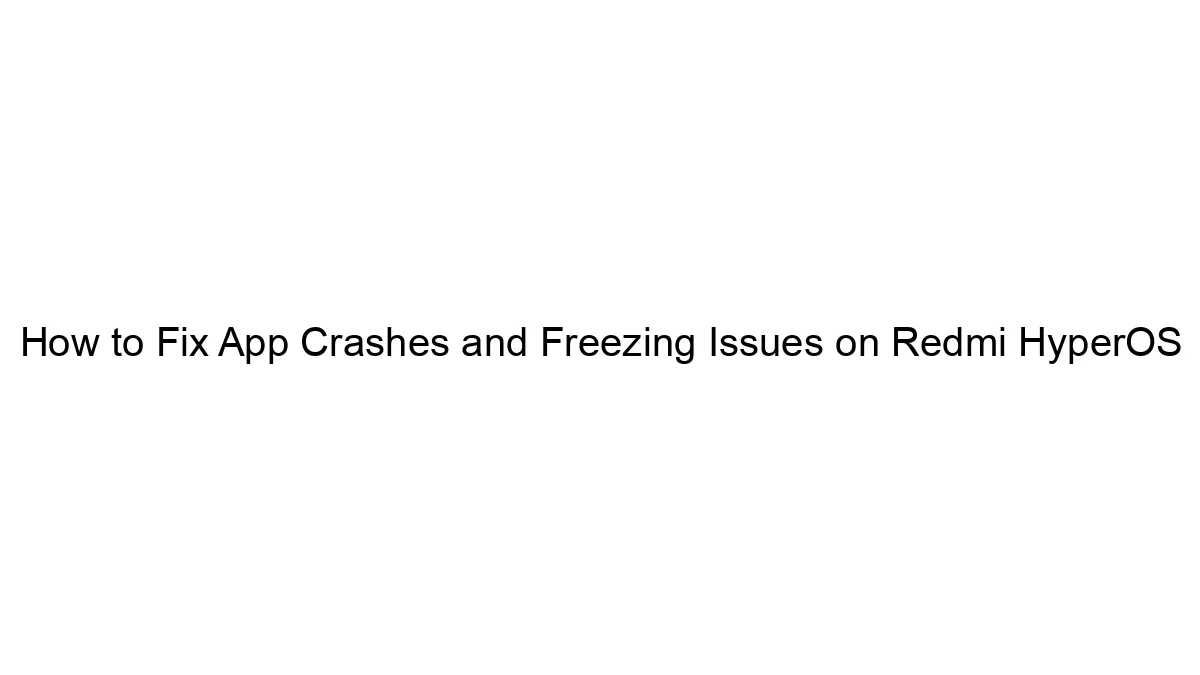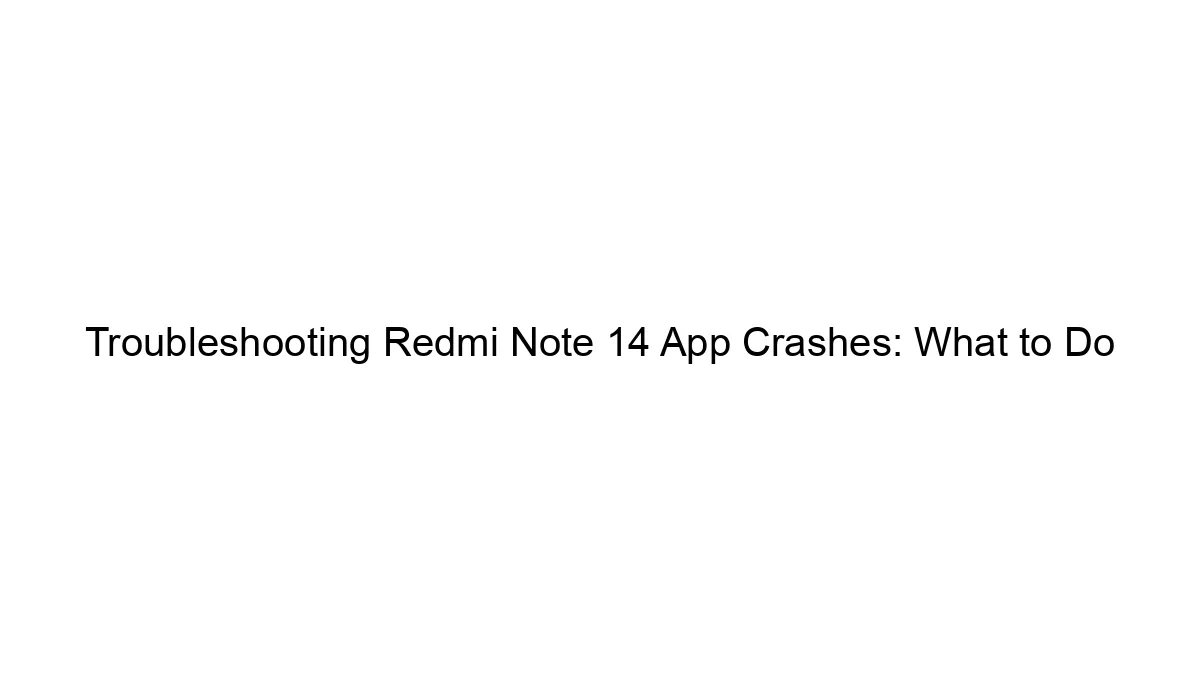Frequent app crashes on Redmi phones can stem from various issues. Here’s a troubleshooting guide, starting with the simplest solutions and progressing to more involved ones:
1. Basic Troubleshooting Steps:
* Restart your phone: This often resolves temporary glitches.
* Check for updates: Ensure your apps and the phone’s operating system (MIUI) are up-to-date. Outdated software can contain bugs causing crashes. Check the Google Play Store and the Xiaomi updater app (usually found in Settings).
* Clear app cache and data: Go to Settings > Apps > [App Name] > Storage & cache. Clear both the cache and data. Be aware that clearing data will delete app settings and progress, so only do this if you’re prepared for that.
* Force stop the app: In the same app settings menu, find an option to “Force stop” the app. This closes it completely.
* Check for sufficient storage: Low storage can lead to instability. Delete unnecessary files, photos, and videos.
* Uninstall and reinstall the app: This removes any corrupted installation files.
2. Intermediate Troubleshooting Steps:
* Check for conflicting apps: Certain apps might clash with others. Try disabling or uninstalling recently installed apps to see if that resolves the issue.
* Run a virus scan: Although less common, malware can cause app instability. Use a reputable antivirus app.
* Check for overheating: Overheating can cause apps to crash. Avoid using your phone in direct sunlight or for extended periods of intensive tasks. Let it cool down.
* Safe Mode: Boot your Redmi phone into Safe Mode. This disables third-party apps. If the crashes stop in Safe Mode, a recently installed app is the likely culprit. (The method to enter Safe Mode varies slightly depending on your MIUI version; check your phone’s manual or search online for “[your Redmi model] safe mode”).
3. Advanced Troubleshooting Steps:
* Factory reset: This is a last resort. It will erase all data on your phone, so back up important files before doing this. Go to Settings > System > Reset > Factory data reset.
* Check for hardware issues: If none of the above works, there might be a problem with the phone’s hardware, like faulty RAM or storage. Contact Xiaomi support or a repair shop.
* MIUI System Update: Sometimes issues are related to specific MIUI versions. Check Xiaomi’s website for updated ROMs and see if there are known fixes for your model. *Proceed with caution; flashing a custom ROM can void your warranty.*
* Check your phone’s temperature: Use a third-party app to monitor your phone’s temperature during use. Consistently high temperatures could indicate a hardware problem.
Which App is Crashing?
It’s crucial to identify *which* app is crashing frequently. This will help pinpoint the problem. If it’s a specific app, focusing troubleshooting on that app is more effective than general system troubleshooting.
When to Seek Professional Help:
If you’ve tried all the above steps and the app crashes persist, contact Xiaomi support or visit a reputable repair shop. The problem might be more complex, requiring professional diagnosis and repair. Remember to back up your data before seeking professional help.