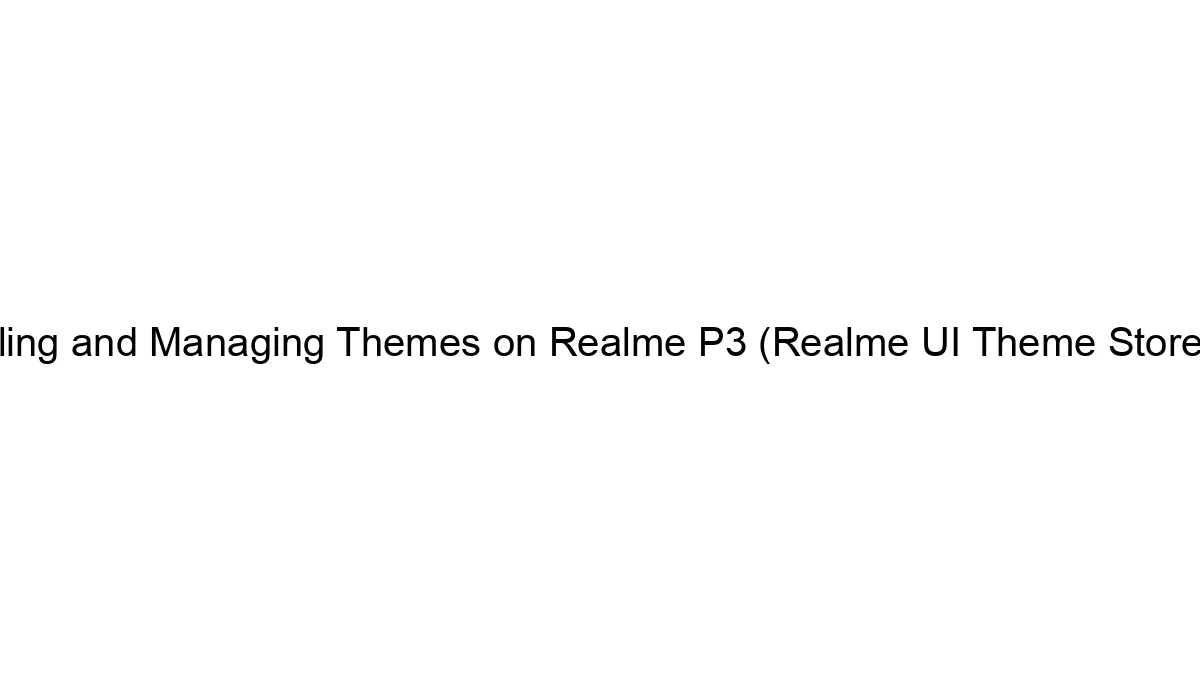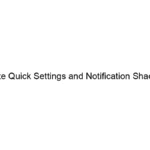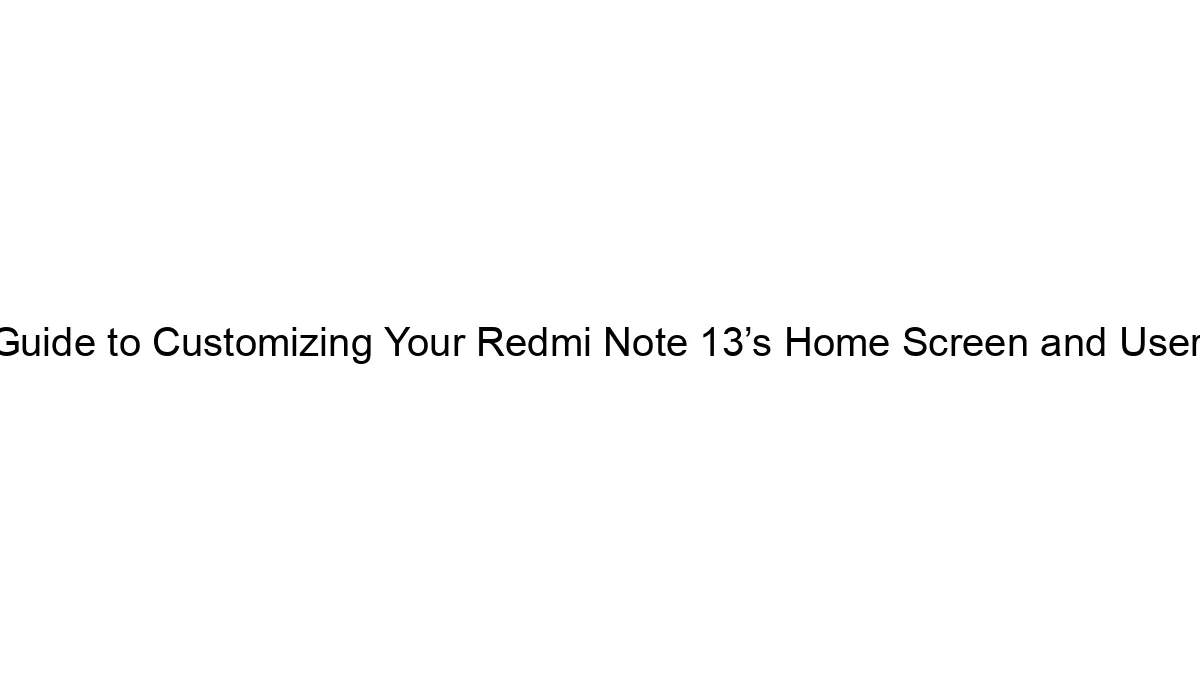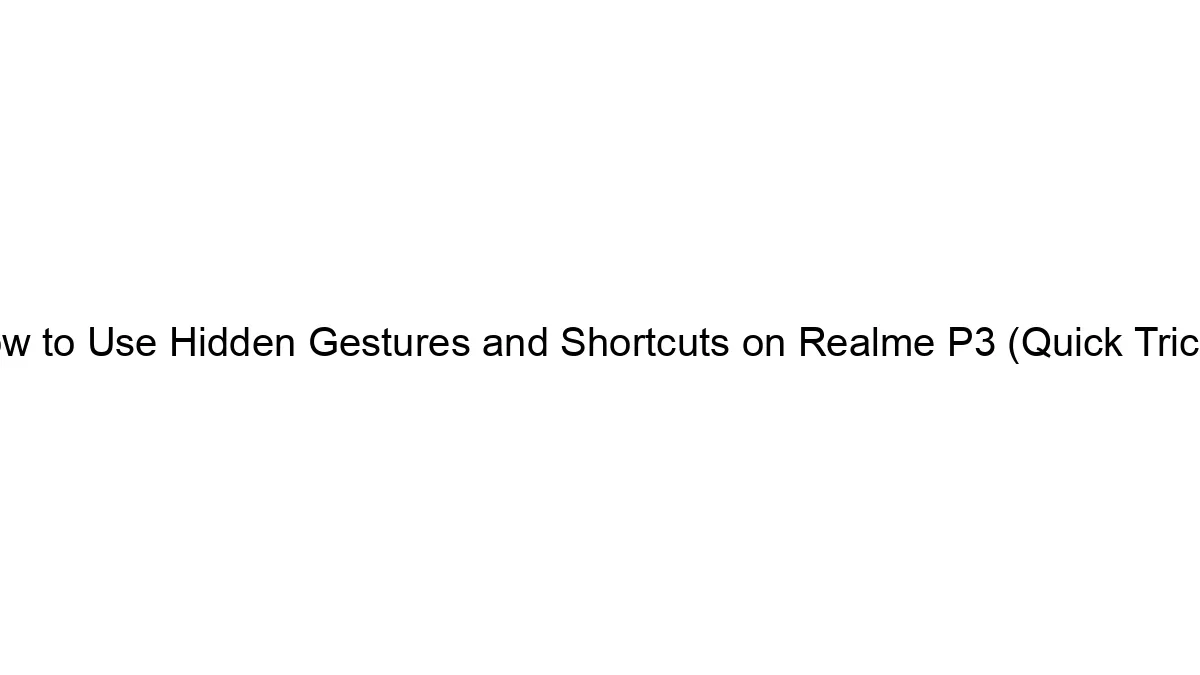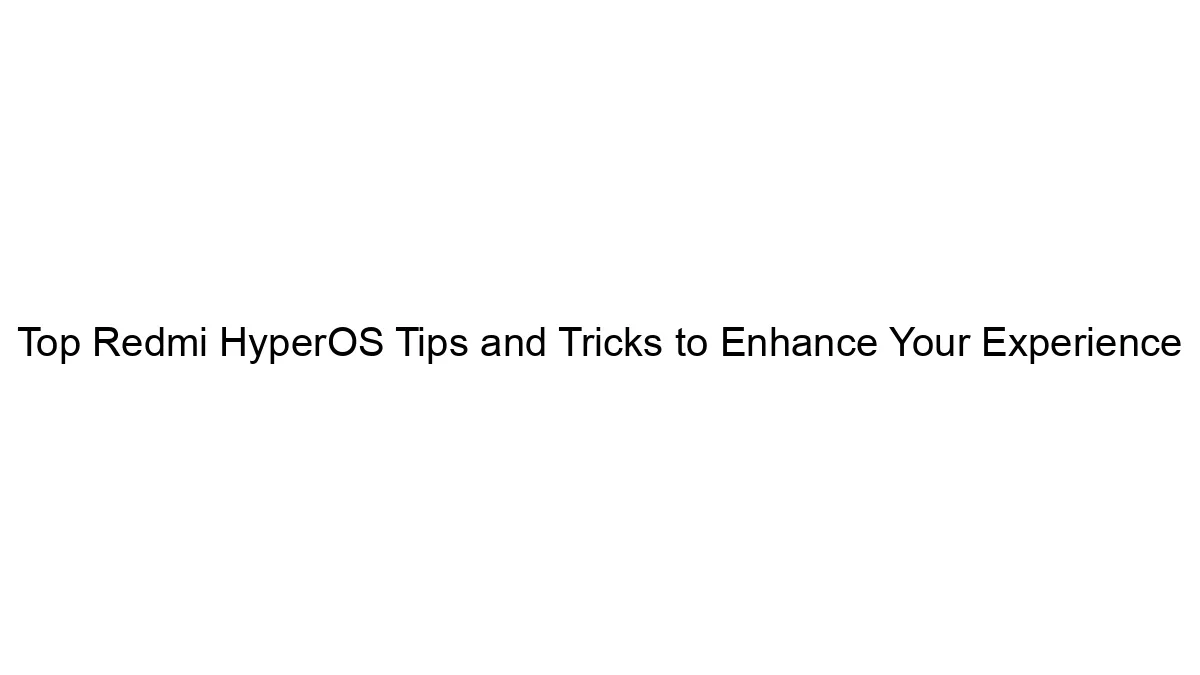## Installing and Managing Themes on Realme P3 (Realme UI Theme Store Tips)
The Realme P3, running on Realme UI (based on Android), allows you to customize its look and feel with themes downloaded from the built-in Theme Store. Here’s a guide on installing and managing themes:
1. Accessing the Theme Store:
* Method 1 (Easiest): Swipe down from the top of the screen to reveal the notification panel. Then, swipe down again to access the quick settings. Look for a dedicated “Themes” icon (it often looks like a colorful palette or a stylized ‘T’). Tap it to open the Theme Store.
* Method 2 (Settings Menu): Open your phone’s Settings app. Navigate to Personalization (or a similar section, the exact wording might vary slightly depending on your Realme UI version). You’ll likely find a “Themes” or “Wallpaper & Themes” option there.
2. Browsing and Downloading Themes:
* Once inside the Theme Store, you’ll find a variety of themes categorized by style, color, and popularity.
* Browse through the available options and tap on a theme to preview it. The preview usually shows how the theme will change the icons, wallpapers, and system colors.
* If you like a theme, tap the “Download” or “Apply” button (the wording may vary slightly). You might need an internet connection for this.
* Some themes might be free, while others require purchase. Check the price before downloading.
3. Applying a Downloaded Theme:
* After downloading, the theme might be automatically applied. If not, you’ll likely see a prompt to apply it.
* You can also switch between downloaded themes from the Theme Store’s main screen. The currently applied theme will usually be clearly indicated.
4. Managing Downloaded Themes:
* To manage your downloaded themes, go to the Theme Store and look for a section like “My Themes” or “Downloaded.”
* From here, you can:
* Apply: Select a theme to make it active.
* Delete: Remove a theme to free up storage space.
* Share: Share a theme with friends (if the option is available).
Realme UI Theme Store Tips:
* Check for Updates: The Theme Store regularly updates with new themes. Check periodically for new additions.
* Sort and Filter: Use the filtering and sorting options (e.g., by popularity, color, style) to find themes that match your preferences.
* Search: Use the search bar to find specific themes if you have a particular style in mind.
* Storage Space: Be mindful of storage space, as downloaded themes can take up some room. Regularly delete themes you don’t use.
* Network Connection: Ensure you have a stable internet connection to download themes smoothly.
* Compatibility: While most themes should work, some might have compatibility issues with specific Realme UI versions.
If you encounter any problems, try restarting your phone. If issues persist, consult Realme’s support website or community forums for assistance.