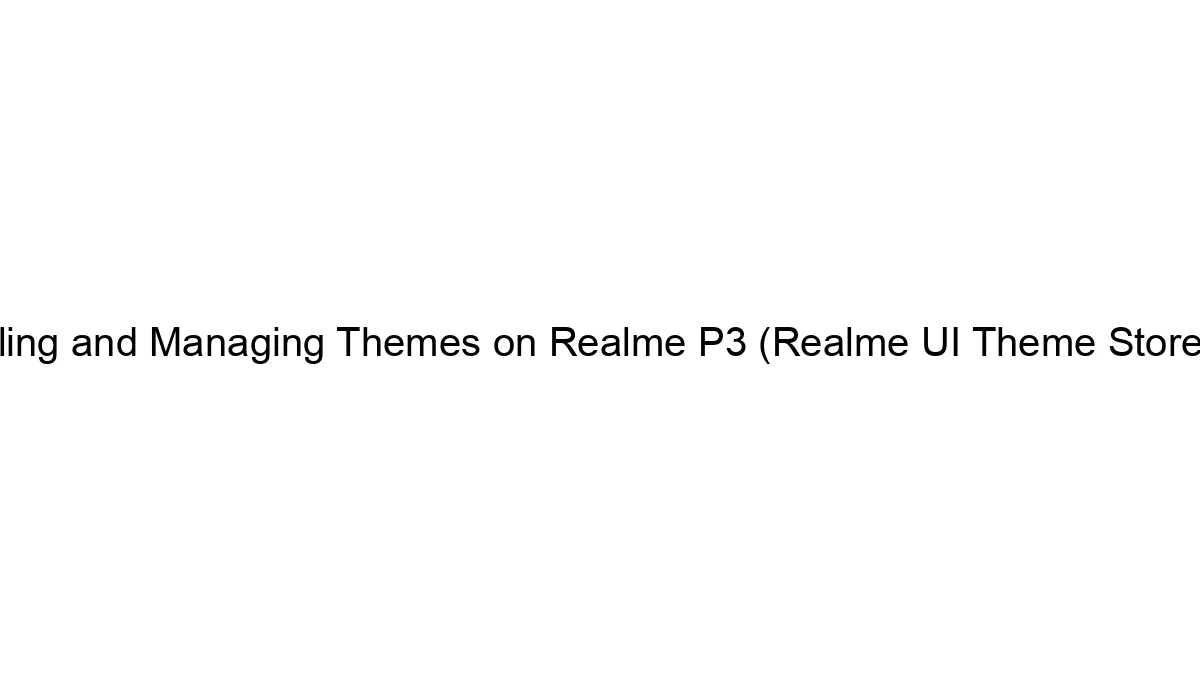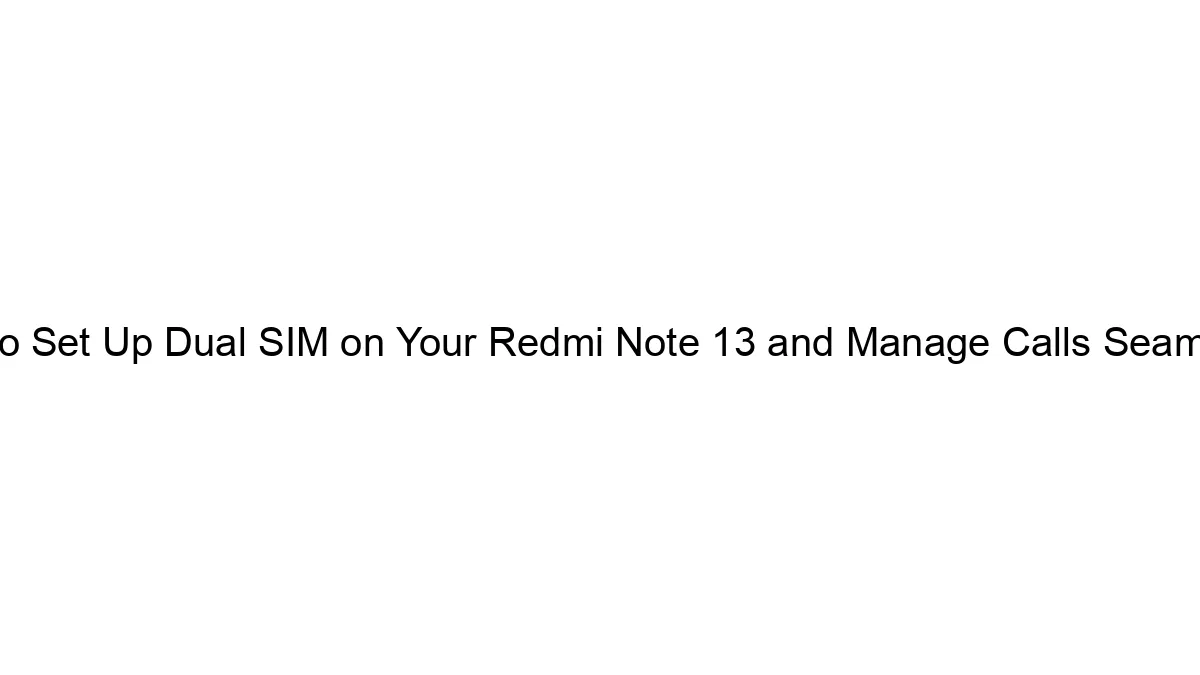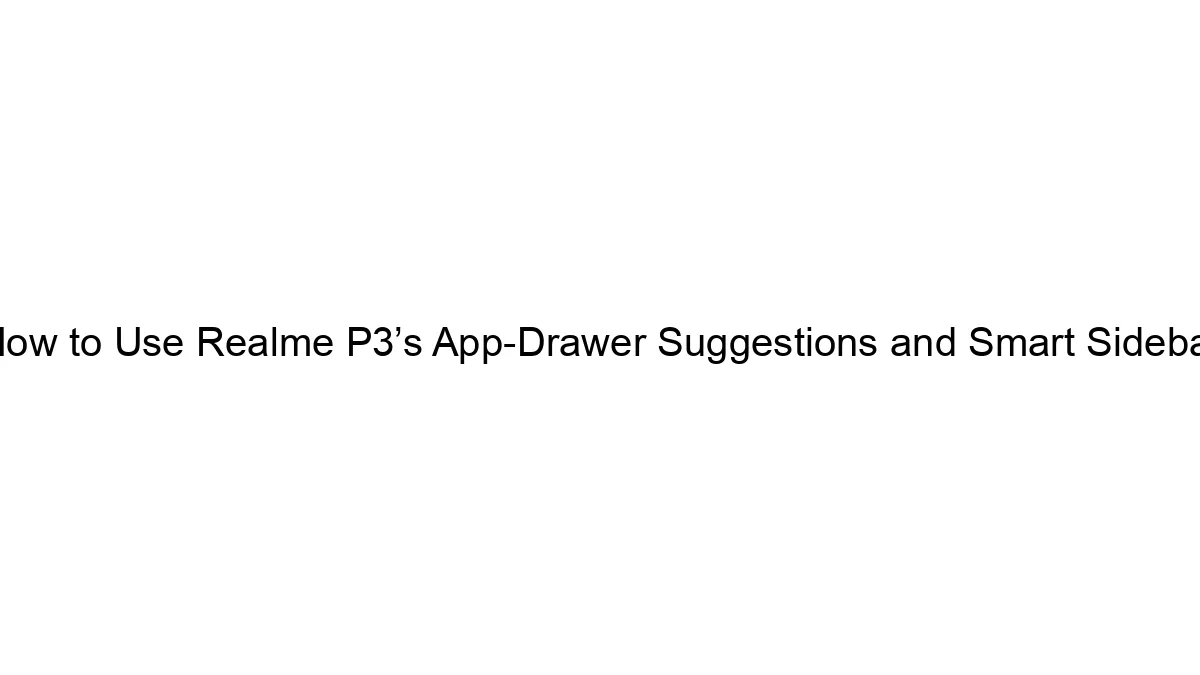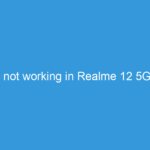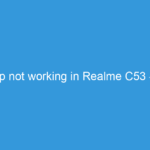Managing and organizing apps on your Redmi Note 13 (or any Android phone) efficiently involves several strategies:
1. Folder Creation:
* Group similar apps: Create folders on your home screen to categorize apps by function (e.g., “Social Media,” “Productivity,” “Games,” “Utilities”). Long-press on an app icon, then drag it onto another app to create a folder. You can rename the folder afterwards.
* Keep folders concise: Avoid cramming too many apps into a single folder. Overly full folders become difficult to navigate. Aim for around 6-8 apps per folder.
2. App Drawer Utilization:
* Embrace the app drawer: The app drawer (usually accessed by swiping up from the bottom of the home screen) provides a centralized location for all your apps, even if you don’t place them on the home screen. This keeps your home screen clutter-free.
* Utilize the app drawer’s sorting options: Many Redmi Note 13 phones allow you to sort apps alphabetically or by recently used. Find these settings within the phone’s launcher settings (usually accessible by long-pressing on the home screen).
3. Home Screen Arrangement:
* Prioritize frequently used apps: Place the apps you use most frequently on your home screen for easy access.
* Utilize widgets: Widgets can provide quick access to specific app features, reducing the need to open the app itself. Experiment with different widgets to find what works best for you.
* Use different home screens: If you have many apps, consider using multiple home screens to further categorize your apps. Swipe left or right to navigate between screens.
4. Unnecessary App Removal:
* Uninstall unused apps: Regularly review your installed apps and uninstall anything you don’t use. This frees up storage space and improves performance.
* Disable bloatware (carefully): Some pre-installed apps (“bloatware”) might not be removable, but you can often disable them to prevent them from running in the background. Be cautious when disabling system apps, as it could affect phone functionality.
5. App Management Tools:
* Use the built-in app manager: Your Redmi Note 13 has a built-in app management section in the Settings menu. This allows you to view app storage usage, permissions, and uninstall apps easily.
* Third-party launchers: Consider downloading a third-party launcher (e.g., Nova Launcher, Microsoft Launcher) from the Google Play Store. These launchers often offer more advanced customization options for organizing your apps and home screens.
6. Regular Maintenance:
* Periodically review your organization: As your app usage changes over time, revisit your app organization to ensure it remains efficient.
* Consider cloud storage: For apps you use less frequently, consider uninstalling them and accessing them through the cloud when needed. This saves significant storage space.
By combining these strategies, you can effectively manage and organize your apps on your Redmi Note 13, creating a user-friendly and efficient mobile experience. Remember that the best organization method is the one that works best for *your* workflow and preferences. Experiment to find what suits you.