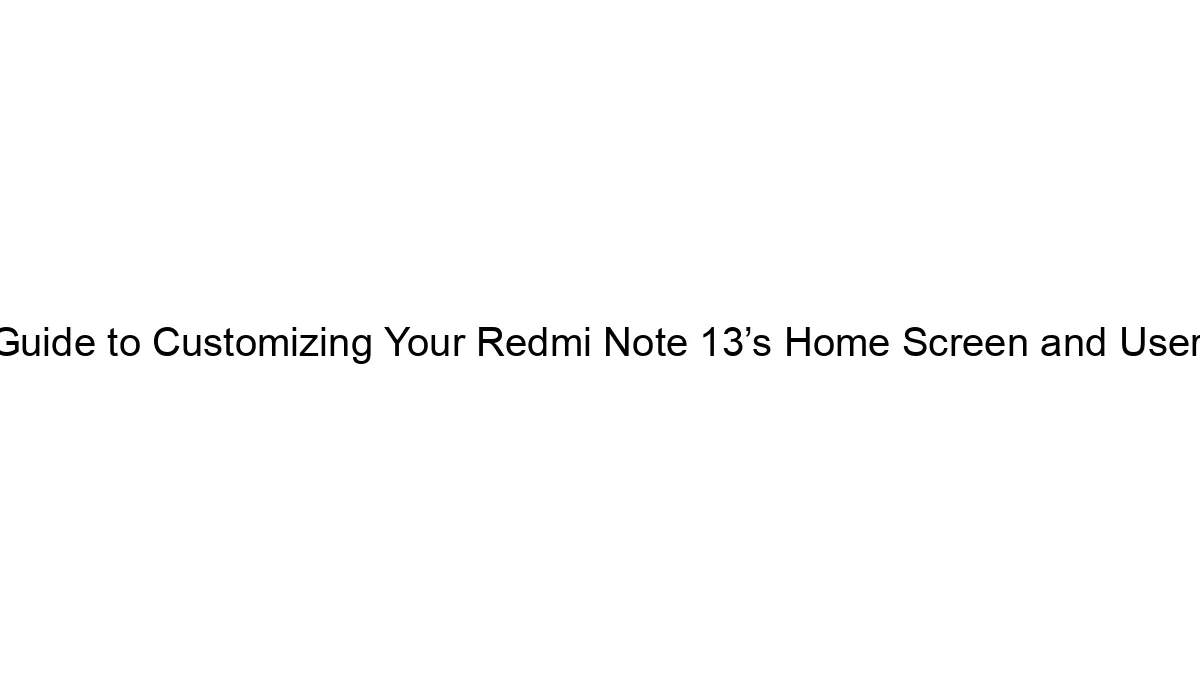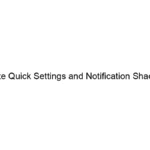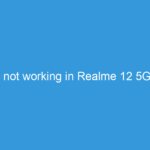Customizing your Realme P3 home screen involves arranging widgets, icons, and wallpapers to your liking. Realme phones use a fairly standard Android approach, so the steps are similar to other Android devices. Here’s how to customize your Realme P3 home screen with widgets:
1. Adding Widgets:
* Long press on an empty space: On your home screen, press and hold on an empty area (where there are no icons or widgets). This will usually activate the “Home screen editing” mode.
* Tap “Widgets”: You’ll see options pop up at the bottom of the screen. One of them will be “Widgets.” Tap it.
* Select a widget: A list of available widgets from your apps will appear. Scroll through and choose the widget you want (e.g., clock, calendar, weather, music player controls).
* Place the widget: Drag and drop the widget to the desired location on your home screen. You might need to resize some widgets by pinching or stretching them.
2. Adding Apps to Home Screen:
* From the app drawer: Open the app drawer (usually by swiping up from the bottom of the screen or tapping an app icon). Find the app you want to add and long-press its icon. Drag and drop it onto your home screen.
* From the home screen editing mode: While still in the home screen editing mode (after the long press), you can directly drag an app from the app drawer that appears at the bottom.
3. Rearranging Icons and Widgets:
* Long press and drag: Long press an icon or widget, then drag it to its new location. You can move them between pages as well.
4. Changing the Wallpaper:
* Long press: Long press on an empty space on your home screen.
* Select “Wallpapers”: Choose from pre-loaded wallpapers or select your own photo from your gallery.
5. Using Themes (Optional):
Realme phones often have built-in theme options. These can change the overall look of your icons, widgets, and even system settings. Look for a “Themes” app or option in your app drawer or settings menu.
6. Using Folders (Optional):
To organize your apps, you can create folders:
* Long press: Long press on an app icon.
* Drag and drop: Drag other app icons onto the first one. A folder will automatically be created.
* Rename the folder: Tap the folder name to rename it.
7. Managing Home Screen Pages:
* Adding pages: In home screen editing mode, you might see options to add new home screen pages. Swipe left to the last page, then look for a “+” or similar icon to add a new page.
* Removing pages: Some Realme devices allow deleting pages. You might need to go into your home screen settings to find this option (often under Display settings). Be cautious, as deleting a page removes all icons and widgets from it.
Troubleshooting:
If you’re having trouble adding widgets, make sure you have sufficient space on your phone’s internal storage. Also, check the app permissions; some widgets might require access to specific features to function correctly. If a widget isn’t working as expected, try uninstalling and reinstalling the app it’s associated with. Finally, updating your phone’s software to the latest version can resolve many issues.