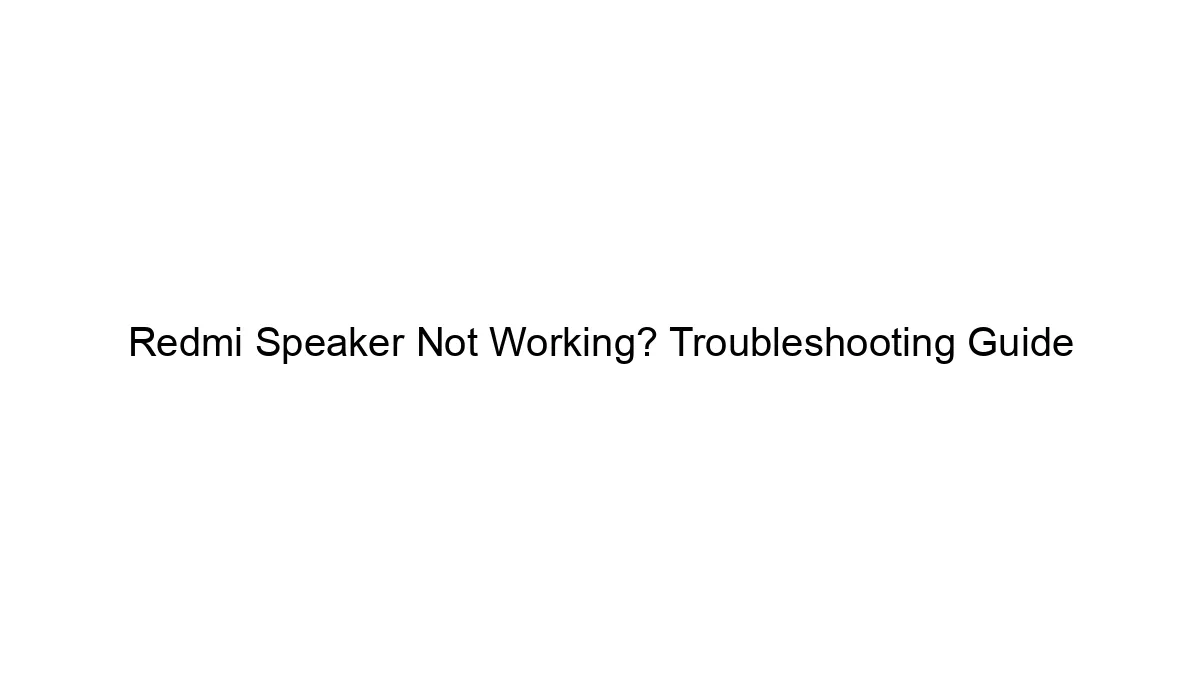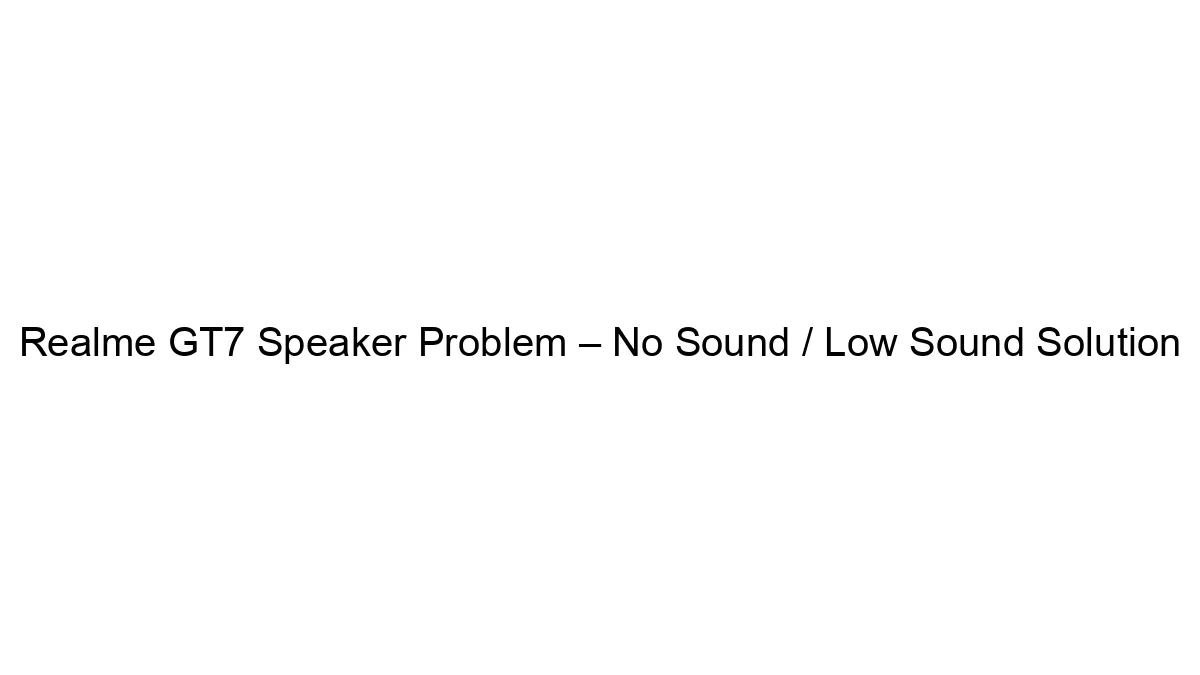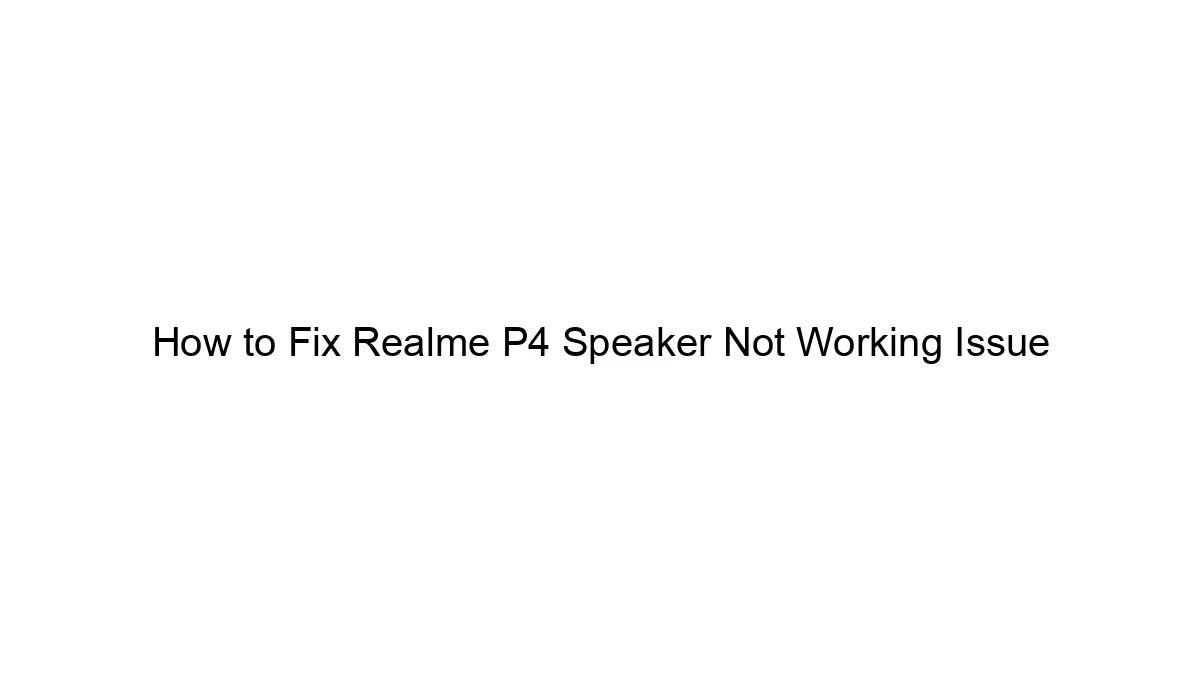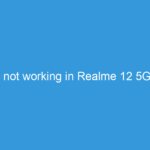Troubleshooting speaker and audio issues on a Redmi Note 13 requires a systematic approach. Here’s a breakdown of how to diagnose and fix common problems:
1. Identify the Problem:
* Which speaker is affected? Is it the earpiece (for calls), the bottom speaker (for media and calls), or both?
* When does it happen? Is it all the time, only during calls, only with certain apps, or only when the volume is low/high?
* What are the symptoms? No sound at all? Low volume? Distorted sound? Crackling or static?
2. Basic Troubleshooting Steps:
* Restart your phone: This simple step often resolves temporary software glitches.
* Check the volume: Make sure the volume isn’t muted or set too low. Check both the media volume and the ringtone volume.
* Clean the speaker grilles: Dust and debris can clog the speakers. Use a soft, dry brush or compressed air to gently clean the speaker grilles at the bottom and (if applicable) at the top near the earpiece. Avoid using sharp objects.
* Check for Do Not Disturb (DND) mode: Ensure DND isn’t activated, silencing notifications and potentially calls.
* Check for headphones: Make sure no headphones are plugged in, even partially. A partially inserted headphone can sometimes cause audio issues.
* Try different audio sources: Play audio from different apps (music player, YouTube, video calls) to see if the issue is app-specific.
* Test the speaker with different audio files: Try playing different types of audio (music, podcasts, videos) to rule out a problem with a specific audio format.
3. Software-Related Troubleshooting:
* Update your software: Check for any available system updates. These often include bug fixes that may resolve audio problems. Go to Settings > About Phone > System Update.
* Check for software conflicts: If the issue started after installing a new app, try uninstalling it to see if that resolves the problem.
* Clear cache partition: This can help resolve software glitches. The method to do this varies slightly depending on the exact Android version, but generally involves booting into recovery mode. Caution: This will not delete your data, but it’s a good idea to back up important data beforehand, just in case. Search online for “clear cache partition Redmi Note 13” for detailed instructions specific to your phone’s model.
* Safe Mode: Restart your phone in Safe Mode to see if a third-party app is causing the problem. In Safe Mode, only pre-installed apps are running. Again, search online for “boot into safe mode Redmi Note 13” for specific instructions.
* Factory Reset (Last Resort): This will erase all data from your phone, so back up everything important beforehand. Only do this if all other troubleshooting steps have failed.
4. Hardware-Related Issues (If Software Troubleshooting Fails):
* Speaker damage: If the problem persists, the speaker itself might be damaged. This could be due to physical impact, water damage, or simply wear and tear.
* Internal hardware fault: There could be a more serious internal hardware issue.
5. Seeking Professional Help:
If none of the above steps resolve the issue, it’s likely a hardware problem requiring professional repair. Contact Xiaomi support or a reputable phone repair shop. They can diagnose the problem accurately and provide the necessary repairs.
Remember to always back up your data before attempting any major troubleshooting steps like a factory reset. If you’re unsure about any of these steps, it’s always best to seek assistance from a professional.