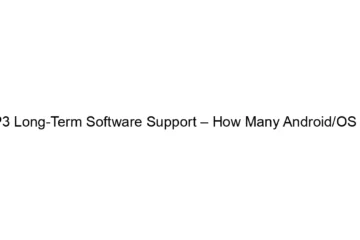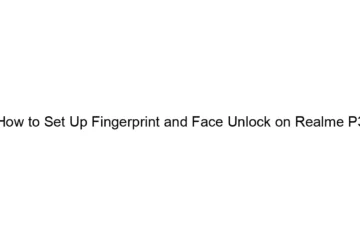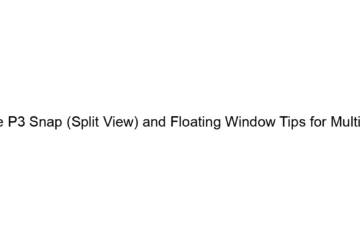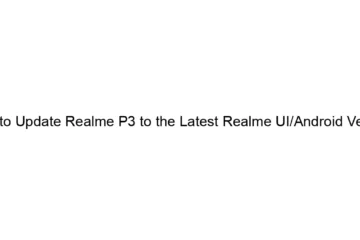How to Customize Icon Shape & Size on Realme P3 (No Root Needed)
You can’t directly change the icon shape and size *universally* on a Realme P3 (or most Android phones) without root access. Android’s system-level icon handling is tightly controlled. What you *can* do is influence the *appearance* of icons through these methods: * Using a Launcher: This is the most effective way. Launchers are apps that replace your phone’s default home screen interface. Many launchers offer extensive customization options for icon shapes, sizes, and packs. Popular choices include: * Nova Launcher: Highly customizable, allowing you to change icon shapes (square, circular, etc.), sizes, and apply icon packs. * Lawnchair Launcher: A[…]
Read more