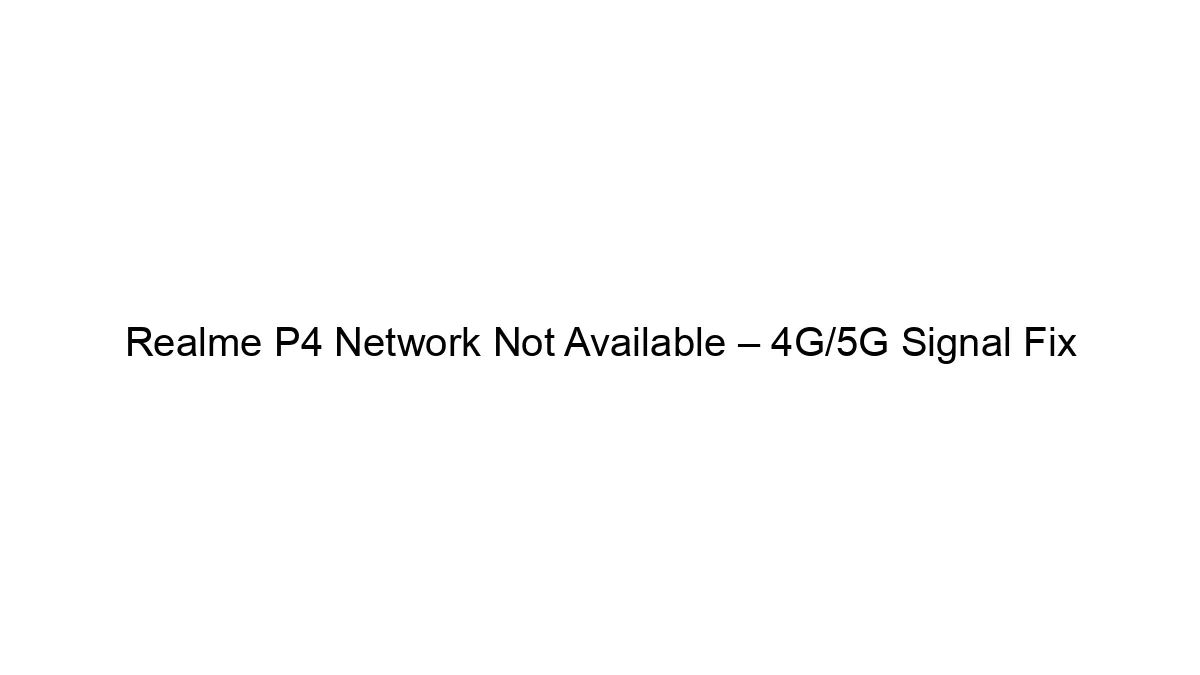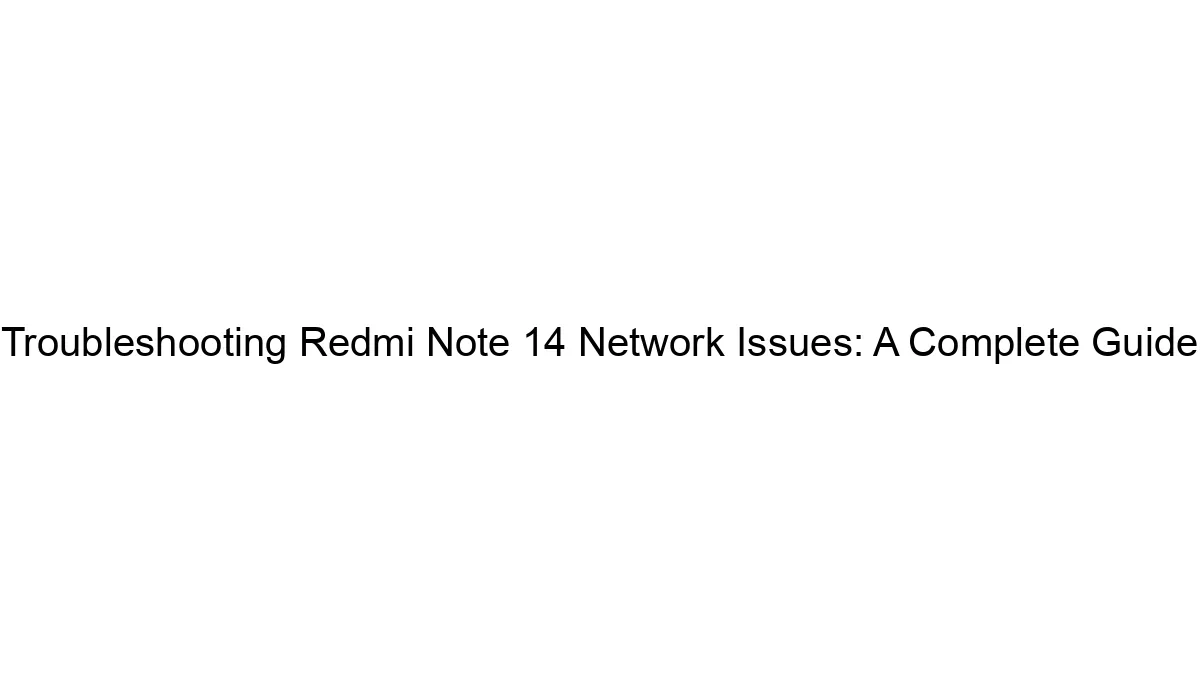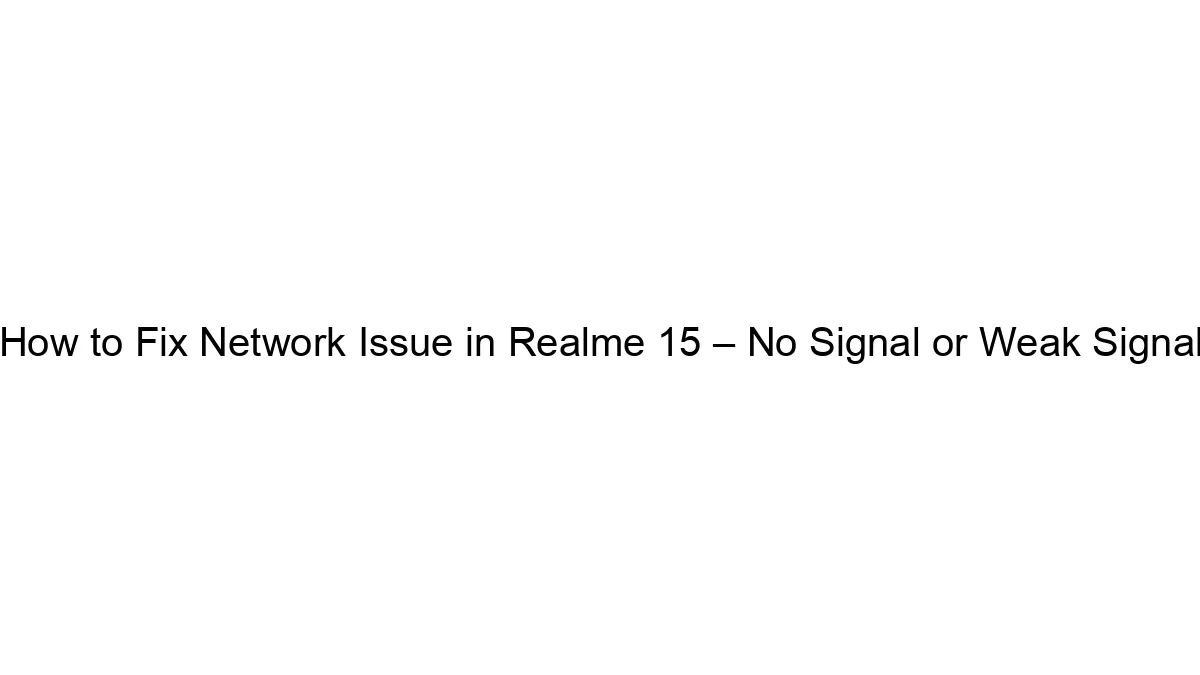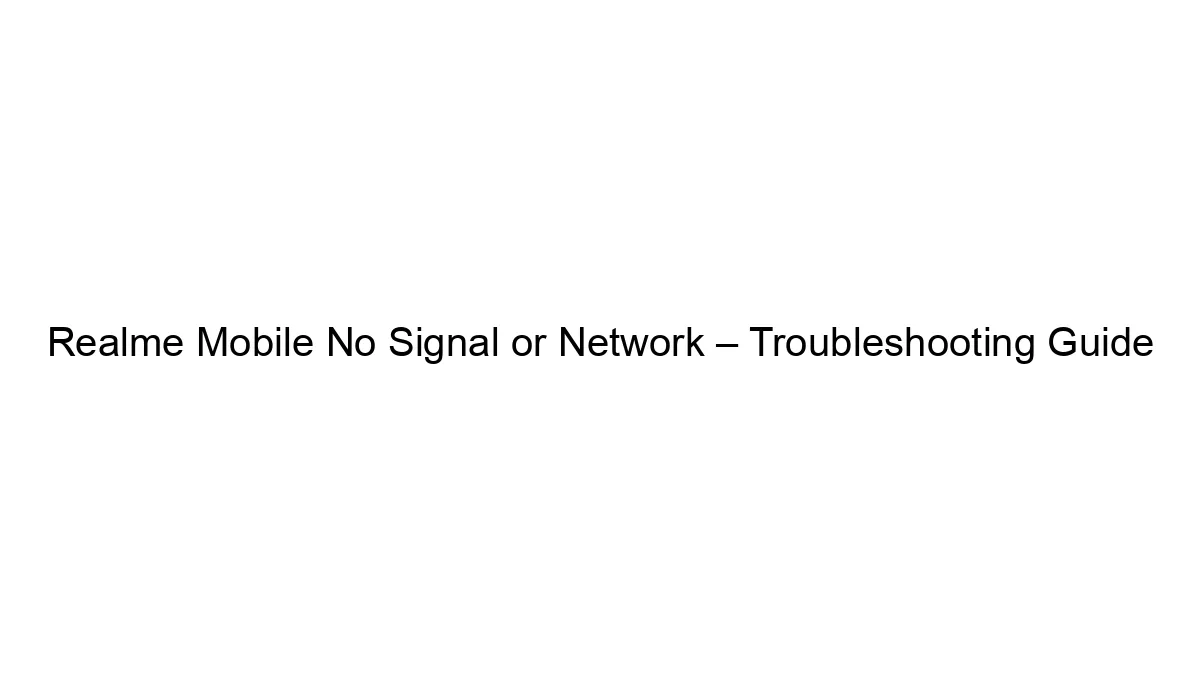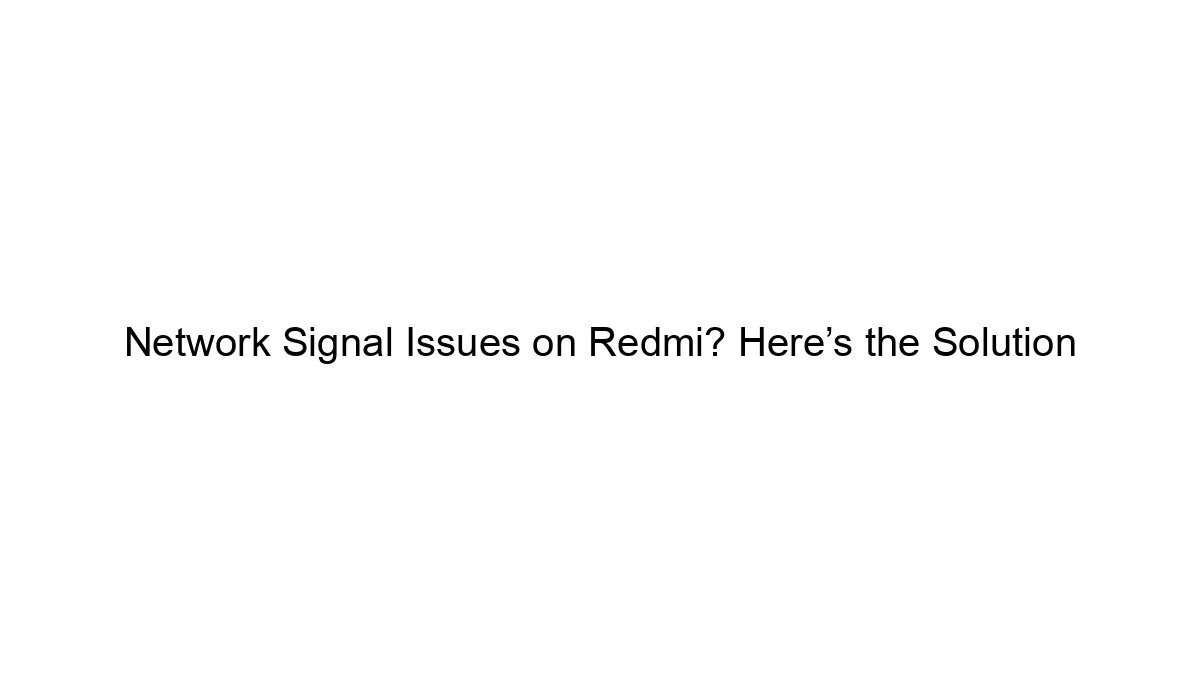The “Realme P4 Network Not Available” error, even with 4G/5G signal bars showing, can be frustrating. Here’s a breakdown of troubleshooting steps, starting from the simplest and progressing to more involved solutions:
1. Basic Troubleshooting:
* Restart your phone: This often resolves temporary software glitches.
* Check for SIM card issues:
* Properly seated: Ensure your SIM card is correctly inserted and making good contact. Remove and reinsert it.
* SIM card damage: Inspect the SIM card for any physical damage. Try a different SIM card (if available) to rule out a faulty SIM.
* Airplane Mode Toggle: Turn Airplane Mode on, wait 30 seconds, and then turn it off. This forces a network reconnection.
* Network Selection (Manual/Automatic):
* Automatic: Ensure your phone is set to automatically select the network. Go to `Settings` > `Mobile Network` > `Network Operators` and choose `Automatic`.
* Manual: If automatic selection fails, try manually selecting your network operator from the list.
* Check for Carrier Settings Updates: Your carrier might have released updates that affect network connectivity. Go to `Settings` > `About Phone` > `Software Update` or a similar menu. Look for carrier settings updates.
* Check your data plan: Ensure you have sufficient data allowance and your account is active and in good standing. Contact your carrier if you’re unsure.
2. Intermediate Troubleshooting:
* Check for software updates: An outdated operating system can sometimes cause network issues. Update your Realme P4 to the latest software version.
* Reset Network Settings: This will reset your Wi-Fi, mobile data, and VPN settings to their factory defaults. Go to `Settings` > `System` > `Reset options` > `Reset Wi-Fi, mobile & Bluetooth`. You’ll need to reconnect to your Wi-Fi network and re-enter your passwords afterward.
* Check for signal strength in different locations: Weak signal strength can cause connectivity problems. Move to an area with better reception.
* Check for network congestion: If many people are using the network in your area, it might be congested, leading to connectivity issues. Try again later.
3. Advanced Troubleshooting:
* Safe Mode: Boot your phone into Safe Mode. This disables third-party apps, helping to determine if a downloaded app is interfering with network connectivity. (The method to enter Safe Mode varies slightly depending on the Realme P4 model; search online for “Realme P4 Safe Mode” for specific instructions.) If the problem disappears in Safe Mode, uninstall recently installed apps one by one to identify the culprit.
* Factory Reset (Last Resort): This will erase all data on your phone, so back up your important data before attempting this. Go to `Settings` > `System` > `Reset options` > `Erase all data (factory reset)`. This should only be done as a last resort after exhausting all other options.
* Contact your carrier: If none of the above steps work, contact your mobile carrier’s technical support. They may be able to identify network-related problems on their end or provide further assistance.
* Check for hardware damage: If the problem persists after trying all the above, there might be a hardware issue with your phone’s antenna or SIM card reader. In this case, you should take your phone to a qualified repair center for inspection and repair.
Important Note: The exact menu paths and options might slightly vary depending on your Realme P4’s Android version and software customization.
Remember to always back up your important data before performing a factory reset or other potentially data-erasing actions.