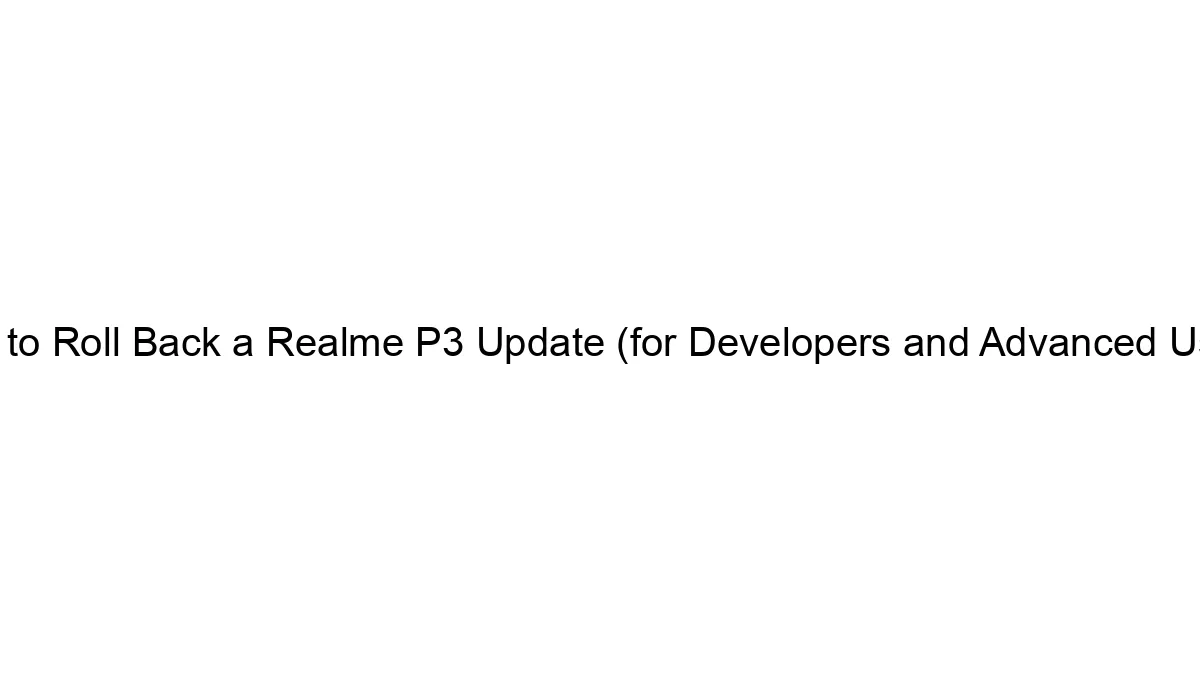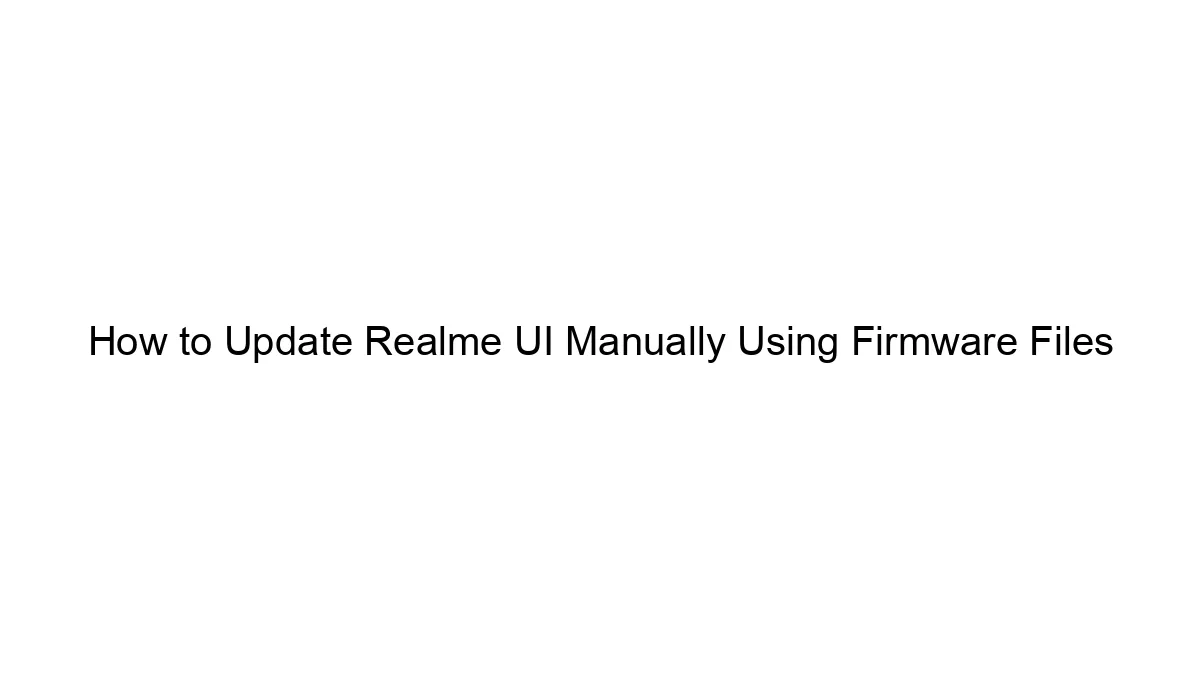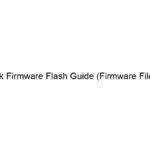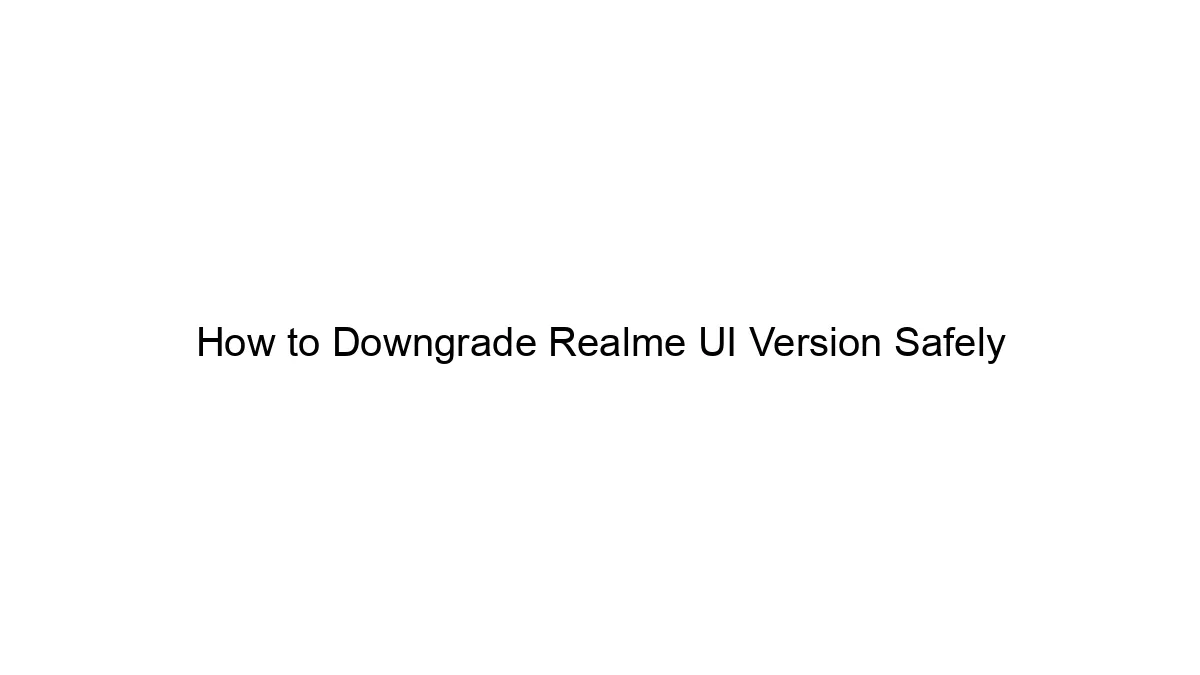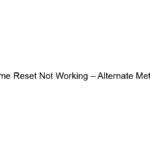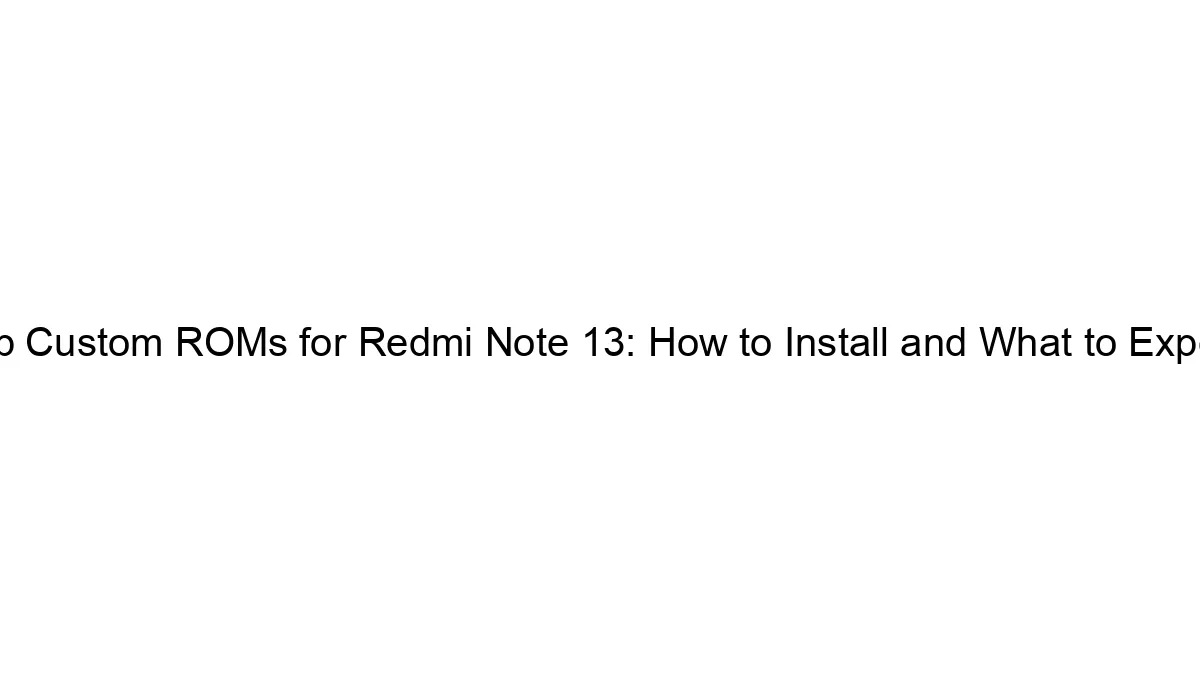Rolling back a Realme P3 update isn’t officially supported and carries significant risks, potentially bricking your device. Proceed with extreme caution. This process requires technical expertise and a thorough understanding of Android and your specific device. I strongly advise against attempting this unless you’re comfortable with the potential consequences.
The lack of official rollback support means you’ll likely need to rely on unofficial methods, which vary in reliability and safety. Here’s a general outline, but specific steps might differ based on the exact firmware versions involved:
Prerequisites:
* Backup your data: This is CRITICAL. A rollback can lead to data loss. Back up everything important to cloud storage or a computer.
* Download the correct firmware: You need the original firmware (ROM) version you want to revert to. Find this on reputable Realme forums or developer communities (XDA Developers is a common resource, but always verify the source’s legitimacy). Make absolutely sure it’s the correct firmware for your specific Realme P3 model. Incorrect firmware will almost certainly brick your device.
* Unlocked bootloader: Your device’s bootloader must be unlocked. This process is usually done through Realme’s official tools (if available) or through third-party methods found on developer forums. Unlocking voids your warranty.
* Custom recovery: You’ll need a custom recovery like TWRP installed. This allows you to flash the older ROM. Instructions for installing TWRP are usually available on XDA Developers or similar forums specific to the Realme P3.
* ADB and Fastboot drivers: These are necessary to communicate with your phone from your computer. Install them correctly.
* Charged phone: Ensure your phone has a sufficient battery charge – at least 50%, ideally more.
General Steps (Highly Device Specific):
1. Download the older ROM: Locate and download the correct firmware package (often a `.zip` file) for your Realme P3.
2. Backup your current ROM: Using your custom recovery (TWRP), create a full backup of your current system. This is your safety net if the rollback fails.
3. Wipe data: Using TWRP (or your custom recovery), perform a full wipe. This includes wiping data, cache, Dalvik cache, and system. This will erase ALL data on your phone.
4. Flash the older ROM: In TWRP, navigate to the location where you downloaded the older ROM `.zip` file and flash it. Follow the on-screen instructions carefully.
5. Reboot: Once the flashing is complete, reboot your phone. This process might take longer than usual.
6. Verify the rollback: Check your phone’s settings to confirm that you’ve successfully reverted to the older firmware version.
Important Considerations:
* No Guarantees: This process is inherently risky. There’s no guarantee of success, and you might end up with a bricked device.
* Warranty Void: Unlocking the bootloader and flashing custom ROMs will void your warranty.
* Security Risks: Downloading firmware from unofficial sources carries security risks. Only use trusted sources.
* Model Specificity: The exact steps and files needed are highly specific to your Realme P3 model and the firmware versions involved. General guides might not be sufficient.
Before attempting any of these steps, research thoroughly and understand the risks fully. If you’re not comfortable with advanced Android troubleshooting, it’s best to contact Realme support or leave the update as it is. A bricked phone is a costly repair or replacement.