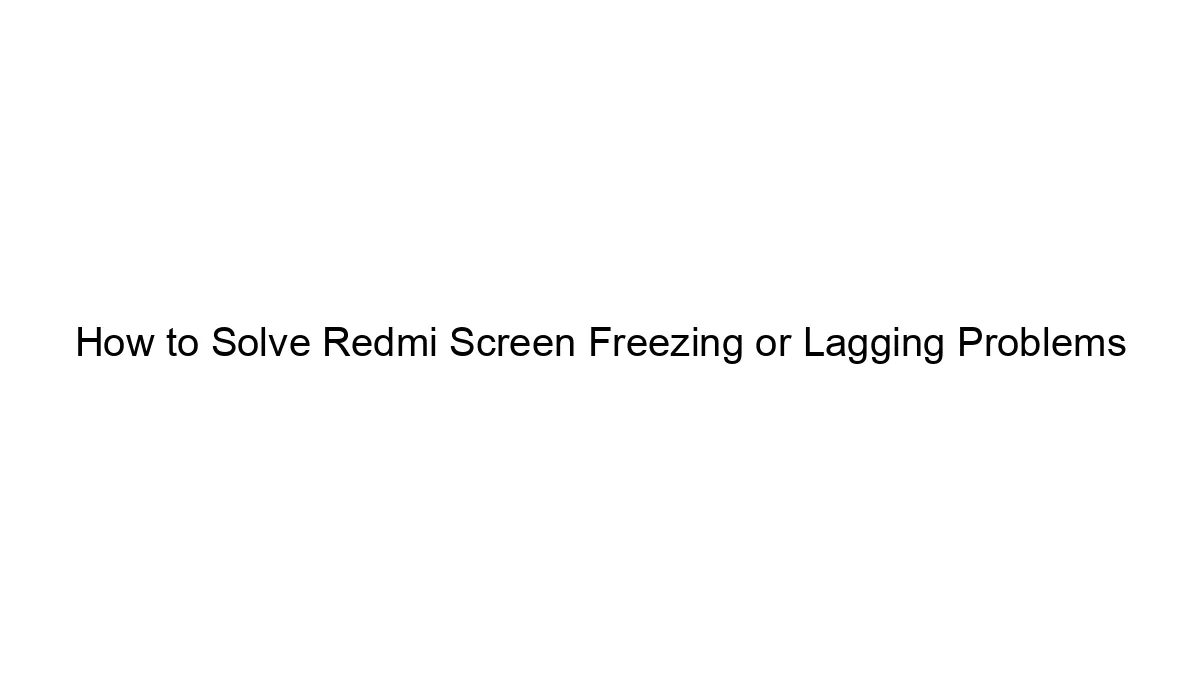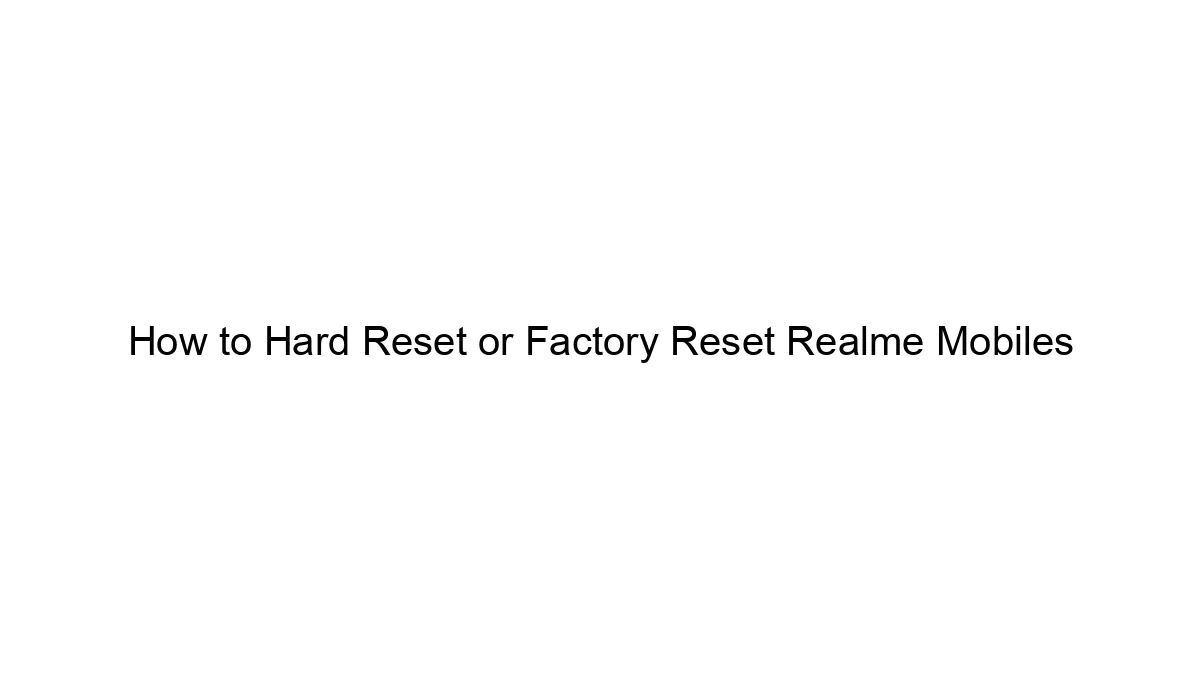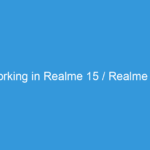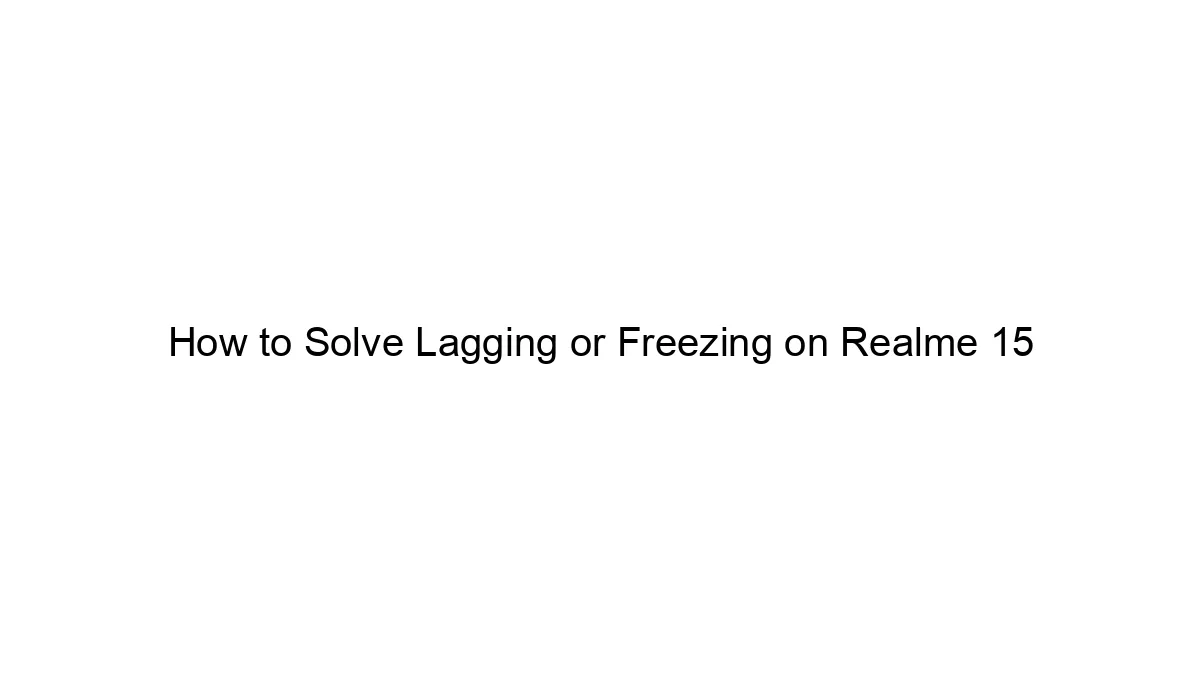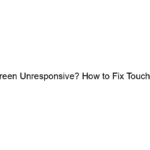A freezing or lagging Redmi phone screen can be frustrating, but there are several troubleshooting steps you can take before considering a more drastic solution like a factory reset. Let’s go through them systematically:
1. Basic Troubleshooting:
* Restart your phone: This is the simplest solution and often resolves temporary glitches. Hold down the power button until the power options appear, then select “Restart.”
* Force restart (if it’s completely unresponsive): If a normal restart doesn’t work, try a force restart. The method varies depending on your Redmi model. Common methods include holding down the power button for 10-20 seconds, or simultaneously holding down the power and volume down buttons. Look up the exact method for your specific Redmi model online (e.g., “Force restart Redmi Note 11”).
* Check for overheating: Overheating can cause lag and freezing. Let your phone cool down before using it. Avoid using it while charging, and avoid intense tasks (like gaming) in direct sunlight or hot environments.
* Check storage space: A full or nearly full internal storage can significantly impact performance. Delete unnecessary apps, photos, videos, and files. Use a file manager app to identify large files.
* Check RAM usage: Too many apps running in the background consume RAM, leading to lag. Close background apps (usually accessible through recent apps menu).
* Update your phone’s software: Outdated software can have bugs that cause performance issues. Check for system updates in your phone’s settings (usually under “About phone” or “System update”).
2. Intermediate Troubleshooting:
* Check for malware: Malware can drain resources and cause instability. Scan your phone with a reputable antivirus app.
* Safe Mode: Booting into Safe Mode disables third-party apps. If the problem disappears in Safe Mode, a recently installed app is likely the culprit. Uninstall apps recently added before the issue started, starting with the most recent.
* Clear cache partition: This removes temporary system files that can sometimes cause problems. The method varies depending on your Redmi model, so search online for instructions specific to your device (“clear cache partition Redmi Note 10,” for example). Caution: This won’t delete your personal data, but it will erase cached data from apps.
3. Advanced Troubleshooting:
* Factory reset (last resort): This should only be done as a last resort, as it will erase all data on your phone. Back up your important data (photos, videos, contacts, etc.) before proceeding. The factory reset option is typically found in the phone’s settings under “System” or “Additional settings.”
* Hardware issue: If none of the above steps work, there might be a hardware problem, such as a faulty RAM chip or internal storage. Contact Xiaomi support or a repair shop for professional diagnosis and repair.
Important Notes:
* Specific Model: The exact steps for some procedures (like force restart or clearing the cache partition) will vary slightly depending on your specific Redmi phone model. Search online for your exact model number (e.g., Redmi Note 10 Pro) to find the correct instructions.
* Xiaomi’s support: Consult Xiaomi’s official website or support channels for specific troubleshooting advice for your device.
If the problem persists after trying these steps, it’s highly recommended to contact Xiaomi support or a qualified repair technician to determine if there’s a hardware fault.