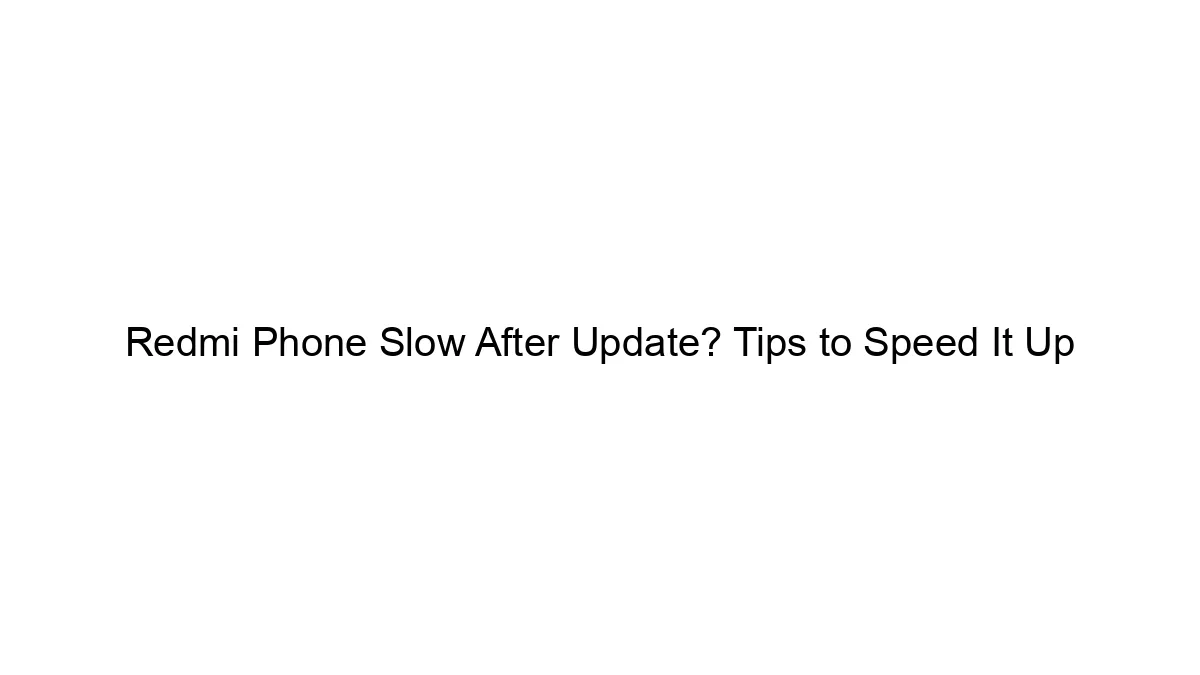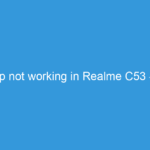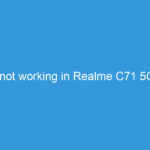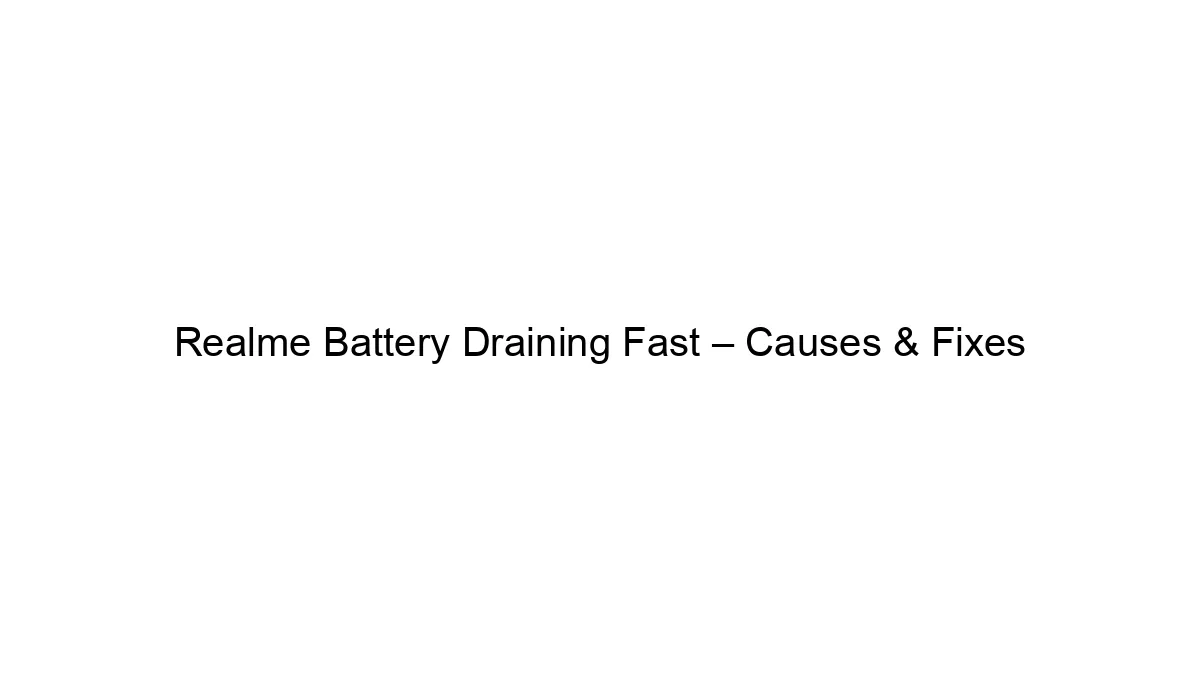A Redmi phone slowing down after an update is a common complaint. Here’s a breakdown of troubleshooting tips to speed it up:
1. Restart Your Phone: This seems simple, but often fixes minor software glitches that can cause sluggishness. A full power cycle (completely turning it off, not just restarting) is recommended.
2. Check for Background Apps: Many apps run in the background, consuming resources and slowing your phone.
* Manually close apps: Go through your recently used apps and close any you’re not actively using.
* Manage auto-start apps: Check your phone’s settings (usually under “Apps,” “Battery,” or “Security”) to see which apps are allowed to start automatically. Disable auto-start for apps you don’t need constantly running. This varies slightly depending on your MIUI version.
3. Clear Cache and Data: Cached data from apps can accumulate over time, leading to performance issues.
* Clear individual app caches: Go to “Settings” > “Apps” > select an app > “Storage” > “Clear Cache.” Do this for apps you frequently use.
* Clear system cache (use with caution): This is a more drastic step. It will delete temporary system files, but it won’t delete your personal data. The exact location of this setting varies depending on your MIUI version, but look for something like “Storage” or “Additional settings” within the “Settings” menu. Back up important data before doing this.
4. Uninstall Unused Apps: Apps you don’t use still take up storage space and can consume resources. Uninstall any apps you no longer need.
5. Check Storage Space: A full or nearly full internal storage can significantly slow down your phone.
* Delete unnecessary files: Remove old photos, videos, and documents you no longer need.
* Move files to a microSD card (if applicable): If your Redmi phone supports it, move large files like videos and photos to an external SD card.
6. Disable Animations: While visually appealing, animations consume resources. Disabling them can improve performance. This is usually found within the “Developer options” menu. To enable developer options, go to “Settings” > “About Phone” > tap “MIUI version” multiple times until developer options are enabled. Then look for animation scales within the developer options.
7. Update Apps: Outdated apps can sometimes be buggy and resource-intensive. Check for updates in the Google Play Store.
8. Factory Reset (Last Resort): If all else fails, a factory reset can often resolve software problems. This will erase all data on your phone, so back up everything important before doing this. You’ll find this option in “Settings” > “System” > “Reset options” > “Factory data reset.”
9. Check for MIUI Updates: While an update might have caused the slowdown, a subsequent update might fix the problem. Check for system updates in “Settings” > “About Phone” > “System Update.”
10. Consider a Security Scan: Run a security scan using your phone’s built-in antivirus or a third-party app to rule out malware.
11. Hardware Issues: If none of the above steps work, there might be a hardware problem. Consider contacting Redmi support or a qualified repair center.
If you’re still experiencing issues after trying these steps, providing your Redmi phone model and MIUI version will help in providing more specific advice.