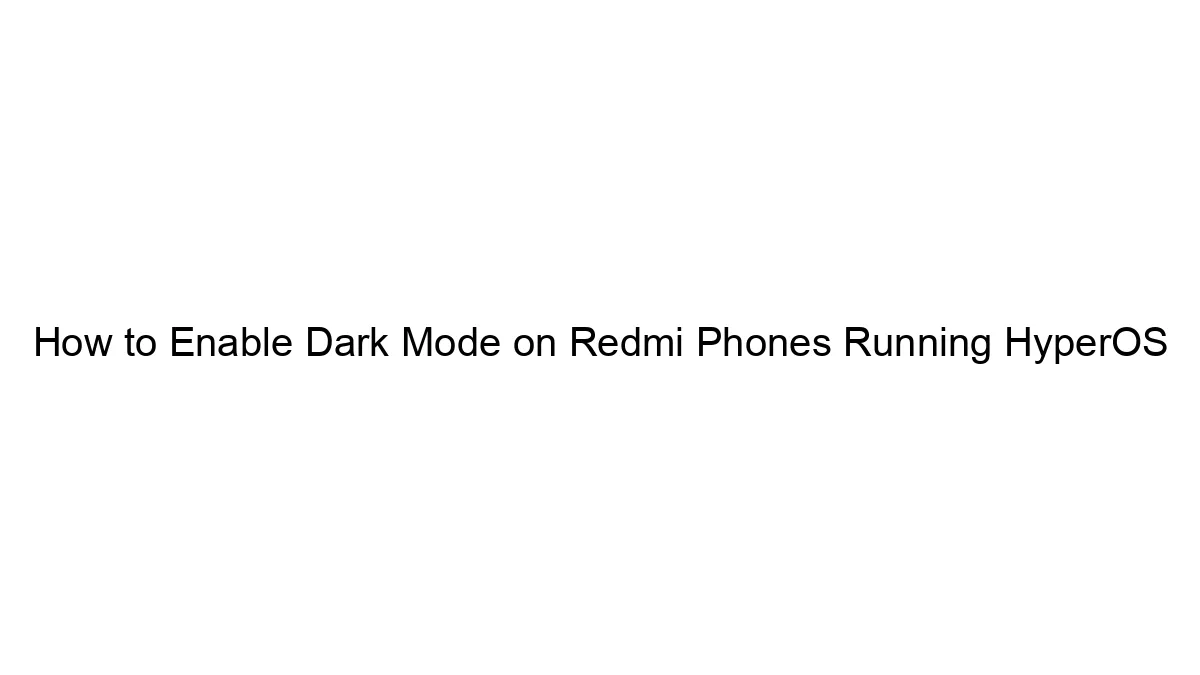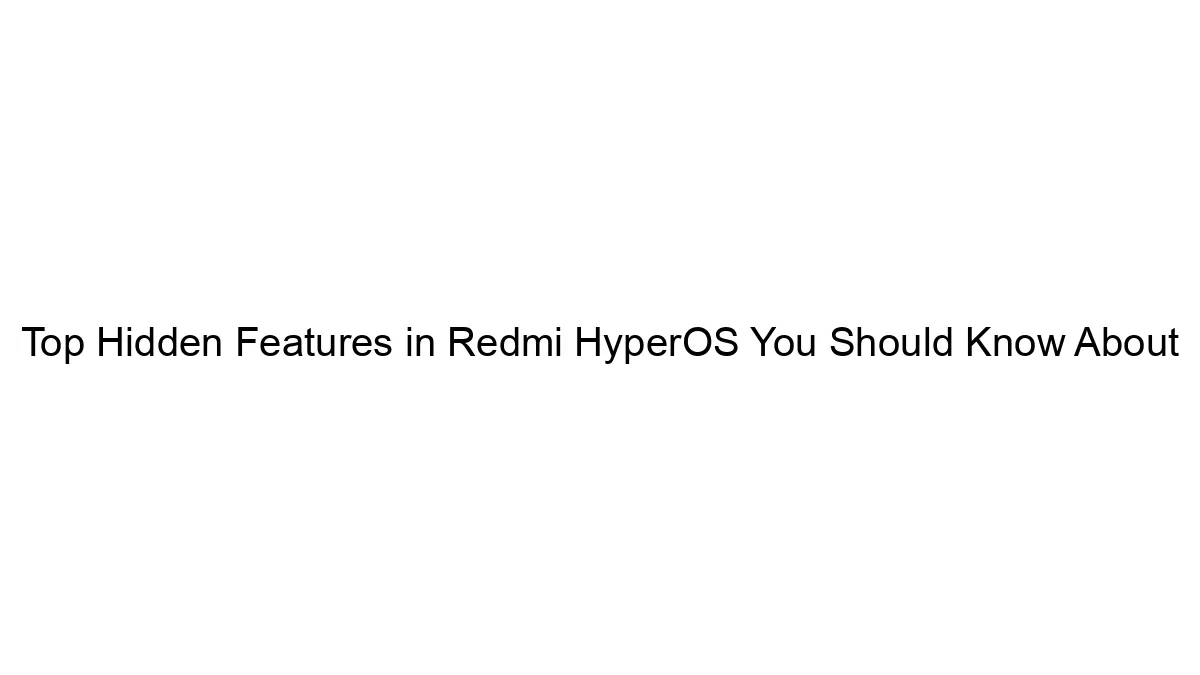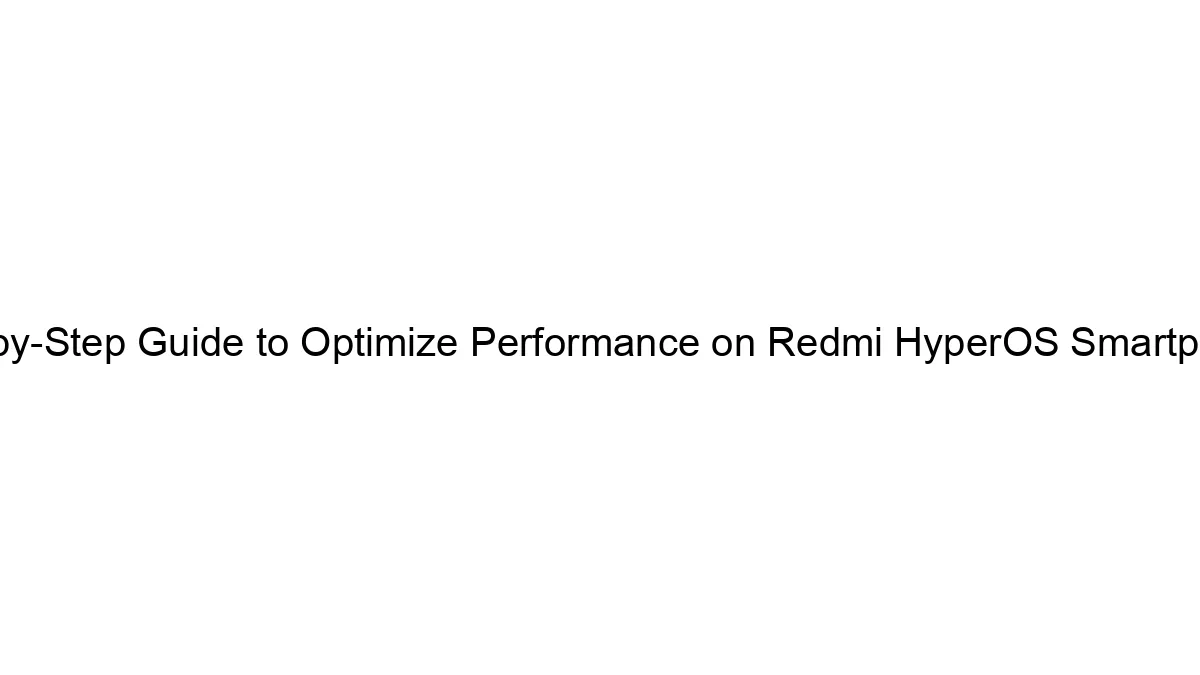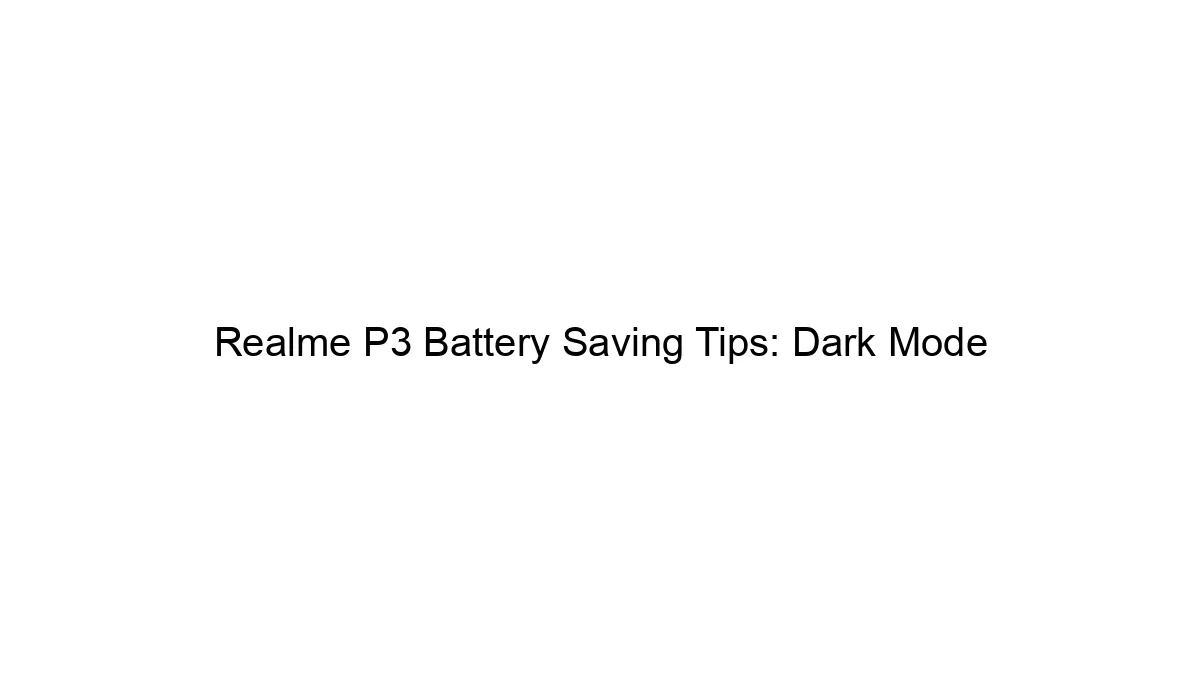There’s no single, universally applicable method to enable dark mode on Redmi phones running HyperOS because the exact location and name of the setting can vary slightly depending on the specific HyperOS version and phone model. However, here’s a breakdown of the common approaches:
Method 1: Through Settings (Most Common)
1. Open Settings: Find the Settings app icon (usually a gear or cogwheel) on your home screen or in the app drawer.
2. Search for “Dark Mode” or “Display”: Use the search bar within the Settings app to quickly find relevant options. Alternatively, look for a section labeled “Display,” “Screen,” “Wallpaper & Brightness,” or something similar.
3. Locate the Dark Mode toggle: Inside the Display or relevant section, you should find a setting called “Dark mode,” “Dark theme,” “Night mode,” or something very close. It’ll likely be a toggle switch that you can turn on or off.
4. Choose a schedule (Optional): Many implementations allow you to schedule dark mode to turn on and off automatically at certain times of the day (e.g., sunset to sunrise). Look for options like “Scheduled dark mode” or “Automatic dark mode.”
5. Apply System-wide Dark Mode: Once enabled, the dark theme should apply to most system apps and many third-party apps that support it.
Method 2: Through Quick Settings (Sometimes Available)
1. Swipe down from the top of the screen: This reveals your notification shade. Swipe down again to expand it fully.
2. Look for a Dark Mode tile: Some versions of HyperOS allow you to quickly toggle dark mode on or off directly from the quick settings panel. If you see a relevant icon (often a moon or sun), tap it.
Method 3: Within Individual Apps
Some apps may have their own independent dark mode settings, even if the system-wide dark mode is off. Check each app’s settings menu for options related to themes or appearance.
If you can’t find it:
* Check for software updates: Ensure your HyperOS is up-to-date. A newer version might introduce or improve dark mode functionality.
* Restart your phone: A simple restart can sometimes resolve minor software glitches.
* Consult your phone’s manual: The user manual might provide specific instructions.
* Search online for your specific Redmi model and HyperOS version: More targeted searches will yield better results. For example, search for “Enable dark mode Redmi Note 11 HyperOS 13”.
Remember to replace placeholders like “Redmi Note 11” and “HyperOS 13” with the exact model and version of your Redmi phone. If you’re still having trouble, providing that specific information will help others assist you more effectively.